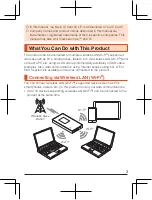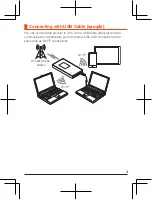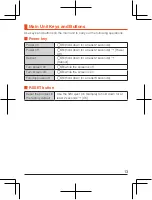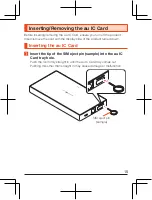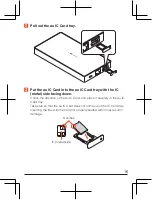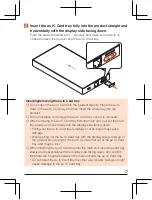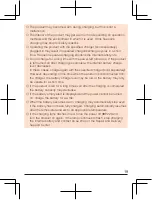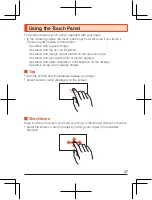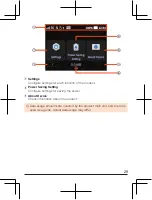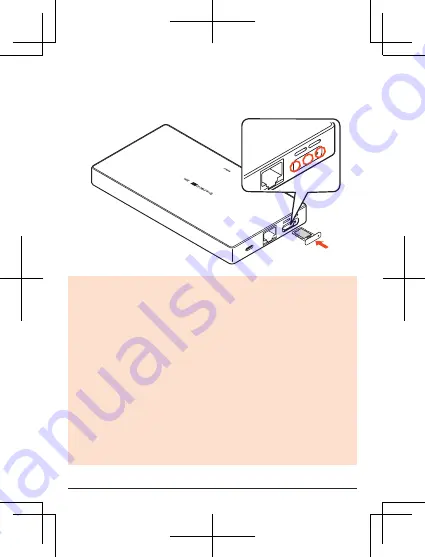
D
Insert the au IC Card tray fully into the product straight and
horizontally with the display side facing down.
Push the areas indicated with
○
securely and make sure there is no
space between the product and the au IC Card tray.
Inserting/removing the au IC Card tray
◎
Do not insert the au IC Card into the product directly. Place the au IC
Card in the au IC Card tray, and then insert the whole tray into the
product.
◎
Do not misplace or damage the au IC Card tray once it is removed.
◎
When removing the au IC Card tray from the main unit, pull out the card
tray slowly and horizontally with the display side facing down.
•
Pulling out the au IC Card tray forcefully or at an angle may cause
damage.
•
When pulling out the au IC Card tray with the display side turned up or
the product stood upright, the au IC Card will fall out of the au IC Card
tray, and may be lost.
◎
When inserting the au IC Card tray into the main unit, insert the card tray
slowly and horizontally with the display side facing down, and confirm
that there are no space between the main unit and the au IC Card tray.
•
Do not insert the au IC Card tray the other way around. Doing so might
cause damage to the au IC Card tray.
17