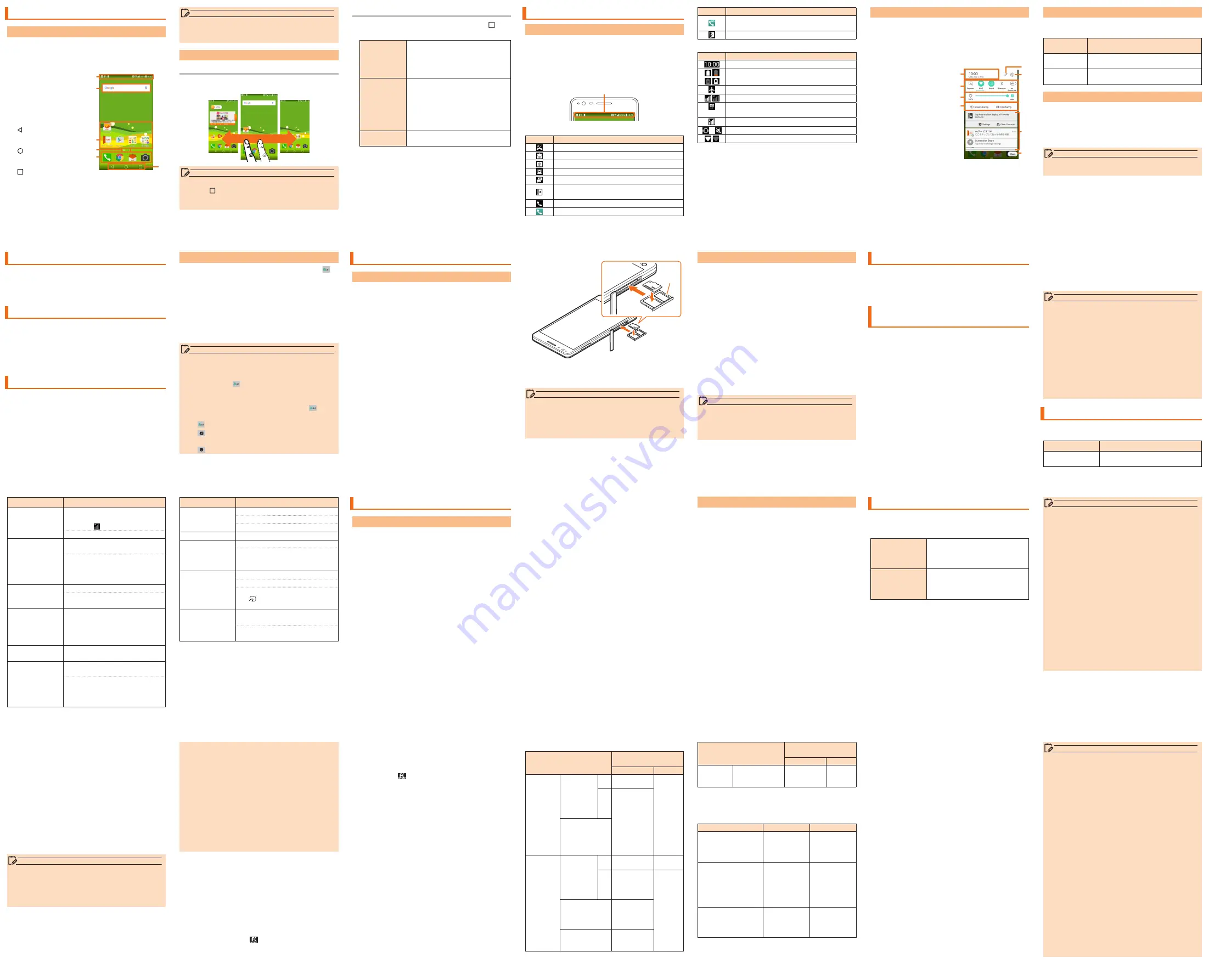
- 27 -
- 28 -
- 29 -
- 30 -
- 31 -
- 32 -
- 34 -
- 35 -
- 36 -
- 37 -
- 38 -
- 39 -
- 41 -
- 42 -
- 43 -
- 44 -
- 45 -
- 46 -
- 49 -
- 50 -
- 51 -
- 52 -
- 53 -
- 48 -
- 33 -
- 40 -
- 47 -
- 54 -
Using the Home Screen
Viewing■Home■Screen
At the time of purchase, the setting for the Home
screen is set to "au Basic Home" where you can use
frequently used applications with a smartphone in a
single operation. The Home screen can be switched.
a
Status■bar
b
Quick■search■box■
(widget)
c
Application/Folder
d
Indicator
e
Quick■launch■area
f
Home■touch■button
■
■Back■button
Returns to the
previous screen.
■
■Home■button
Displays Home
screen.
■
■Task■button
Check running
applications list.
f
a
c
e
d
b
Touch and hold to make settings such as wallpaper,
widgets, etc.
* On the Home screen
u
[基本機能 (Basic functions)]
u
[Settings]
u
[Display]
u
[Home touch buttons]
to change the types, location, or color of the
button.
memo
• When you tap an icon to use its functions,
communication fee may be charged depending on
the function.
Using■the■Home■Screen
Switching the Home Screen
The Home screen consists of multiple screens.
Slide/flick right or left to switch them.
memo
• Thumbnails can be displayed by touching and
holding " " on the Home screen to perform
operations such as switching the Home screen,
etc.
Setting Wallpaper/Widget
a
On the Home screen
u
Touch and hold " "
b
Tap an item shown below
WALLPAPERS
Select from the wallpaper gallery,
images, etc.
[Pick■image]/[Wallpaper■gallery]■
u
■
select■a■wallpaper■
u
■[SET■WALL■
PAPER]
WIDGETS
You can add widgets such as au
widgets, calendar, etc. You can
add shortcut of settings menu
also.
Touch■and■hold■widgets/
shortcuts■
u
■drug■to■the■area■to■
add■widgets/shortcuts
SETTINGS
Set the grid number, loop scroll,
etc.
■
■
Adding■a■folder
a
On the Home screen
u
touch and hold the
application to be stored into a folder
b
Drag onto another application and release your
finger.
Application is stored into the folder.
Checking The Product State
Understanding■Icons
Notification icons such as a missed call, new mail, or
other operations in use are displayed on the left side
of status bar. On the right side, status icons showing
the state of the product are displayed.
Also slide the status bar downwards to display the
notification panel.
Status bar
■
■
Major■notification■icons
Icon
Overview
Missed call
New mail message (E-mail)
New mail message (PC mail)
New Gmail message (Gmail)
New SMS message
Display notification for Address Book Plus
setting
Receiving a call
Calling
Icon
Overview
Displayed when high quality sound call
with au VoLTE compatible phone
Enable Screenshot setting
■
■
Major■status■icons
Icon
Overview
Time
Battery level
Airplane mode
Signal reception (signal reception area)
4G (LTE/WiMAX 2+)
*
data communication
status
Roaming
/
Vibrate only/Silent
Wi-Fi
®
signal strength
* In Japan, you can use "LTE" and "WiMAX 2+" networks.
"4G" is displayed for both networks. According to the
signal congestion etc., the product is connected to
the less congested network.
Notification■Panel
When a notification icon appears on the status bar,
slide the status bar down to open the notification
panel to check the notification or launch the
application.
a
Slide the status bar downwards
a
Date■&■time
b
Quick■Settings
c
Brightness
d
Screen■sharing/File■
sharing
Share images, voices,
etc. with another
device by using the
Miracast function or
Bluetooth Low Energy
function.
e
Notification■panel■
editing
f
Settings
g
Notification■
information
h
Clear
Clear notification
information and
notification icons.
f
e
h
g
a
b
c
d
Setting Silent mode
Set■the■Silent■mode■(Sound■profile)■not■to■
inconvenience■people■around■you■in■a■public■place.
a
Open the notification panel
u
[Sound]/
[Vibrate]/[Silent]
Setting Airplane mode
When■Airplane■mode■is■set,■wireless■functions■are■
disabled■(telephone,■packet■transmission,■wireless■
LAN■(Wi-Fi
®
),■Bluetooth
®
).
a
Power key (Press and hold for more than 2
seconds)
u
[Turn on Airplane mode]
u
[TURN
ON]
Entering Text
Use■the■software■keyboard■to■enter■characters.
To■display■the■software■keyboard,■tap■a■character■
input■box■in■the■character■input■screen■when■adding■
contacts,■creating■a■message,■etc.
Switching■the■Software■Keyboard
a
Character input screen
u
Touch and hold [ ]
b
[Keyboard type]
u
[10-key keyboard]/
[QWERTY keyboard]/[50-key keyboard]
• On the 10-key keyboard, tap the same key repeatedly
or flick up/down/left/right to enter the desired
character.
• On the QWERTY keyboard or 50-key keyboard, tap
the key of your desired character to enter. Romaji
input is applied for "Hiragana-Kanji" mode of the
QWERTY keyboard.
memo
• "Japanese keyboard" is initially installed as an
input software.
• To switch input mode, character input screen
u
touch and hold [ ]
u
[Input mode] to select the
input mode.
• To set ringtone and vibration for key operations,
character input screen
u
touch and hold [ ]
u
[Keyboard settings]
u
[Key operation].
• Tap to switch Input Mode.
• Tap
to delete the selected character or
characters on the left side of cursor.
• Tap
to enter pict/symbol/smiley.
Using a microSD Memory Card
Attaching■microSD■Memory■Card
Before attaching a microSD memory card, make sure
to turn the product off.
a
Open the card slot cover
b
Insert the IC card opener for LGV33 (sample)
into the hole for extracting tray and slowly
push it.
The microSD memory card/au Nano IC Card 04
tray is pushed out.
c
Hook the projecting part of the tray with your
fingernail and pull it out straight to remove the
tray from the main unit.
d
Put the microSD memory card into the tray
with the logo upwards, insert the tray into the
main unit, and then push it all the way straight
into the slot.
• Insert the microSD memory card so that it is tightly
attached to the tray.
• Make sure that there is no gap between the tray and
the main unit.
Tray
e
Close the card slot cover, push it firmly, and
make sure that there is no gap between the
cover and the main unit.
memo
• Make sure that the front and back/top and bottom
of the microSD memory card are facing correctly.
Trying to force a wrongly oriented card into the
slot could make it impossible to remove the card
and result in damage.
Removing■a■microSD■Memory■Card
Before removing the microSD memory card, make
sure to turn the product off.
a
Open the card slot cover
b
Insert the IC card opener for LGV33 (sample)
into the hole for extracting tray and slowly
push it.
The microSD memory card/au Nano IC Card 04
tray is pushed out.
c
Hook the projecting part of the tray with your
fingernail and pull it out straight to remove the
tray from the main unit.
d
Remove the microSD memory card
e
Close the card slot cover, push it firmly, and
make sure that there is no gap between the
cover and the main unit.
memo
• Do not touch connector part of microSD memory
card.
• microSD memory card might become warm after
using a long time. It is not malfunction.
Viewing the Setting Menu
Dispaly■the■setting■menu■of■the■product■such■as■
communication■settings,■device■settings,■etc.
a
On the Home screen
u
[基本機能 (Basic
functions)]
u
[Settings]
Introduction of Related
Accessories
■
■
au■Carrying■Case■G■Black■(0106FCA)■(sold■
separately)
■
■
AC■Adapter■(sold■separately)
• Common AC adapter 03 (0301PQA)
• Common AC adapter 03 Navy (0301PBA)
• Common AC adapter 03 Green (0301PGA)
• Common AC adapter 03 Pink (0301PPA)
• Common AC adapter 03 Blue (0301PLA)
• Common AC adapter 05 (0501PWA)
• AC Adapter JUPITRIS (White) (L02P001W)
• AC Adapter JUPITRIS (Red) (L02P001R)
• AC Adapter JUPITRIS (Blue) (L02P001L)
• AC Adapter JUPITRIS (Pink) (L02P001P)
• AC Adapter JUPITRIS (Champagne Gold)
(L02P001N)
■
■
Common■DC■adapter■03■(0301PEA)■(sold■
separately)
■
■
microUSB■Cable■(sold■separately)
• microUSB cable 01 (0301HVA)
Symptom
Check item
Battery usage
time is short.
Do you use this product more
in the places without signal
reception (out of service)?
Is the internal battery end-of-life?
Cannot operate
touch panel as
intended.
Are you operating with gloved
hands?
Make sure you are not operating
with your finger tip or there is no
foreign object in the middle of
the panel.
Cannot operate
the keys/touch
panel.
Is the screen lock set?
Turn off the power and turn it on
again.
Screen response
is slow when
you tap on the
screen/press the
keys.
Screen response may slow down
when a large amount of data is
stored in the product or being
transmitted between the product
and a microSD memory card.
"No SIM card" is
displayed.
Is your au Nano IC Card 04
inserted?
Cannot make
calls.
Is your au Nano IC Card 04
inserted?
Did you enter the wrong phone
number?
(Did you enter the phone number
starting with an area code?)
Symptom
Check item
Cannot receive
calls.
Is reception good enough?
Are you out of service area?
Is Call forwarding service set?
Display is dark.
Is "Brightness" set to dark?
Cannot hear the
other party.
Is the earpiece volume too low?
Do you bring earpiece close to
your ear? Put the earpiece close
to your ear hold.
Cannot use NFC/
Osaifu-Keitai
®
Has the battery run out?
Is "NFC/Osaifu-Keitai lock" set?
Do you hold this product so that
the mark area is placed over
the reader?
Cannot recognize
a microSD
memory card.
Is a microSD memory card
inserted properly?
Is the microSD memory card
unmounted?
If the symptom does not improve after checking the
above items, contact the below au website or au
customer support.
http://www.au.kddi.com/support/mobile/trouble/repair
Updating Software
Notes■on■Software■Update
• You are charged for data communication when
connecting to the Internet from the product by
using packet communication.
• When software update is necessary, you will be
informed on au homepage, etc.
For details, contact
an au shop or Customer Service Center (
157
/call
toll-free). In addition, users of this product will receive
a notice from au, when software update is necessary
to improve the functionality of the product.
• Make sure to charge your phone before software
update. If battery is not enough, software update
may fail.
• Check out the signal reception. Software update
may fail if you are at a place with bad signal
reception.
• Data registered on the product (Contacts, mail,
still images, music, etc.) and setting information
will not be changed even after software is updated.
However, note that data might not be protected
depending on the state of the product (malfunction,
damage, getting wet, etc.).
You are recommended to back up your data before
updating software.
• If software update has failed or stopped, update
the software again.
• Update is unavailable during international roaming.
Do■not■conduct■the■following■operations■during■
software■update.
• Do not move this product during software update.
The■following■operations■are■not■available■during■
software■update
• Operations are not available during software
update. Calls to 110 (Police), 119 (Fire
department or ambulance service), 118 (Japan
Coast Guard) and 157 (Customer Service Center)
are also not available.
Also, alarm, etc. cannot be used.
When■software■update■is■not■available,■etc.
• If you fail to update software, it may become
impossible to operate the product. In that case,
bring the product to an au shop or PiPit (not
accepted by some shops).
Downloading■and■Updating■Software
a
On the Home screen
u
[基本機能 (Basic
functions)]
u
[Settings]
u
[About phone]
u
[Update Center]
u
[Software Update]
b
[Check now for update]
Check if there is new software.
Software update screen is displayed when
software update s available.
c
Select a communication method to download
Select a communication method to download
software.
d
[Download]
A new software download starts.
e
[Install now]
Software update starts.
The product will restart a couple of times during
the software update.
f
[OK]
After-sales Service
■
■
When■asking■for■repair
For repair, contact a Secure cell phone support
center.
During■the■
warranty■period
Repairs will be done based on the
terms of services of the free-of-
charge repair warranty described
on the warranty card.
Outside■the■
warranty■period
We shall repair the product for
a charge as requested by the
customer if repair renders it
usable.
• Note that when changing the model or purchasing
an extra cell phone, this service only covers the
most recently purchased au cell phone.
• When an au cell phone is handed over to you
or someone else, the Keitai Guarantee Service
Plus LTE membership is also handed over to the
successor of the cell phone.
• When you get a new au cell phone by changing the
model or purchasing an extra cell phone, the "Keitai
Guarantee Service Plus"/"Keitai Guarantee Service
Plus LTE" membership for the old au cell phone is
automatically canceled.
• Service contents are subject to change without
notice.
■
■
au■Nano■IC■Card■04
The au Nano IC Card 04 is lent to you by au. In case
of loss or damage, the card will be replaced at your
expense. When a malfunction is suspected, or in case
of theft or loss, contact an au shop or PiPit.
■
■
After-sales■Service
If you are unsure about anything regarding after-sales
service, contact the following service contact.
Customer■Service■Center■(for■service■canceling■
procedure■in■case■of■loss■or■theft)
From a land-line phone,
0077-7-113
(toll free)
From an au mobile phone,
113
without area code (toll
free)
Business hours 24-hour (7 days a week)
Keitai■Guarantee■Service■Plus■(for■loss,■theft,■
damage)
From a land-line phone/From an au cell phone,
0120-925-919
(toll free)
Business hours 9:00 ~ 20:00 (7 days a week)
Online■Replacement■Desk■(24■hours■a■day■over■the■
Internet)
* Only available from PCs or smartphones
https://cs.kddi.com/support/n_login.html
• The Application for the Internet acceptance, if
"damage", "wet", "theft" and "loss" are eligible. In
the case of spontaneous failure (not the cause
damage, such as water wet, but does not power
on, the screen does not function or other), it will be
accepted by phone for interview is required.
• To apply for the Internet, you need the e-mail
address.
■
■
au■after-sales■service■information
Service Contents
Keitai Guarantee Service
Plus LTE
Member
Nonmember
Replacement
cell phone
delivery
service
Spontaneous
failure
1st
year
Free
N/A
2nd
year
or
later
"Replacement
mobile phone
delivery service"
(Member) Refer
to the table
of the service
charge
Partial damage,
water stained,
irreparable
damage, theft, or
loss
Holding over
and repair
Spontaneous
failure
1st
year
Free
Free
2nd
year
or
later
Free (three-
year warranty)
Actual
cost
Partial damage
Customer
charge
Upper limit:
5,000 yen
Water stained,
irreparable damage
Customer
charge
10,000 yen
Service Contents
Keitai Guarantee Service
Plus LTE
Member
Nonmember
Holding over
and repair
Theft, loss
N/A
N/A
(model
change)
*Charge amounts are all tax excluded.
"Replacement mobile phone delivery service"
(Member) Service charge
Applied condition
1st
2nd
Normal
5,000 yen/
Long
Benefit
*1
3,000 yen
8,000 yen/
Long
Benefit
*1
6,000 yen
Applied both "WEB
割引 (Discount for
web application)"
*2
and "代用機なし割引
(Discount for nonuse
of substitute)"
*3
4,000 yen/
Long
Benefit
*1
2,000 yen
7,000 yen/
Long
Benefit
*1
5,000 yen
Applied only "代用機
なし割引 (Discount
for nonuse of
substitute)"
*3
4,500 yen/
Long
Benefit
*1
2,500 yen
7,500 yen/
Long
Benefit
*1
5,500 yen
* Charge amounts are all tax excluded
*1 This discount applies to customers who have used
au for 3 years (25 months) or more, and all the
lines within that customer's Family Discount. For
customers using a data communication device
or tablet, this discount applies to customers who
are subscribed to a set discount (WIN Single Set
Discount or Smartphone Set Discount) and have
been under the contract of the line eligible for the
set discount for 3 years or more.
*2 WEB割引 (Discount for web application): If you apply
"Replacement mobile phone delivery service" from
the au homepage, 500 yen will be discounted from
service charge.
"No substitution discount" is applied automatically as
the substitution is not available for "WEB discount".
*3 代用機なし割引 (Discount for nonuse of substitute):
If you do not use the substitution when using
"Replacement mobile phone delivery service", 500
yen will be discounted from service charge.
For details, refer to au homepage.
■
■
Warranty■card
At the store of purchase, thoroughly check and read
the name of the retailer, date of purchase and other
necessary details filled in on the warranty card, and
be sure to keep it in a safe place.
■
■
Keitai■Guarantee■Service■Plus■LTE
An after-sales service membership program on a
monthly basis called "Keitai Guarantee Service
Plus LTE" (monthly fee: 380 yen, tax excluded) is
available for using your au cell phone for a long time
without worries. This service expands coverage for
many troubles including malfunction, theft and loss.
For details of this service, refer to au homepage or
contact a Secure cell phone support center.
memo
• You can apply for membership only at the time of
purchasing your au cell phone.
• Once you cancel the membership, you cannot re-
apply for it until you purchase an au cell phone
next time.
LED■Notification
LED notification informs battery level while charging,
missed calls, etc. by lighting on or flashing.
LED color and
movement
Description
Red
Indicates that it is receiving a call,
charging, or an alarm is sounding.
Red blinking
Indicates missed call or notification
message.
Checking■Your■Phone■Number
a
On the Home screen
u
[基本機能 (Basic
functions)]
u
[Settings]
u
[About phone]
u
[Status]
Status screen appears and your phone number is
shown in My phone number field.
memo
• For details on making/receiving a call, refer to
"Setting Guide".
• microUSB cable 01 Navy (0301HBA)
• microUSB cable 01 Green (0301HGA)
• microUSB cable 01 Pink (0301HPA)
• microUSB cable 01 Blue (0301HLA)
■
■
Portable■Charger■02■(0301PFA)■(sold■separately)
memo
• Portable charger 02 (sold separately) might not
fully charge the product.
• For the latest information on accessories, visit the
au homepage (http://www.au.kddi.com/) or contact
the Customer Service Center.
• This product does not support ASYNC/Fax
transmission.
• You can purchase accessories on this page from
au online shop.
Some accessories may not be purchased due to
the availability.
http://auonlineshop.kddi.com/
Troubleshooting
Before■you■assume■that■this■product■is■
malfunctioning,■check■the■following:
Symptom
Check item
Cannot charge
the battery.
Is the AC adapter securely
plugged into an outlet?
memo
• Before handing in the product for repair, make a
backup of the contents of memory since they may
disappear during repair. Note that the Company
shall not be liable for any damages and loss of
income should the contents of memory be altered
or lost.
• Recycled parts that meet the Company's quality
standards are sometimes used for repair.
• Collected au cell phones by Replacement cell
phone delivery service which you used before
are recycled to cell phones for replacement after
repairs. Also replaced parts by au after-sales
service are collected and recycled by KDDI. They
are not returned to customers.
• For the products that are processed, modified,
analyzed (including altering the software,
analyzing (including rooting), reverse-engineering,
engineering, decompiling, and disassembling) or
repaired by repair offices other than the ones the
company specified, they are not covered by the
warranty or repair may be refused.
■
■
Performance■parts■for■repair
The Company retains performance parts for repair
of the Qua phone PX main unit and its peripherals
for 4 years after discontinuation of production.
"Performance parts for repair" refers to parts required
for maintaining the functions of the product.
memo
Replacement■cell■phone■delivery■service
• When you have trouble with your au cell phone, a
replacement cell phone (same model and same
color
*
) is delivered to the specified place by calling
to. Return your damaged cell phone within 14 days
after the replacement cell phone is delivered.
* If the provision of same model and same color is
difficult, specified model and colored replacement
mobile device will be offered.
• Available up to twice in a year from the day you
use this service as a start day. If you do not use
this service in the past year for the subscription to
this service, it will be 1st time and if you use, it will
be the 2nd.
* For details, refer to au homepage.
Holding■over■and■repair
• Damages and malfunctions intentionally caused by
the customer as well as those due to modification
(e.g. disassembly, change of parts, painting, etc.)
by the customer are not covered by this service.
• You cannot receive a refund for replacement of
the outer casing due to stains, scratches, paint
removal, etc. on the outer casing.
• When the service is used and au IC Card is
reissued due to theft, loss, etc., 1,900 yen is
required for reissuing au IC Card.





















