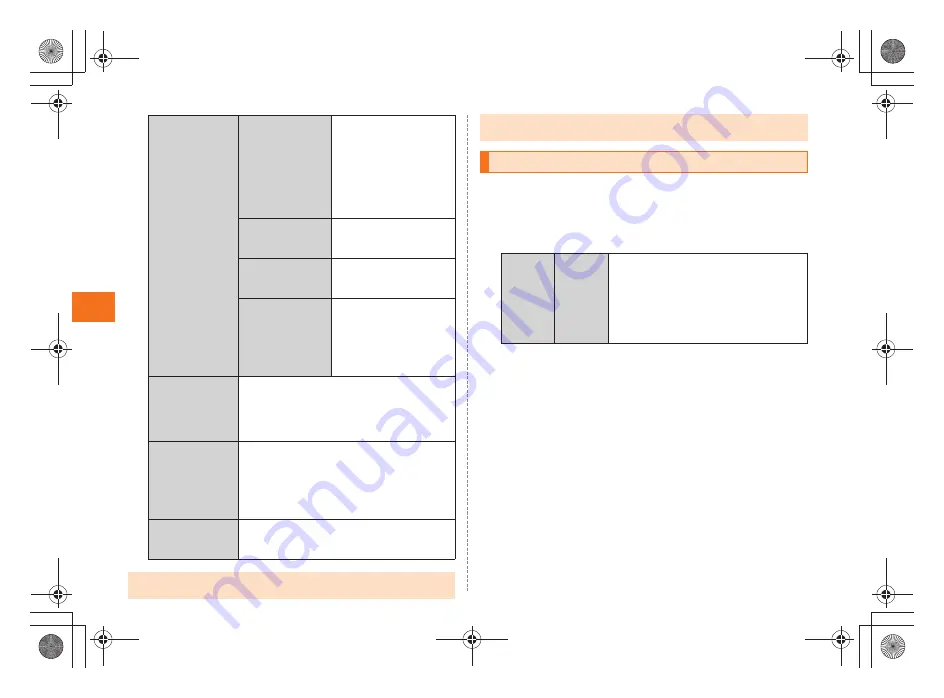
38
Ma
il
ue07̲as32̲9e.fm
[38/41]
~
~
~
~<MFZ>
A
On the inbox screen/the outbox screen, select
Settings
[
Select
C-mail settings
[
Select
Receiving filter
[
Enter Lock No.
[
Select
OK
.
The receiving filter screen is displayed.
B
詳細設定
(Advanced
Settings)
指定受信リスト設
定(なりすまし・転
送メール許可)
(Allowed Address
List Setting
(Spoofing or
Forwarded Mail
Messages))
Avoid the mail block due
to
(Spoof Restriction)
setting, and receive
auto-forwarded mail
messages.
HTMLメール規制
(HTML Mail
Restriction)
Reject e-mail messages
in HTML format.
URLリンク規制
(URL Link
Restriction)
Reject e-mail messages
that include a URL.
拒否通知メール返
信設定
(Block Mail
Notification
Setting)
Sets whether to send a
receiver error (address
unknown) mail message
to the sender of the
rejected e-mail
message.
設定確認/設定
解除
(Check Settings/
Release
Settings)
Check the setting status of the mail filters
and release all the settings at one time.
PC設定用ワンタ
イムパスワード
発行
(Issue One Time
Password for PC
Setting)
Issue a one time password to set the mail
filter on your PC. The password is available
within 15 minutes after issuance.
設定にあたって
(Notes on Setting
Mail Filter)
Display the explanation for setting mail
filters.
•
If the security code is incorrectly entered three times consecutively during a
single day, the mail filter setting operation will be disabled until the next day.
なりすまし規制
•
Note that you cannot receive e-mail messages once rejected by mail filters.
Be careful when you set mail filters.
Rejecting Spam C-mail Messages
Block
specified
numbers
Set
Specified
Numbers
Set whether to enable the Block
specified numbers.
If no phone number to be blocked is
specified in
Specified Number List
, the
specified number screen is displayed.
Select
Add new
and register the phone
number.
as32_ue.book 38 ページ 2011年3月30日 水曜日 午前9時40分
Summary of Contents for IS05
Page 1: ...March 2011 Edition...
Page 62: ...March 2011 Edition...






























