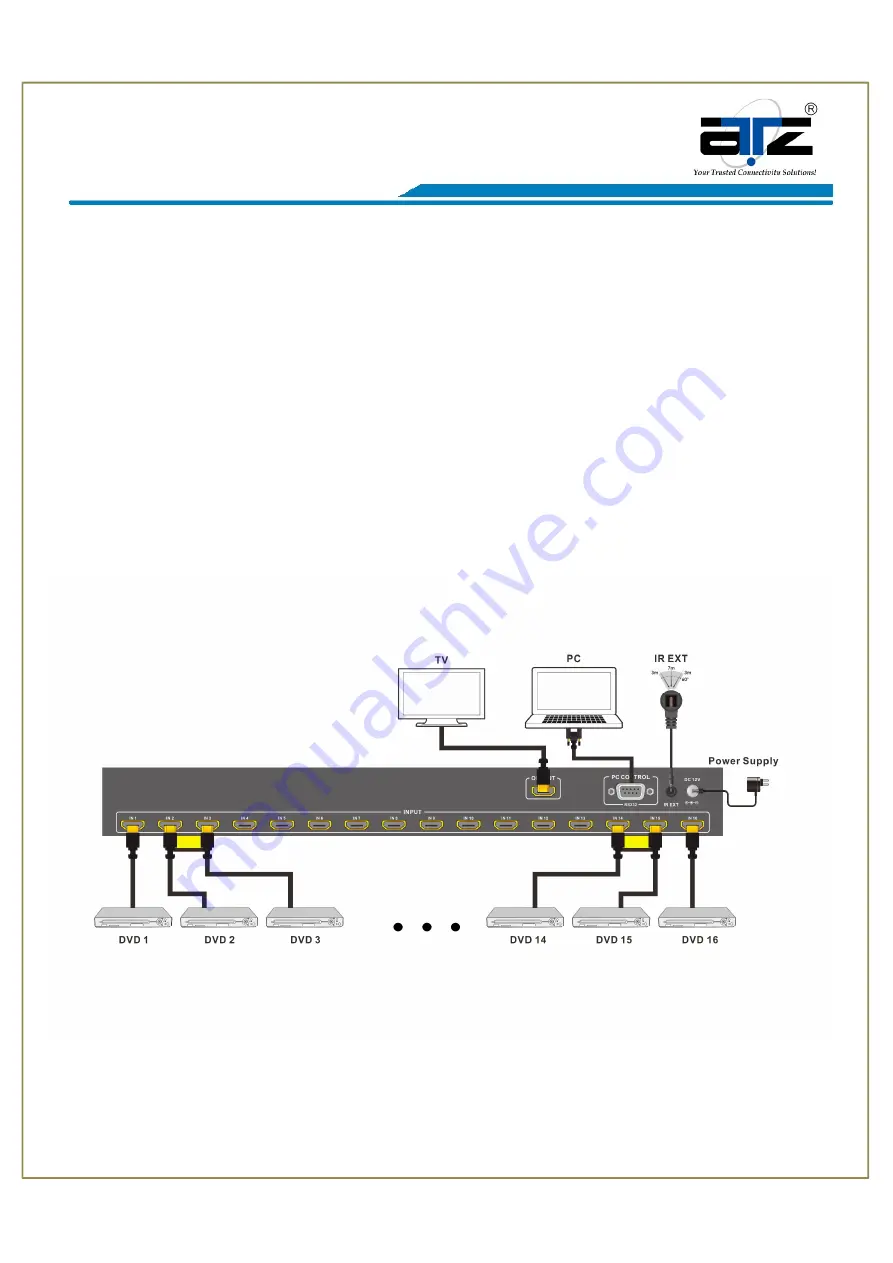
pg. 8 All specifications are subject to change without prior notice.
© Copyright ATZ 2013
Model :
ATZ HDMI-161SM
Description:
16X1 HDMI Multi-Viewer SEAMLESS switcher
④
Select the output mode, see the detail description (chapter 6).
⑤
Adjust the HDMI output picture quality.
⑥
Display or hidden the border.
⑦
Display or hidden the OSD menu.
⑧
Input characters in the Set box (The maximum is 16 characters). The user select the input port that needs
to be set, then click the Set key on the right. The input port set are completed and it have saved in the
following list box. Click the Query key and the corresponding list will display.
⑨
FW upgrade part: Click to open Firmware. The click the upgrade button, the new firmware will auto
download to the multi-viewer and restart it.
⑩
Press the Reset button, the quad multi-viewer will reset to factory state.
8. Operate and Connect


























