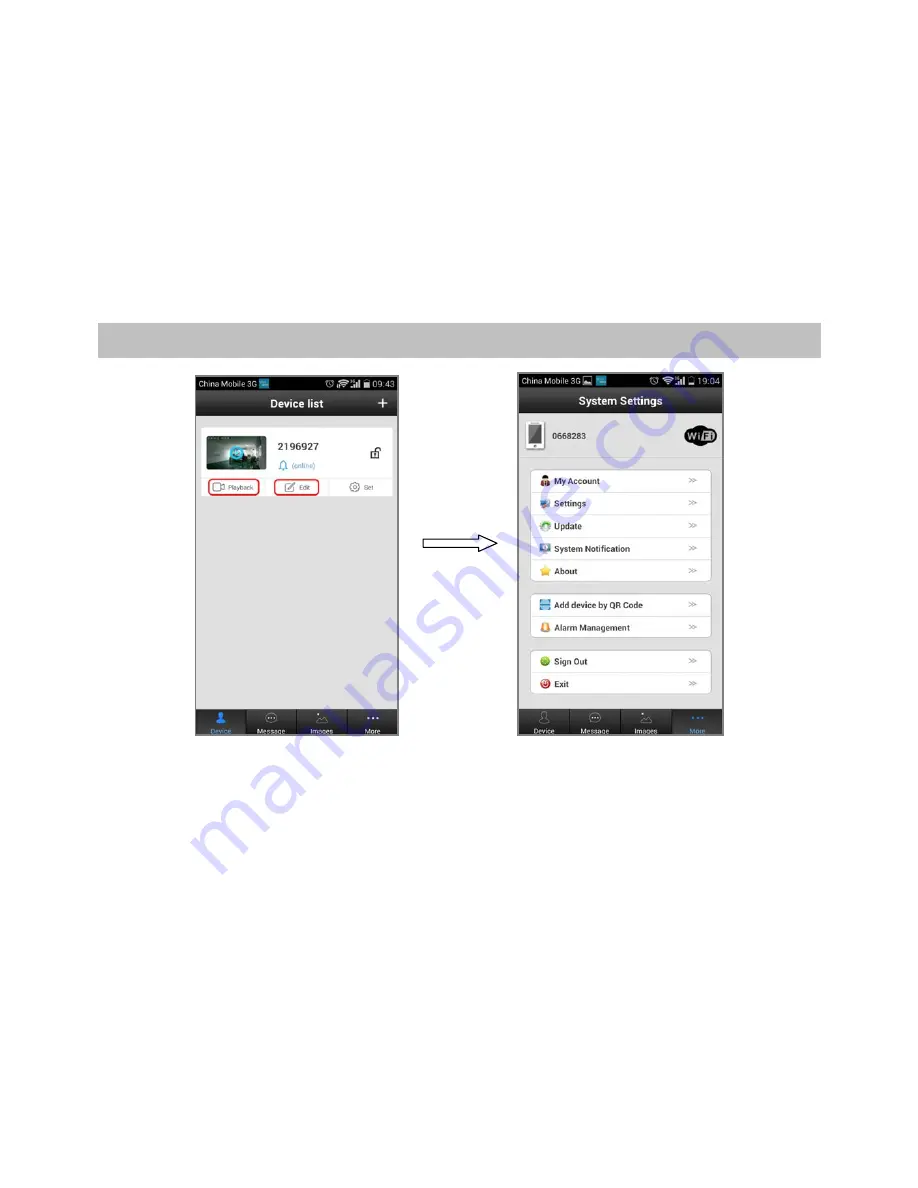
Device Info:
Display the current firmware information of the device.
Date and Time:
Set device time, the default automatic time synchronization network.
Media Settings:
Set image format (N/P) and reversal.
Security Settings:
Modify Admin Password.
Network Settings:
Switch the wired network and WiFi network.
Alarm Settings:
Configure the door phone alarm information.
Record Settings:
Set the recording mode (optional, need to work with TF card).
Defence Area:
Not available
Storage Setting:
Check the TF card information
Device Update:
Check device firmware update
8. APP Function Introduction
Playback:
Play TF card recording (optional).
Edit:
Edit device name and password.
Device:
Display the device list.
Message:
Record the visitor and alarm messages.
Image:
Record the screenshot.
More:
My Account:
Check and configure information about current account, modify the account password.
Settings:
Configuration alarm and call ring, automatically start and hang up, icon configuration.
Update:
Check APP update version
System Notification:
Important system notification
About:
APP description and version
Add device by QR Code:
As tips, scan the QR code to configure WiFi network and add IP doorbell.
Alarm Management:
Configure alarm interval and alarm shielding device.
Sign Out:
Sign out current account
Exit:
Exit APP










