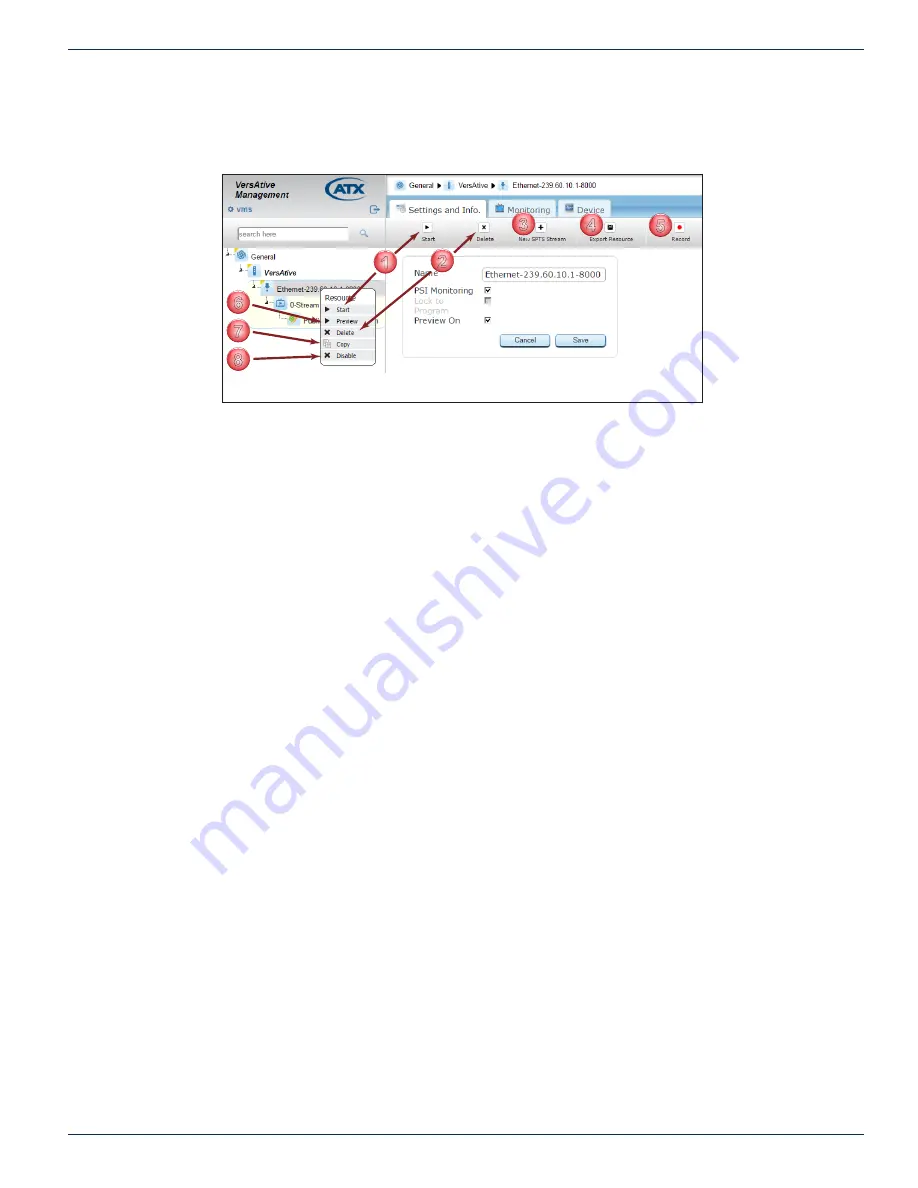
CHAPTER 1: GUI ENVIRONMENT
VersAtive
®
Pro Enhanced – Operation Manual
1-5
1.9 Resource Menu & Tool Bar
Resource operations are available on both the Right Click menu and the Tool Bar, Figure 1-5. To access these menus, right
click on any resource.
1.
Start
Starts the individual streams created on the selected resource.
2. Delete
Deletes the selected Resource.
3. New SPTS Stream
Used to create SPTS streams for IPTV applications.
4. Export Resource
Saves a backup copy of the individual resource parameters to a file. Automatically assigns a unique
name to identify the resource it represents.
5. Record
Saves a copy of 30 seconds of the TS stream and allows saving the stream file for offline analysis or
play. Includes audio and video.
6. Preview
A powerful feature used to open a low resolution thumbnail picture for viewing the incoming stream.
Each resource may be enabled for preview individually during setup. For more information on this
feature see
“6.3 Preview or Monitor Resources” on page 6-3.
7. Copy(Paste)
A feature used along with the Paste feature under the Device to quickly replicate Resources. Will
copy all streams created on the selected resource. Renames the copy of everything with unique
names which may require editing for better clarity.
8. Disable
Disables the resource. Once disabled, the menu item changes to Enable. This feature is useful
when you will be creating a copied resource with the same configuration. The user can disable and
enable resources to avoid conflicted output configurations since VMS will not allow two resources
with conflicts.
1
2
3
4
5
6
7
8
Figure 1-5: Resource Right Click Menu & Tool Bar
























