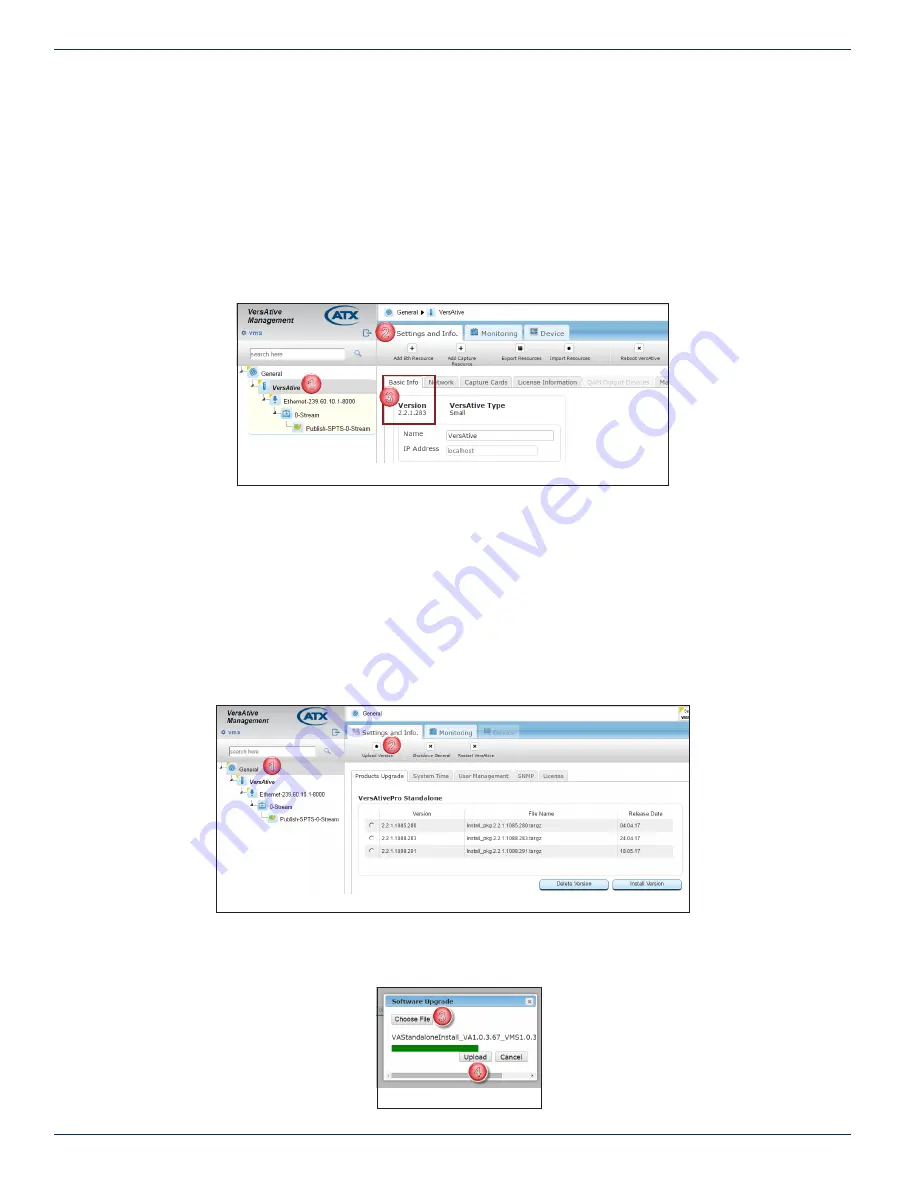
CHAPTER 2: GENERAL (GLOBAL) CONFIGURATION
2-2
VersAtive
®
Pro Enhanced – Operation Manual
2.4 Products Upgrade
Products upgrade (Firmware Upgrade), when available, is obtained from ATX Networks Technical Support group. Obtain the
file and save it to your Management Computer before beginning the upgrade.
2.4.1 View Current Firmware Version
1. Click on the
VersAtive Device
.
2. Click the
Settings and Info
upper tab if it is not selected.
3. In the
Basic Info
lower tab, the version is displayed below the tab.
2.4.2 Upgrade Firmware
Firmware is obtained from ATX Networks Technical Support group. Save the file first to your local PC or accessible drive.
Procedure
This procedure explains how to upload then install new firmware versions to the VersAtive Pro. After uploading, the firmware
will reside on the integral Device hard drive for subsequent installation now or at a later time. Uploading saves the firmware to
the Device hard drive it does not install the firmware.
1. Click on the
General
icon in Tree View, Figure 2-4. The page shows saved firmware versions, allows reinstalling
previous versions or deletion of versions no longer needed.
2. Click
Upload Version
on the Tool Bar to upload another new version.
3. In the Dialog box that opens, click
Choose File
then browse to locate the file stored on your computer, Figure 2-5.
4. Click
Upload
to begin the process.
1
2
3
Figure 2-3: Installed Version
1
2
Figure 2-4: Upload Version
3
4
Figure 2-5: Select File





























