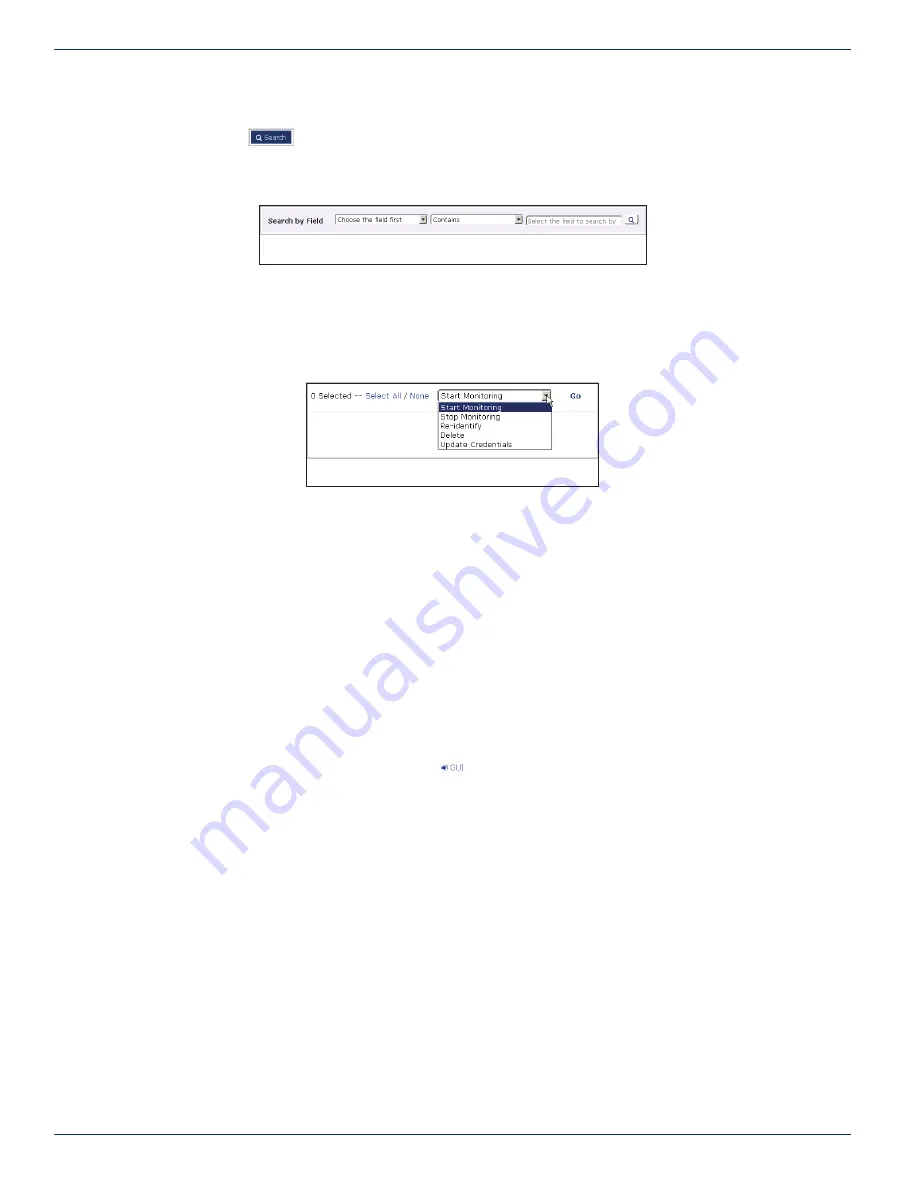
CHAPTER 2: STATUS TAB
2-4
MDU Solutions
®
– UCrypt
®
Monitoring Server - Operation Manual
Search
Click
Search
to add search capabilities to the Status page, Figure 2-9, which make it possible to manipulate
which remote Devices are displayed based on the chosen search criteria. This search criteria is presented in the
form of a filter which may be easily deleted when finished with the search. Multiple search criteria filters may be
simultaneously applied.
2 .3 .4 Server Monitoring Control
This multifunction control, shown in Figure 2-10, performs a number of manipulations related to the remote Devices. By
clicking the down arrow a menu allows selection of Device functions as described below. The user also needs to select the
target Device for the action by clicking their individual tick boxes or click
Select All
(or
None
to first deselect all) then click the
Go
button.
• Start Monitoring
Starts the monitoring process for selected remote Devices.
• Stop Monitoring
Stops the monitoring process for selected remote Devices.
• Re-Identify
Queries the selected remote Devices for their identification parameters. This may be necessary if a remote Ucrypt
Device for example, has been modified or had functionality added or removed ie. CableCARDs.
• Delete
Deletes the selected remote Devices from the Monitoring Server.
• Update Credentials
Updating Credentials is required for any UCrypt Device when the
Master
password on the physical unit as been
changed. This feature allows the automatic login process to complete with the new Master password. This only
updates credentials saved in the Monitoring Server, after the actual physical Device credentials have been updated
first. Each monitored Device has a
GUI
link
which opens a browser page and logs in to the monitored
Device to allow that Master password update on the remote Device.
Figure 2-9: Search Tool
Figure 2-10: UCrypt Server Control






























