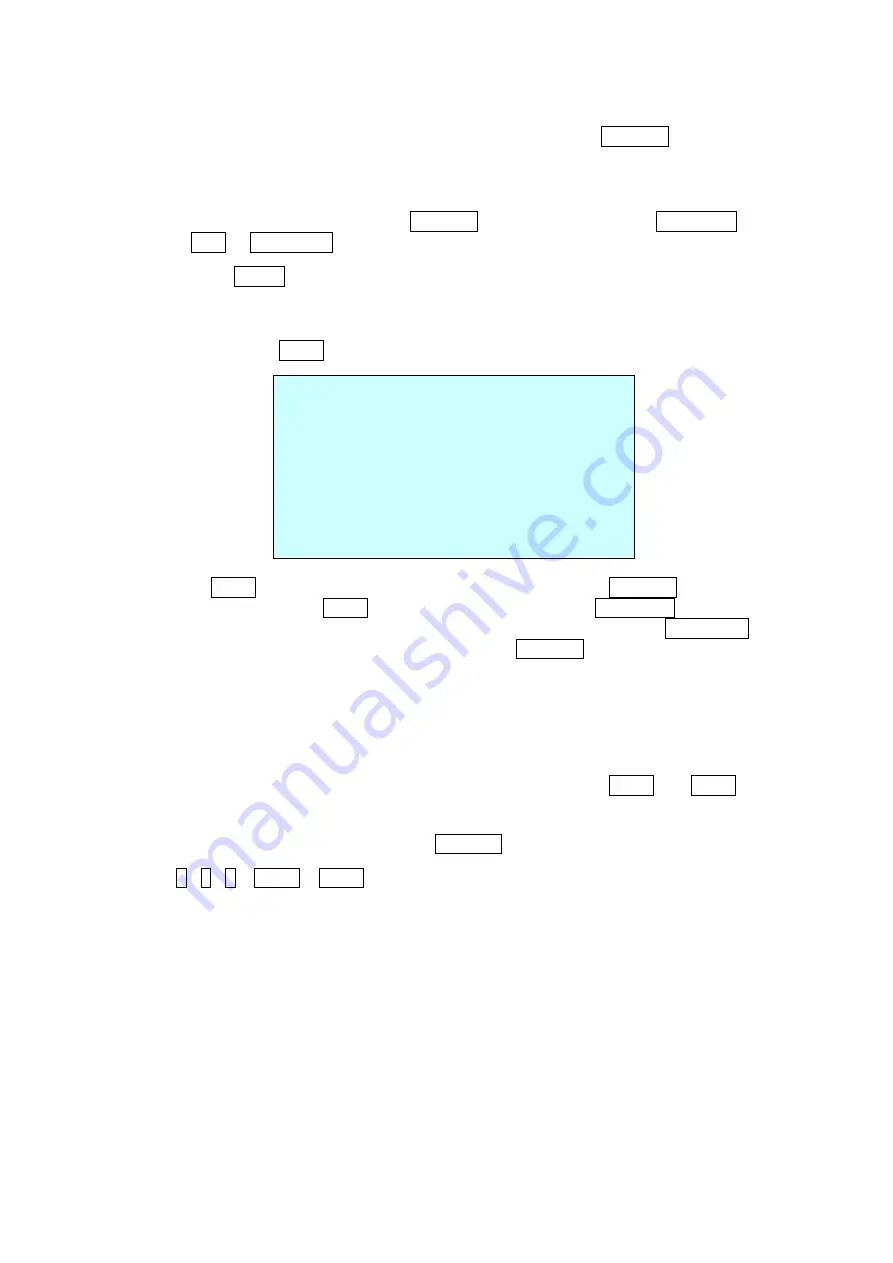
6. Set “
DWELL TIME
”. (03 ~ 99 seconds)
7. To select the next page of Presets, scroll the page by pushing the
Joystick
to the left on the
first and last columns of the menu.
8. Repeat step 2 through 7 for each additional Preset position.
9. Select “
SAVE AND EXIT
” and push the
Joystick
to the right or press the
IRIS Open
key.
Press
the
ESC
or
IRIS Close
key to exit the program without saving.
NOTE: Press the HOME key at programmed Preset position(*) to delete a programmed
Preset view.
The position, which is marked with the
*
, already has the Preset view assigned. To review the
stored Preset, press the
PRST
key on the
*
. The camera will show the stored Preset scene.
PRESET AREA SETUP
(CTRL KEY)
NUMBER 001
PAN TILT
000.0 000.0
EXIT(ESC TO EXIT)
Hold down the
CTRL
key while selecting the desired scene using the
Joystick
. Current position
will be displayed. Release the
CTRL
key to complete. Or Press the
IRIS Open
key then the
“CTRL” displays. Move the desired position and the zoom position. Press the
IRIS Close
key
then the “CTRL” disappears. Select “EXIT” and push the
Joystick
to the right.
3.6 Shortcut of Preset Program
After selecting the desired scene, press No. (
1
to
120
), and press the
CTRL
and
PRST
keys
subsequently. The current view will be stored to the selected Preset number if the Preset number
is empty. If selected Preset number is not empty, “
OVER WRITE
” message will be displayed on
the monitor and select the “OK” and push the
Joystick
to the right to overwrite.
Example
:
1 , 0 , 1
+
CTRL
+
PRST
keys will store current view as Preset no.
101
. In this case,
focus will be programmed as Auto, dwell time will be set to 3 second, and the current
AE mode will be programmed.
14
Summary of Contents for IPSDMV22D1
Page 78: ...Figure Dimension 72 ...
Page 83: ...IPSDMV22D1 DOME CAMERA Rev B ...
















































