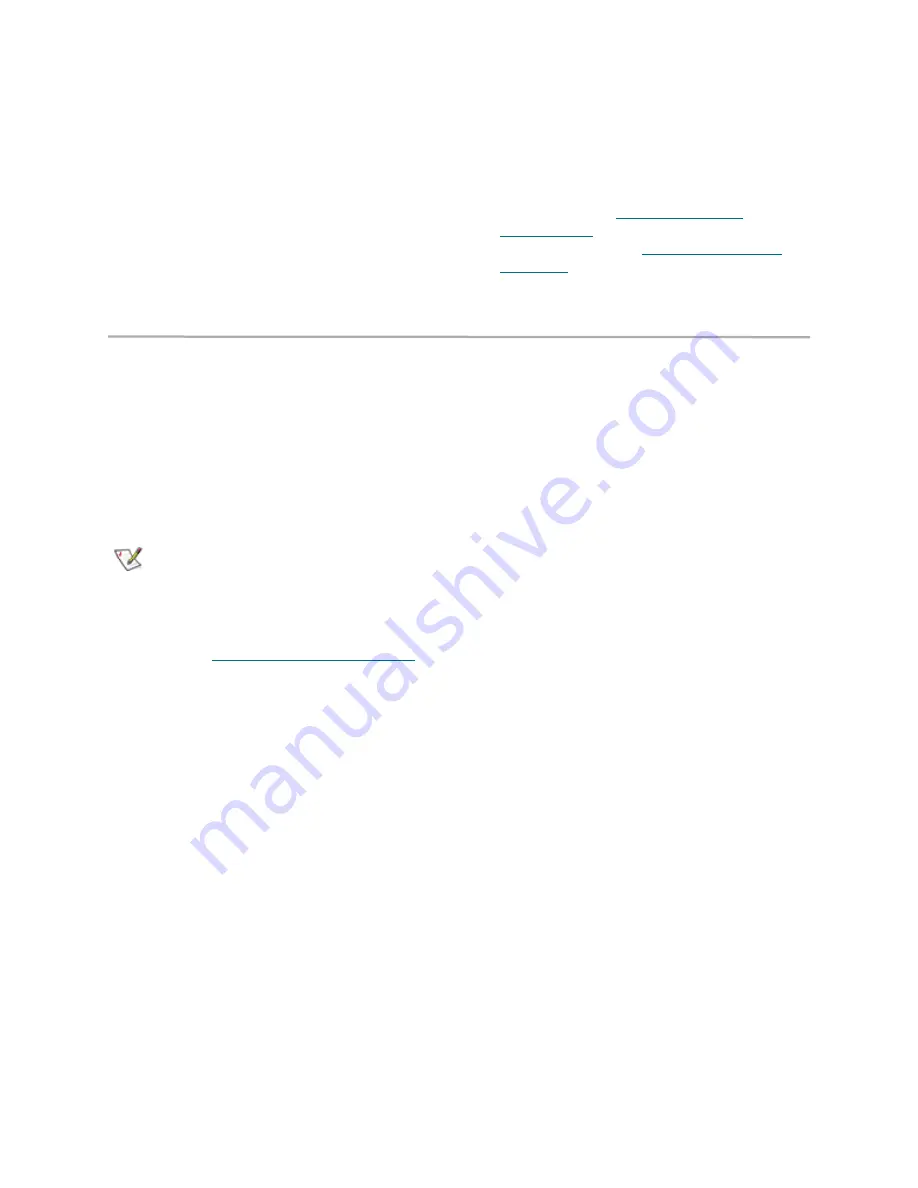
24
4
Click
Next
5
Select the drive(s) you want to add or remove
from the Hot Spare pool.
6
When you have completed your changes, click
Commit
.
7
In the warning box, verify that you want to add
or remove the Hot Spare by clicking on
Yes
.
Clicking on
No
ends the procedure without
making a change.
8
When the process is complete the
Health and
Status Monitor
page appears.
9
For
System Configuration
and
Other
Devices,
refer to
Customize system
configurations
on page 13. For
Set Up Error
Notification
, refer to
Phone home: E-mail
messages
on page 18
Add a VTL from another FastStream VT
You may attach a VTL from another FastStream
VT to the FastStream VT you are currently
working with. The current FastStream VT must
discover the other VTL through mapping. When
you create your first library, the media changer
and tape drive LUNs are mapped automatically to
one of two ports. When you recognize a second
library, it may be mapped to the other port or to
the same port.
Note
The FastStream VT supports two libraries, one
on each port or both on one port.
1
If you are not already in the ExpressNAV
interface, type the IP address of your appliance,
as found in
Use the ExpressNAV interface
on
page 27, in a standard browser, click
Enter
Here
and type in your user name and
password.
2
Click on the
Advanced
button.
3
In the text box provided type
blockdevscan
.
4
Click on
Submit
.
5
The FastStream discovers the VTL from the
other FastStream. In the text box provided type
AutoMap
.
6
Click on
Submit
.
7
When
Ready*
is displayed in the screen below,
type
SaveConfiguration
.
8
Click on
Submit
.
9
Click on the
VTL
menu item on the left hand
side of the screen.
10 The
Monitor VTL
page appears. A tab for the
library you just added is displayed.
















































