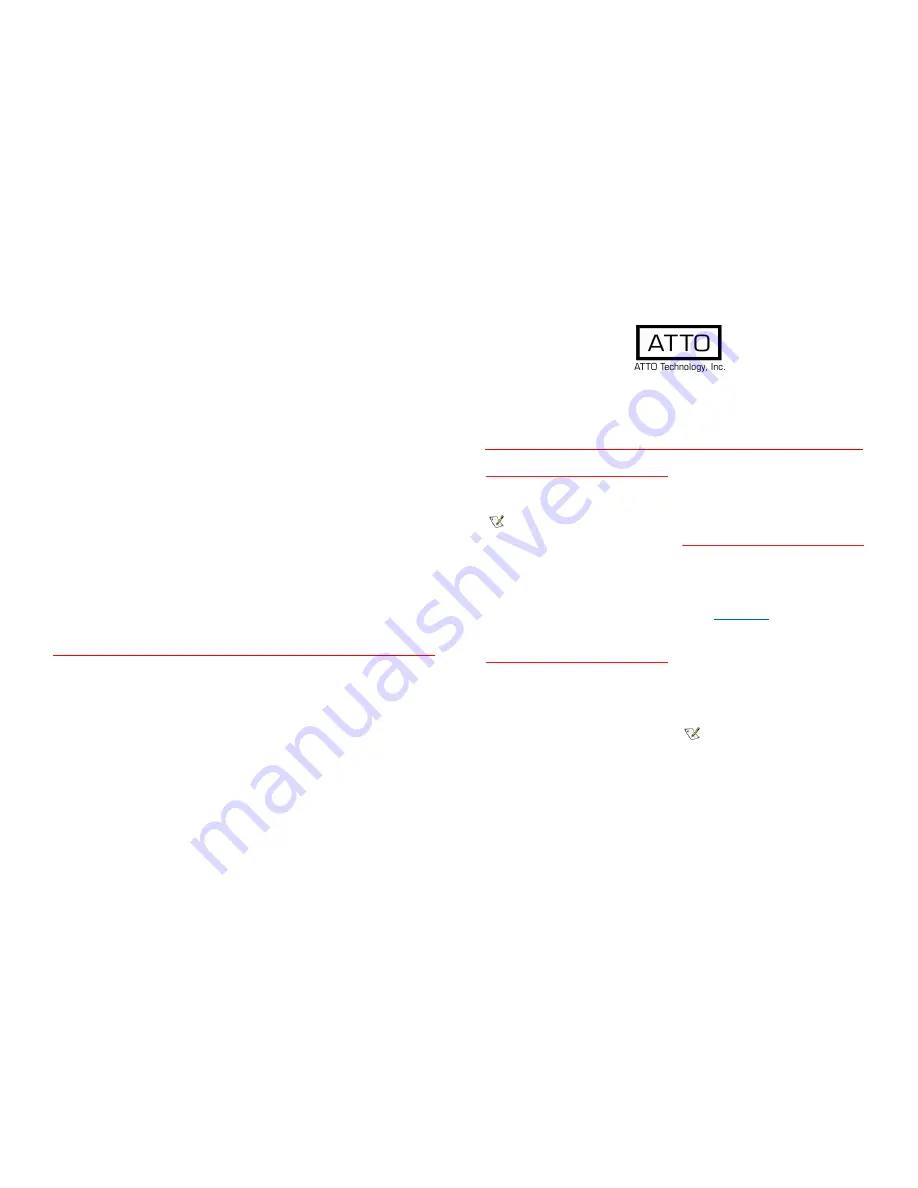
ATTO Technology, Inc.
155 CrossPoint Parkway
Amherst, New York 14068 USA
www.attotech.com
Tel
(716) 691-1999
Fax
(716) 691-9353
Sales support:
Technical support: Please visit
https://www.attotech.com/support/
for hours of operation.
[email protected]
Tel (716) 691-1999 ext. 242
© 2015 ATTO Technology, Inc. All rights reserved. All brand or product names are trademarks of their respective holders. No part of this
document may be reproduced in any form or by any means without the express written permission of ATTO Technology, Inc.
9/2015 PRMA-0429-000MD rev A
FastFrame™ 10Gb Converged Network Adapter
Getting Started Guide
Thank you for purchasing the ATTO FastFrame Converged Network Adapter (CNA). This guide gives you the
basics for installing and configuring your adapter. For more information, please visit our website at
www.attotech.com
1 Overview
This guide covers hardware and software installation,
setup procedures, and troubleshooting tips for ATTO
FastFrame 10Gb Ethernet adapters.
Note
This guide refers to drivers and features available on
IA-32-based computer platforms and platforms based
on Intel® Extended Memory 64 Technology. These
drivers are not compatible with Itanium®-based
computers.
Ensure you have the equipment and software you need
for the installation:
• FastFrame CNA
• A computer with an available PCIe or PCIe 2.0
expansion slot
• Cables, connectors and SFP+ modules
2 System Requirements:
Before installing the ATTO FastFrame 10Gb Ethernet
Adapter, check your system for the following minimum
configuration requirements.
Supported Operating Systems
• Microsoft Windows 7 and later
• Microsoft Windows Server® 2008, 2008 R2, 2012
• Mac OS® X 10.8 or later
• Red Hat Enterprise Linux® 9.x
• SUSE Linux Enterprise® Server 12
• openSUSE™13.2
• CentOS 7
The installer for the adapter drivers will only list the
drivers that are compatible with the currently running
operating system.
3 Installing Drivers
Configure your system to recognize and use your
FastFrame CNA
by installing drivers for your operating
system.
Windows
1
Power on your system and log in as the administrator or
a user with proper administrative privileges
2
Go to
www.attotech.com
3
Click on
downloads
.
4
Register or log in if previously registered.
5
Click on
Ethernet Adapters
in the left dialog.
6
Navigate to your HBA model/family in the right dialog and
click on it.
7
Scroll down to and click the desired driver depending on
the operating system.
8
A download window appears. Choose
Save File
.
9
Double-click the downloaded file to extract and launch the
driver setup program.
10 Follow the on-screen instructions to complete the driver
installation.
Note
XX refers to the version number.




















