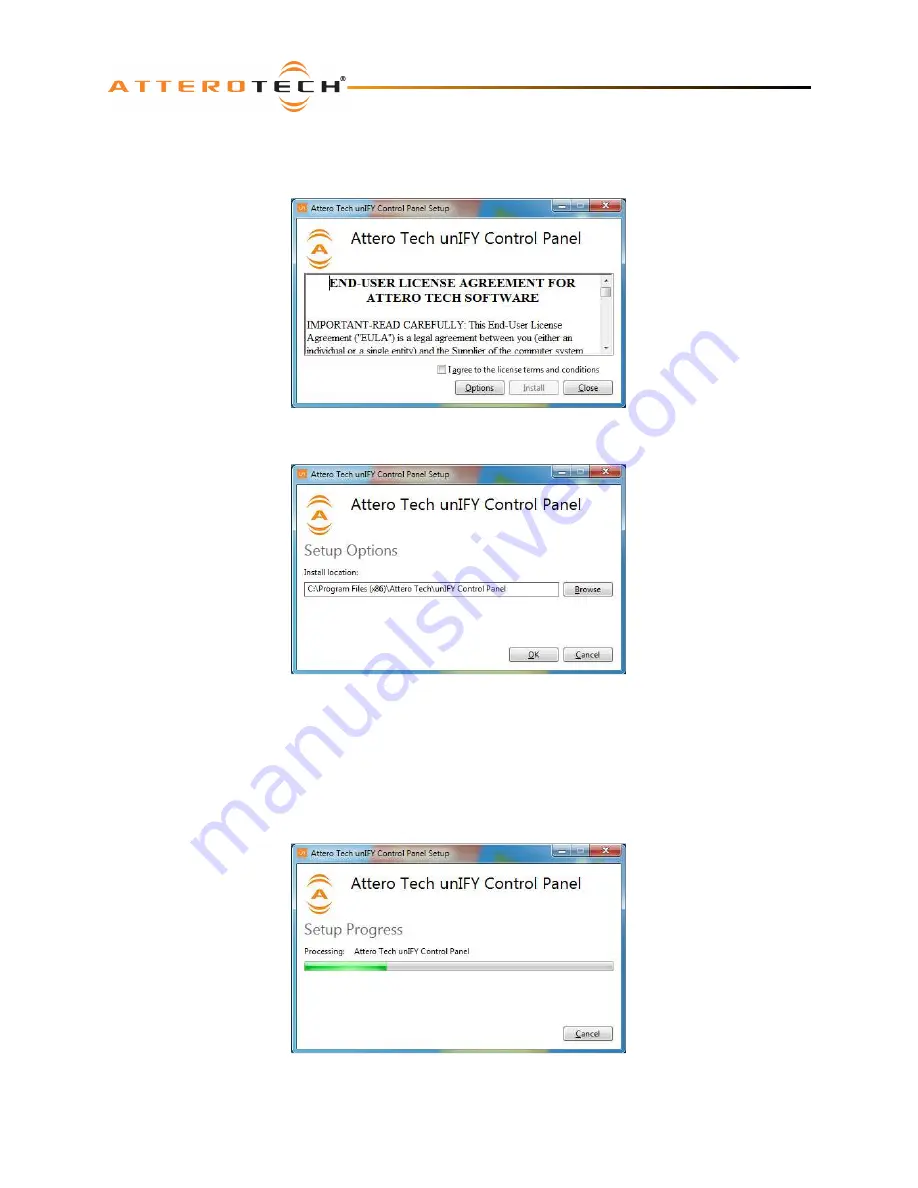
unD4I / unD4I-L
User Manual
Attero Tech LLC 2015
Page 14
614-00020-06
3.2 – Software Installation
After downloading the application, run the .exe and the first screen to appear will be the license agreement and options
screen.
The software will install to a default location of c:\program Files (x86)\Attero Tech\unIFY Control Panel. Clicking the
“Options” button allows the user to change the installation location if required though it’s not necessary to change it.
To select a new installation location, either type in a new path in the edit box, or click on the “Browse” button to browse
the folder tree for the desired installation location. Once complete, click the OK button to return to the previous screen.
To continue the install, read the license agreement and check the “I agree…” check box. Doing so enables the “Install”
button. Click the now enabled “Install” button to start the installation of the files.
On Windows Vista or later if the PC has the UAC enabled, a warning pop up will now appear saying the installer is about
to make changes to your PC. This needs to be accepted for the installation to complete successfully.
The installer will show a progress screen and will now being transferring files to your PC.
Once the files are transferred, the installer will show a completion message show whether the installation was successful
or not.



























