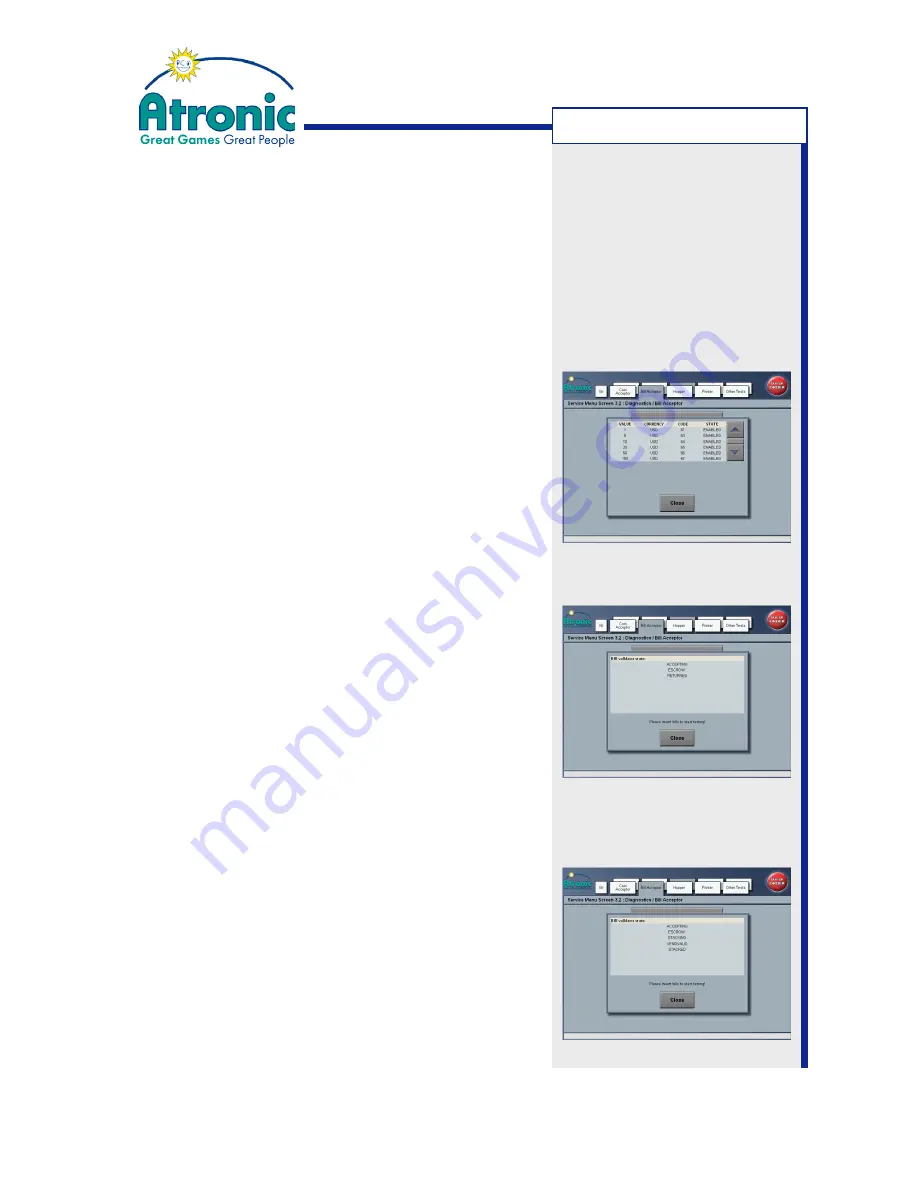
13
March 2006
Bill Acceptor - JCM UBA-10-SS
Bill Acceptor Tests
Description
The host machine provides test routines for bill
acceptor diagnostics.
Bills enabled
Use this menu to check which bills are enabled /
disabled by the host machine.
1. Open maindoor and press service button to enter
the Service Menu.
2. Enter "Service Menu / Diagnostics / Bill Acceptor /
Bills Enabled". A list with bill values, currency, code
and state is displayed.
Validator Test With Stacking
Use this menu to test bill acceptance with stacking.
Make sure to have hopper drawer keys and cashbox
keys at hand to retrieve bills after testing.
1. Open maindoor and press service button to enter
the Service Menu.
2. Enter "Service Menu / Diagnostics / Bill Acceptor /
Validator Test With Stacking".
3. Insert bills and check acceptance and stacking.
Validator Test Without Stacking
Use this menu to test bill acceptance without
stacking. After validation the bill is rejected.
1. Open maindoor and press service button to enter
the Service Menu.
2. Enter "Service Menu / Diagnostics / Bill Acceptor /
Validator Test Without Stacking".
3. Insert bills and check acceptance.
T
ROUBLESHOOTING
Note
:
Depending on game software
version the layout of the
menus may vary.














