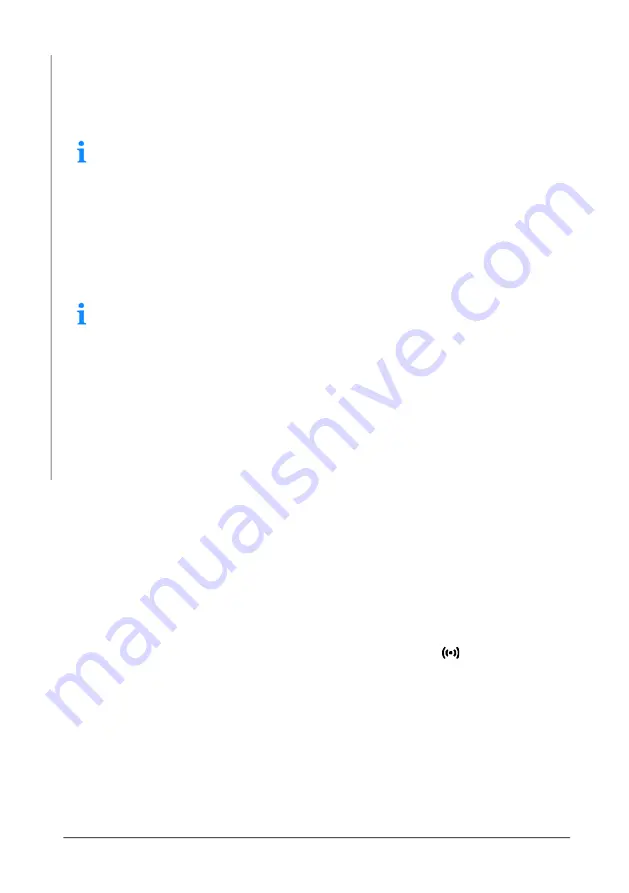
36
ATORN DFT
Data transfer
8 Data transfer
The following data can be transferred from the gage:
•
Batch files into the App PHASCOPE
®
PAINT, see page 36
With the PHASCOPE PAINT app you can create a measurement protocol
and export it as a pdf file. With the app you can also export your mea-
sured values in CSV format. You can use the PHASCOPE PAINT app on
any mobile device (smartphone, tablet) with the Android 5.0 or IOS 9.0
or higher operating systems. You can download the app for free from the
Google Play Store or Apple App Store.
•
Single readings in an Excel file via PC-Datex, see page 38
PC-Datex is a software program for importing data into the Excel office
program. You can download the PC-Datex program free of charge from
the download area of the Fischer homepage and link it as an Excel add-
in to the Excel Office program, www.helmut-fischer.com
8.1 Transfer batch files in the PHASCOPE PAINT app
Before you start
•
The PHASCOPE PAINT app is installed in the used mobile device. You
can use the app on any mobile device (smart phone, tablet) with the An-
droid (as of 5.0) or IOS (as of 9.0) operating system. You can download
the app for free from the Google Play Store or Apple App Store.
Procedure
1. Establish a WiFi connection between the Smartphone and the gage:
a Gage:
Main menu (v) > Gage Settings > Connections > WiFi > Enable
AP > OK
The WiFi interface of the gage is now activated.
shows the acti-
vated WiFi connection (WLAN connection) in the header line.
b Smartphone:
•
Activate the WLAN/WiFi connection
•
Select the gage ID: MMsc_....
•
Enter "HelmutFischer" to get access



























