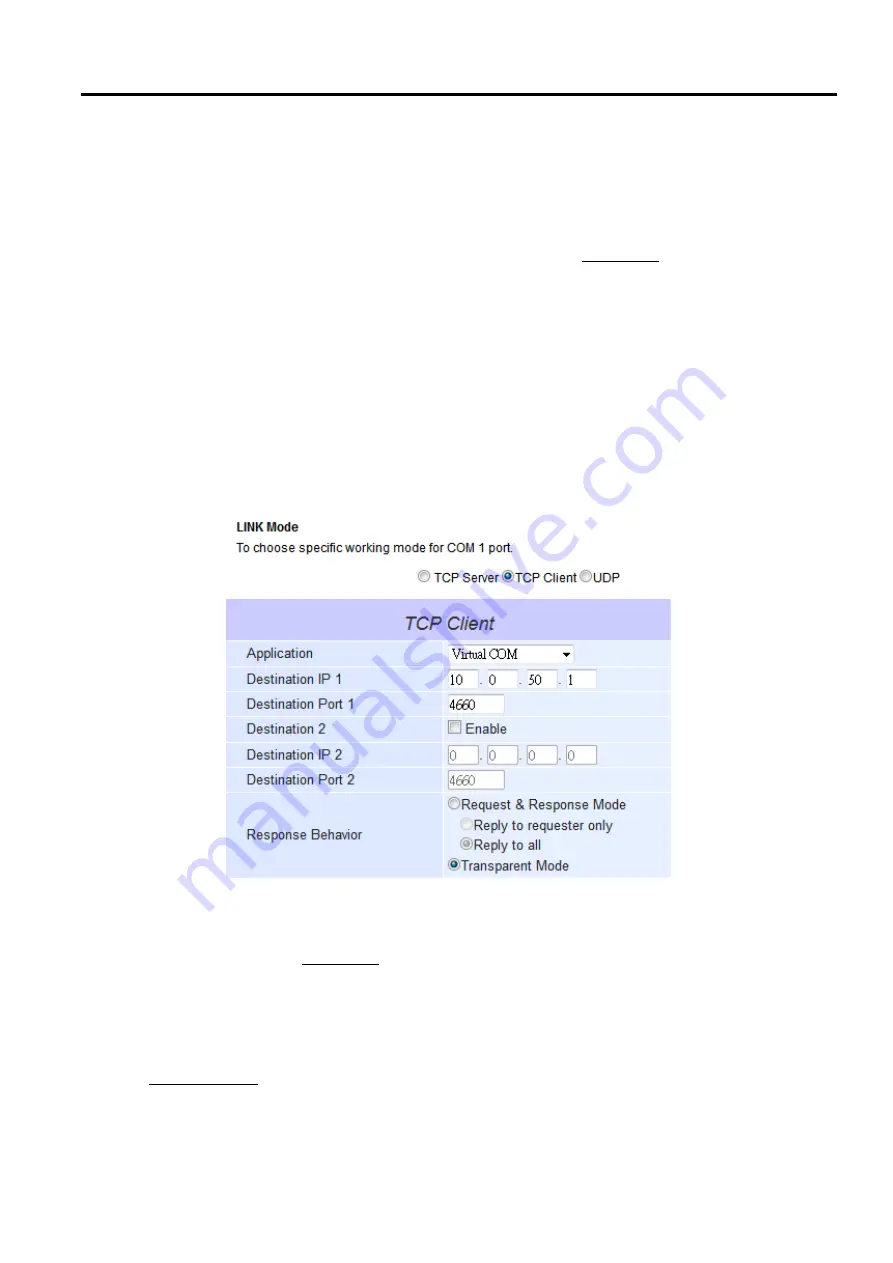
SW5501 – SW5502
Wireless Serial Server
User Manual
Link modes and
Applications
5.2.2
TCP Server Application: Enable RFC 2217 through Virtual COM
The underlying protocol of Virtual COM is based on RFC 2217 which is the Telnet COM Control Option
.
Therefore,
it is possible to use RFC 2217 with SW550X in the TCP Server mode
.
Note that the RFC 2217 allows a remote client,
which can be any network device, to initiates a Telnet session to an access server
(
i
.
e
.
SW550X
)
to communicate
with serial device on the access server
’
s COM port
.
To do so, please refer to 5.2.1 above
to enable Virtual COM so
that SW550X becomes aware of the command names and codes
defined in RFC 2217
.
Note that there is no need
to configure Virtual COM on the Operating System of the remote host computer because Virtual COM ports would
not be used
.
5.2.3
TCP Client Application: Enable Virtual COM
It is also possible to run Virtual COM in TCP Client Link Mode
.
Figure below shows a configuration of Virtual COM
application in TCP Client Link Mode
.
It is usually easier to use Virtual COM in the TCP Client Link Mode if SW550X
uses dynamic IP
(
via DHCP
)
because setting a static IP address in Virtual COM
’
s Control Panel in the Operating
System is not possible
.
Please follow the following steps to enable Virtual COM application in TCP Client Link
Mode
.
Figure 5.12
Virtual COM Application in TCP Client Link Mode
Follow step in
Paragraph
5.1.2 above
to configure SW550X in TCP Client Link
Mode properly
.
Click on the drop
-
down list of the Application option under TCP Client section and switch to
“
Virtual COM
”
to enabled Virtual COM application in SW550X
.
Scroll down to the bottom of the page and click on
“
Save & Apply
”
button to save the changes
.
Configure Virtual COM in the Operating System on the remote host computer
.
For Windows, please refer
to Chapter 6 below for the related instruction
.
Please remember the Destination Port
number configured
on this page in order to enter this information in Serial
/
IP Virtual COM
’
s Control Panel later
.






























