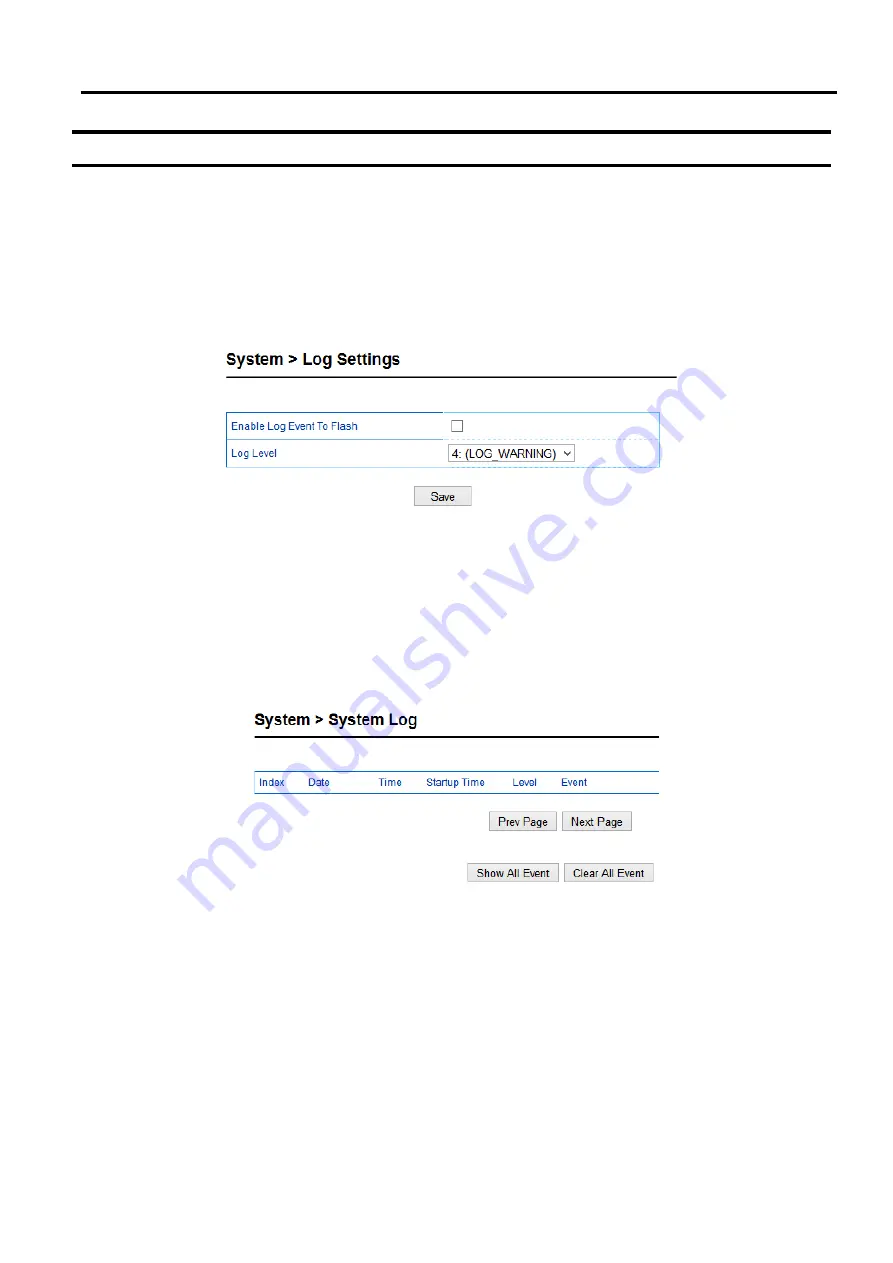
MB52XX Modbus Gateway
User Manual
Configuration
and
Setup
4.9
System
4.9.1
Log Settings
This section allows the user to change the way to report the Log
.
The user can save his Log Event to the flash
memory of the Modbus Gateway by checking the
Enable Log Event to Flash
box
.
To specify the contents of the
Log, select different
Log Level
by changing the pull
-
down menu of the
Log Level
.
There are two log levels available
on the menu
:
Level 3
: (
LOG_ERR
)
and
Level 4
: (
LOG_WARNING
)
shows a selection of
Log Level
4
which will keep
LOG_WARNING
.
Figure 4.25 Log Settings Web Page
4.9.2
System Log
This section lists current system events aside its properties
(
Date, Time, Startup Time, Level, and Event
).
4.26 shows an empty
System Log
page
.
The user can navigate through the system log by using
Last Page
or
Next
Page
buttons
.
The user will have the option to show all events by clicking the
Show All Event
button and the option
to clear them all by clicking on
Clear All Event
button
.
Figure 4.26 System Log Web Page
4.9.3
Data Log
The log of Modbus
’
s exchanged messages will be shown in the
Data Log
section and listed in Figure 4.27
This can
be very useful for debugging and testing
.
The user can filter the data based on the
Interface
by using the drop
-
down box
.
All available interface will be listed in the box such as COM1, COM2 and TCP_Link
XX
.
Then click on the
Query
button to list the data log based on the chosen interface
.
Traffic analysis in the system can be done here as
well
.
Click the
Start
button to enable continuous data log collection or click
Stop
to end it
.
All data log can be
cleared by clicking the
Clear
button
.
The user will be able to browse through the list of message by clicking on the
Last Page
or the
Next Page
buttons at the bottom of the log table
.
Finally, if the user would like to save the data
log to a file on the local PC, please click on the
Export
button
.


























