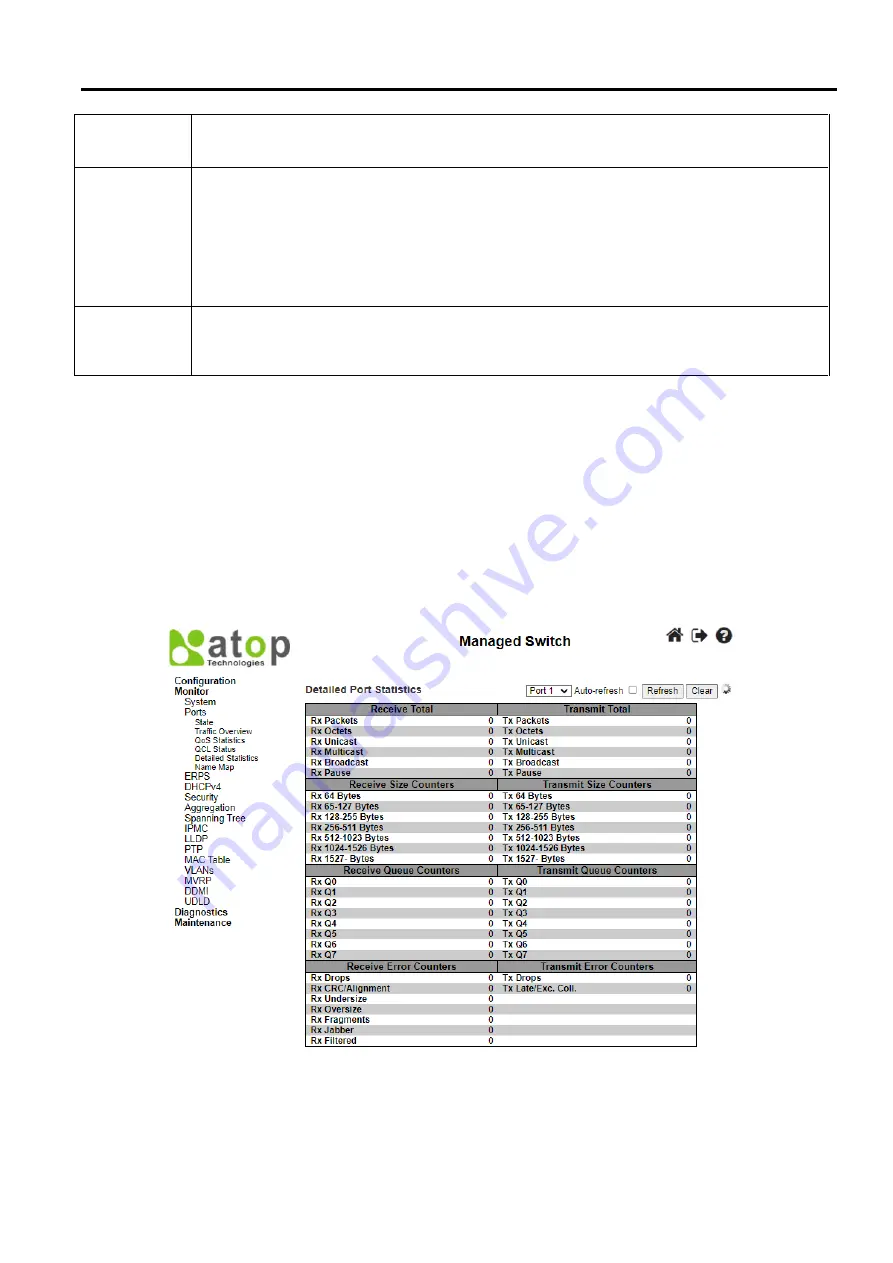
Industrial Managed
Ethernet Switch – EH9711
User Manual
Page
168
of
223
Select the QCL status from this
Combined
drop-down list. Check the
Auto-refresh
box to refresh the page automatically.
Automatic refresh occurs every 3 seconds. Click
Resolve Conflict button
to release the resources required to add QCL
entry, in case the conflict status for any QCL entry is 'yes'. Click
Clear button
to clear the counters for all ports. Click
Refresh button
to refresh the page immediately
3.2.5
Detailed Statistics
This webpage in Figure 3.15 provides detailed traffic statistics for a specific switch port. The user can use the port select box
to select which switch port details to display. The displayed counters are the totals for receive and transmit, the size counters
for receive and transmit, and the error counters for receive and transmit. Descriptions of statistics labels are summarized in
Figure 3.15 Webpage to Monitor Detailed Port Statistics
SNAP
: Match (SNAP) frames.
IPv4
: Match IPv4 frames.
IPv6
: Match IPv6 frames.
Action
Indicates the classification action taken on ingress frame if parameters configured are matched with the
frame's content. Possible actions are:
CoS:
Classify Class of Service.
DPL:
Classify Drop Precedence Level.
DSCP:
Classify DSCP value.
PCP:
Classify PCP value.
DEI:
Classify DEI value.
Policy:
Classify ACL Policy number.
Conflict
Displays Conflict status of QCL entries. As H/W resources are shared by multiple applications. It may
happen that resources required to add a QCE may not be available, in that case it shows conflict status
as 'Yes', otherwise it is always 'No'. Please note that conflict can be resolved by releasing the H/W
resources required to add QCL entry on pressing 'Resolve Conflict' button.






























