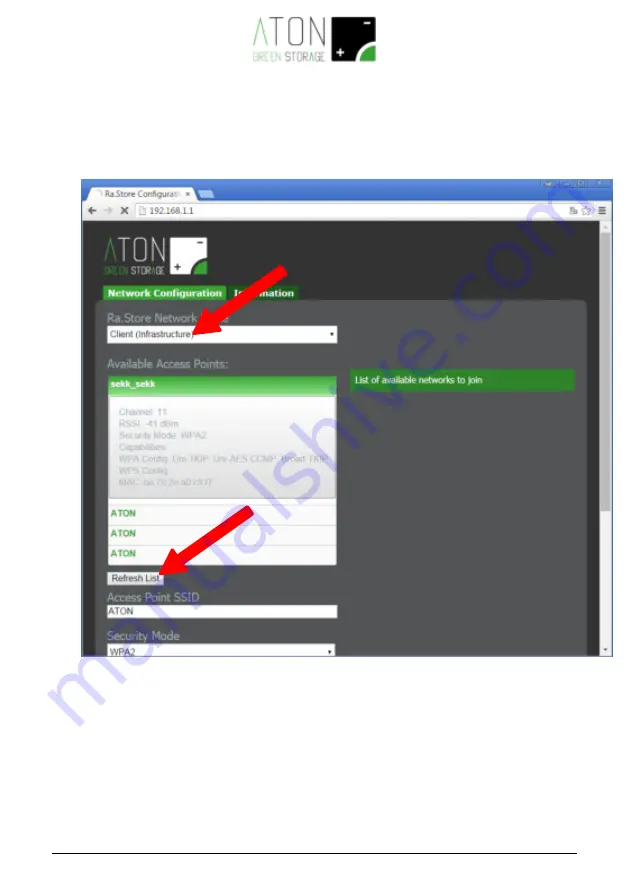
11
4.
In the
Network Mode
field, select
Client (Infrastructure)
(Pic. 8).
5.
Click on the
Refresh List
key. The module will scan the available nets and will
show the relevant list in
Available Access Points
(Pic. 8).
6.
Select a net; fields
Access Point SSID
and
Security Mode
(for Wi-Fi nets with
no password, select “Open”) will be automatically filled. If the list does not
include the desired Wi-Fi net, click on
Refresh List
for a new scanning.
7.
Enter the net’s password in the field
Passphrase
(tick
Show Passphrase
to see
the entered password)












