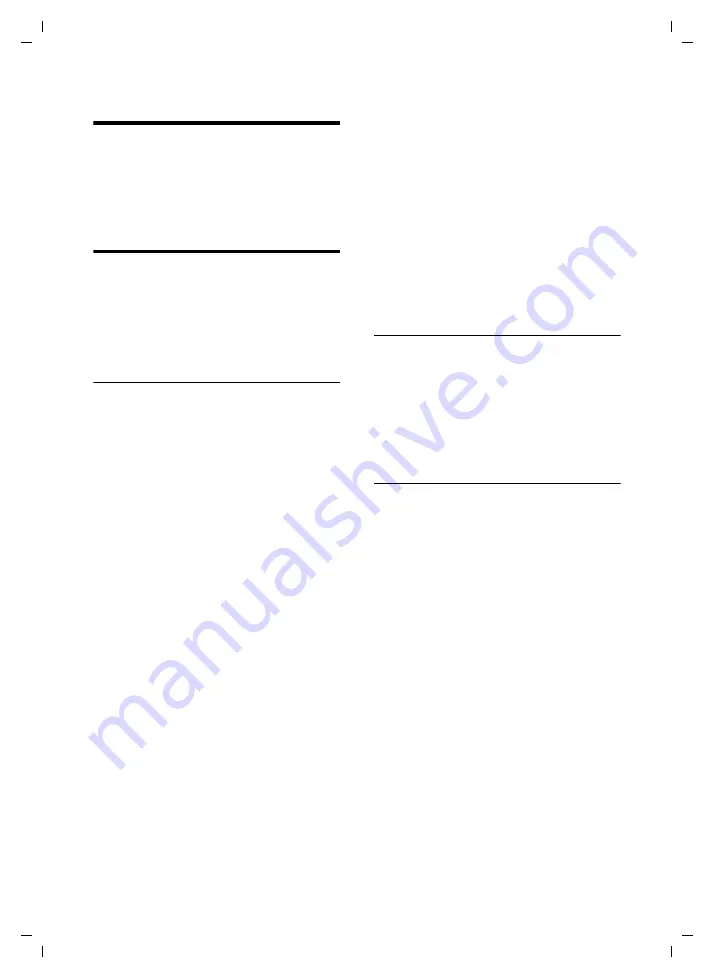
38
Handset settings
Gigaset SL560 / Aton CL303 / SWZ PTT EN / A31008-M1710-F151-1-7619 / registr_sett.fm / 10.7.06
Handset settings
Your handset is preconfigured, but you
can change these settings to suit your
individual requirements.
Shortcuts for functions and
numbers
You can assign the left display key and
each of the number keys
Q
and
2
to
O
a number or a function.
The number is then dialled or the function
started by simply pressing a key.
Assigning a digit key/left display key
Precondition:
The digit key or the left dis-
play key has not yet been assigned a num-
ber or a function.
¤
Press the display key
}
or press
and
hold
the digit key.
The list of possible key assignments is ope-
ned. The following can be selected:
Quick Dial
Assign key to a number from the direc-
tory.
The directory is opened.
¤
Select an entry and press
§OK§
.
If you delete or edit an entry in the
directory, this has no effect on the assi-
gned digit/display key.
SMS Notific.
Assign key with the menu for activating
SMS notification (page 30):
î
¢
Settings
¢
Notify Type
Alarm Clock
Assign key with the menu for setting
and activating the alarm clock
ì
Alarm Clock
.
Calendar
Open the calendar/enter new appoint-
ments.
Withhold No.
Suppress Calling Line Identification for
the next call (page 16).
Bluetooth
Assign key with the Bluetooth menu:
w
¢
ý
¢
Bluetooth
.
If the left display key has been assigned a
shortcut, the selected function or name of
the phone number in the directory is dis-
played (abbreviated if necessary) in the
bottom display line.
Starting the function, dialling the
number
If the handset is in idle status, press and
hold
the digit key or press the display key
briefly
.
Depending on the key assignment:
u
Numbers are dialled directly.
u
The function menu is opened.
Changing key assignments
Display key
¤
Press and
hold
the left display key.
The list of possible key assignments is ope-
ned.
¤
Proceed as is described when first assi-
gning the key a shortcut (page 38).
Digit key
¤
Press the digit key
briefly
.
§Change§
Press the display key. The list
of possible key assignments is
displayed.
¤
Proceed as is described when first assi-
gning the key a shortcut (page 38).






























