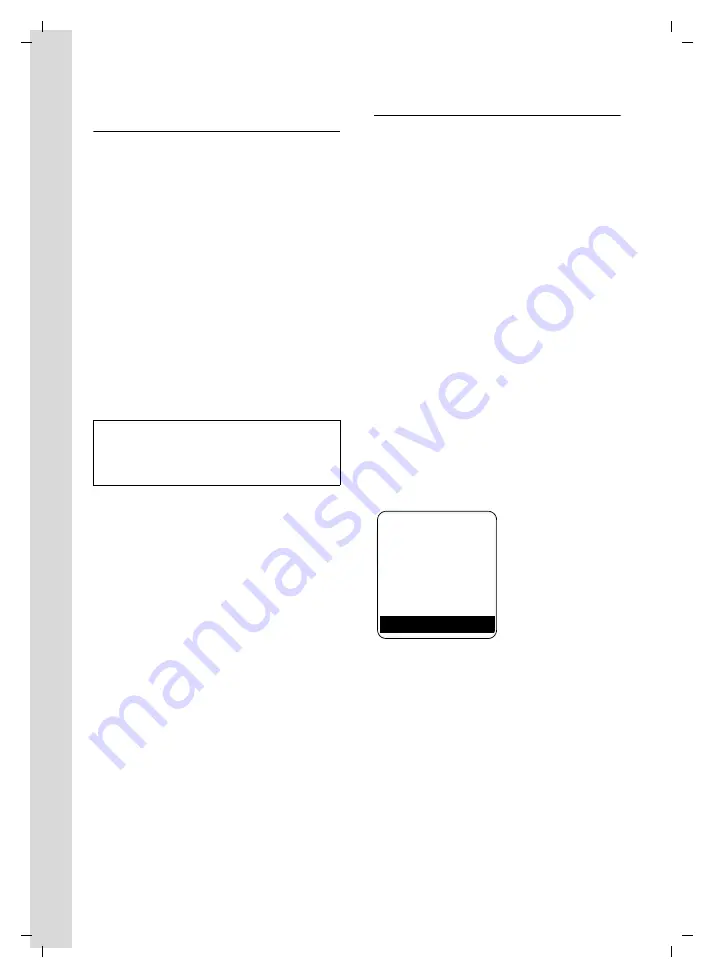
8
First Steps
Gigaset SL560 / Aton CL303 / SWZ PTT EN / A31008-M1710-F151-1-7619 / starting.fm / 10.7.06
Initial charging and discharging of the
battery pack
If the handset is activated, the flashing
battery icon
e
in the top right of the dis-
play indicates that the battery pack is
being charged.
During handset operation, the battery
icon indicates the charge status of the bat-
tery pack (page 1). The correct charge sta-
tus can only be displayed if the battery
pack is first fully charged
and
discharged.
¤
To do this, leave the handset in the
charging cradle
continuously
for
ten
hours. Your handset need not be
switched on for it to charge.
¤
Afterwards, remove the handset from
the charging cradle and do not put it
back again until the battery pack is fully
discharged.
Please remember:
u
Always repeat the charging and dis-
charging procedure if you remove the
battery pack from the handset and
insert it again.
u
The battery pack may warm up as it is
charging. This is not dangerous.
u
After a time the charge capacity of the
battery pack will decrease for technical
reasons.
Setting the date and time
You should set the date and time, in order,
e.g. to ensure that the correct time is
recorded for incoming calls and in order to
use the alarm clock and calendar.
¤
If you have not yet set the date and
time, press the display key
§Time§
to open
the input field.
To change the time, open the input field
via:
w
¢
Ð
¢
Date/Time
¤
Change multiple line input:
Date:
Enter day, month and year in 8-digit
format.
Time:
Enter hours and minutes with 4 digits,
e.g.
Q M 1 5
for
07:15 a.m.
§Save§
Press the display key.
Once the phone is registered and the time
set, the idle display looks as shown here
(example):
Your phone is now ready for use.
Note:
After the initial charge
and
discharge you may
replace your handset in the charging cradle
after every call.
Ð
V
INT 1
15.11.05
07:15
?
SMS











































