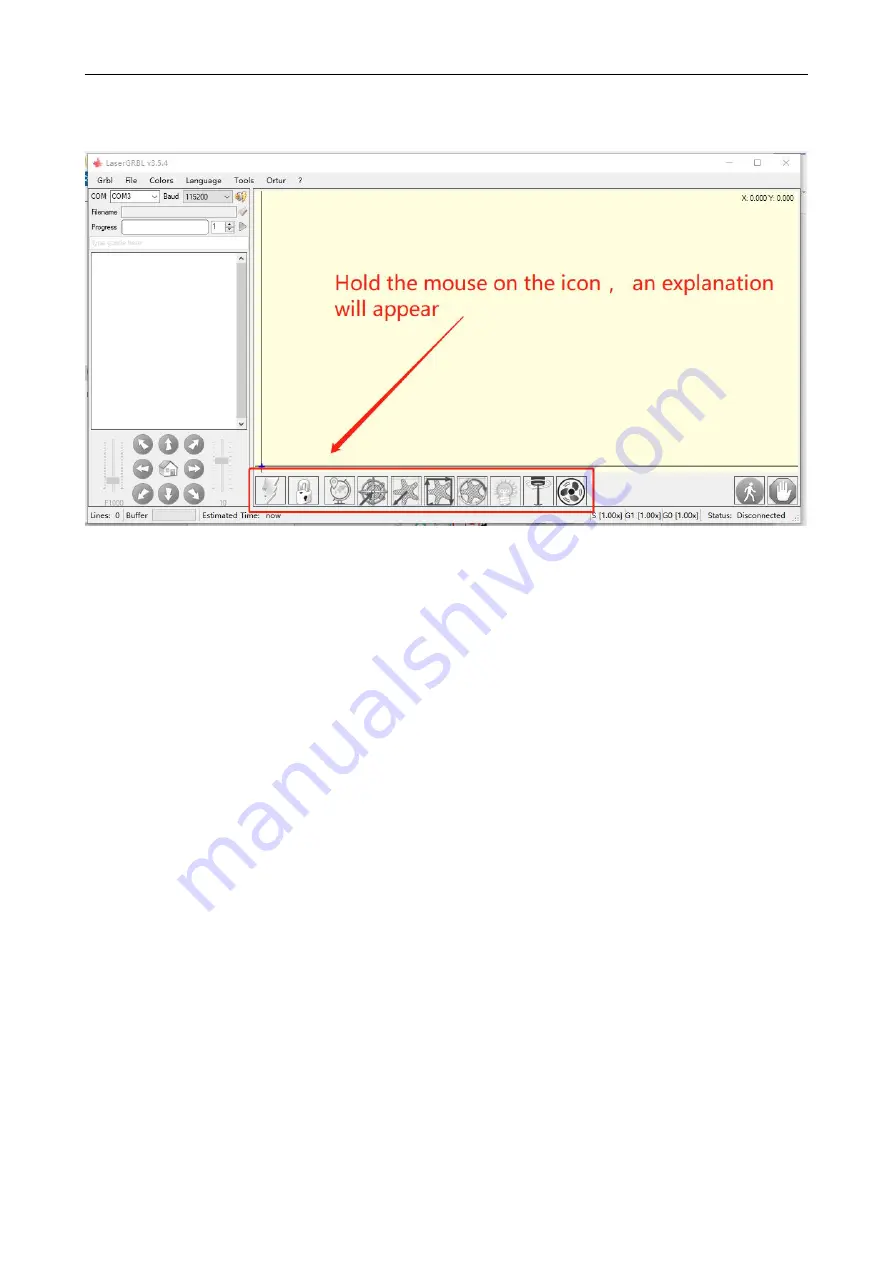
Shenzhen AtomStack Technologies Co., Ltd.
The installed software is shown as the following figure.
Picture
3
.5 Software button
4. connect laser engraving machine
A. Connect the engraver to a computer with LaserGBRL software
installed.
B. Plug in the power supply of the engraving machine.
C. Open the LaserGRBL software
D. Select the correct port number and baud rate in the software -
115200, (in general, COM ports do not need to be selected manually,
but if you have more than one serial device connected to the computer,
it needs to do so, you can find the port of the laser engraver in the
device manager of the Windows system, Or you can simply try the port
numbers displayed one by one).
Summary of Contents for Befon A5 Pro Plus
Page 20: ...Shenzhen AtomStack Technologies Co Ltd support atomstack3d com Picture 3 17 Profile Scan...
Page 27: ...Shenzhen AtomStack Technologies Co Ltd support atomstack3d com...
Page 28: ...Shenzhen AtomStack Technologies Co Ltd support atomstack3d com...
Page 29: ...Shenzhen AtomStack Technologies Co Ltd support atomstack3d com...



























