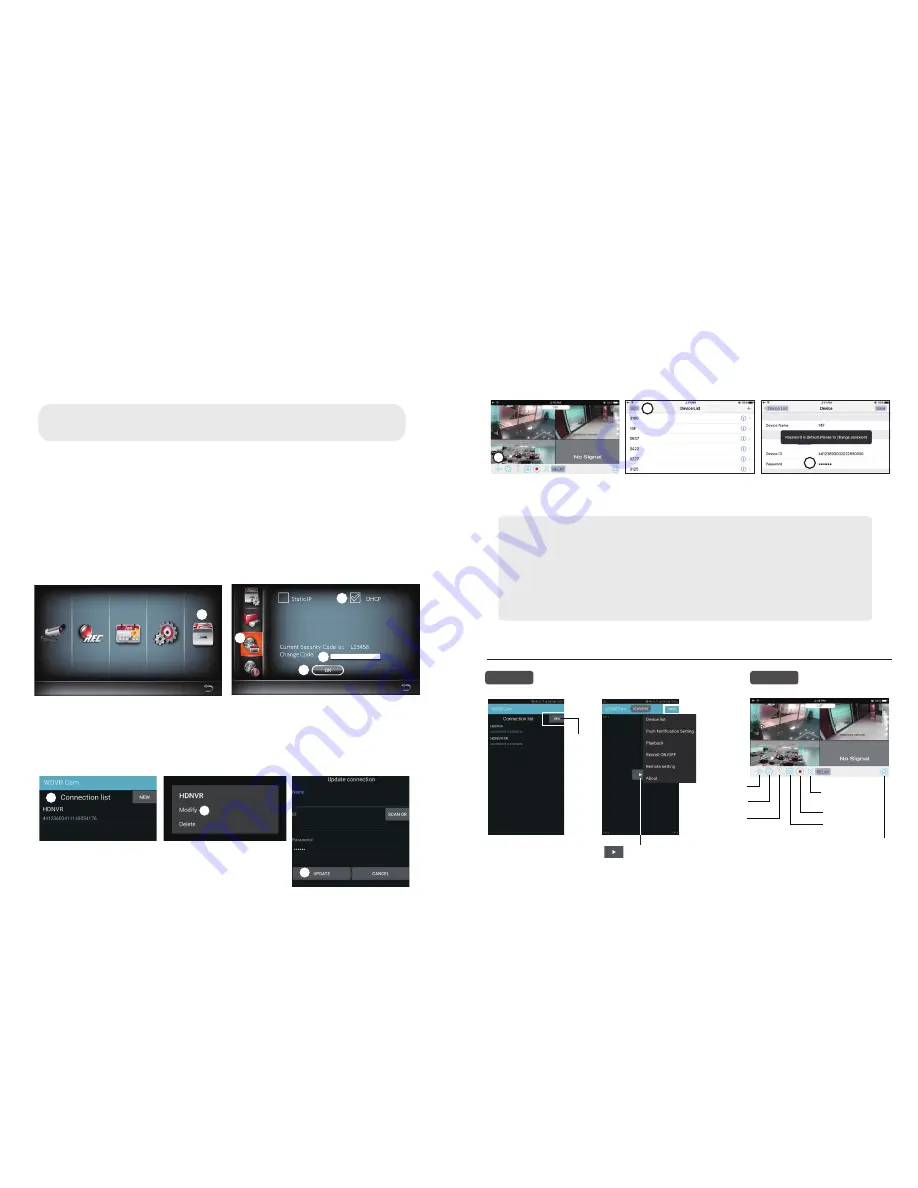
APP INTRODUCTION
4.
Add New Device
Andriod: Tap the "NEW" icon to add new device.
iOS: Tap the "+" icno to add new device.
5.
Tap the “scan QR code” located on the rear of the device. Also you can enter the ID manually.
6.
Enter the default password "123456". Give your remote access a name and tap "save"
to exit.
7.
Change the default password:
For privacy matter, follow the steps below to change the security code on both device
and app.
Note:
If you have not installed the app to scan the QR code, we suggest to download and install the
app “Barcode Scanner ” .
a. Device:
1. In the main menu section, tap storage setup
2. Tap network setting
3. Click DHCP then changes the password
4. Tap “OK” once you’re finished password modification
b. WDVR CAM APP
For Andriod
1. Go to the device list
2. Press and hold the device name, the menu will appear on the panel. Then tap “modify”.
3. Tap “update” once you’re finished password modification
xxxxxxxxxxxxxxx
xxxxxxxx
1
2
3
Main Menu
Camera Setup
1
2
3
3-1
4
Note:
HDNVR allows max 3 remote viewers to access the system at a time. The 4th connection will be rejected.
When a local user is operating setup menu. The remote user will be temporarily rejected to access
HDNVR until the local user leaves the setup menu.
HDNVR requires 1.5Mbps connection bandwidth per connection to receive best viewing quality/
streaming. It is suggested to set camera resolution and quality to "Low" in order to receive
streaming remote view if the bandwidth is below 1.5Mbps.
8.
Tap the device from the list, then tap "play" to connect. It will take a few seconds to
access the remote video, depending on the network environment.
For iOS
1. Tap the ”+” icon to enter device list
2. Tap [Edit] button
3. Change default password
1
2
3
Add
new device
Add new device
/Device List
Remote Setting
Push Notification
Playback
Snapshot
Record ON/OFF
Device List
Live View
Connect/
Disconnect Device
Andriod
iOS
* Tap to connect HDNVR,
then tap the “more” icon
that setting menu will show up.




