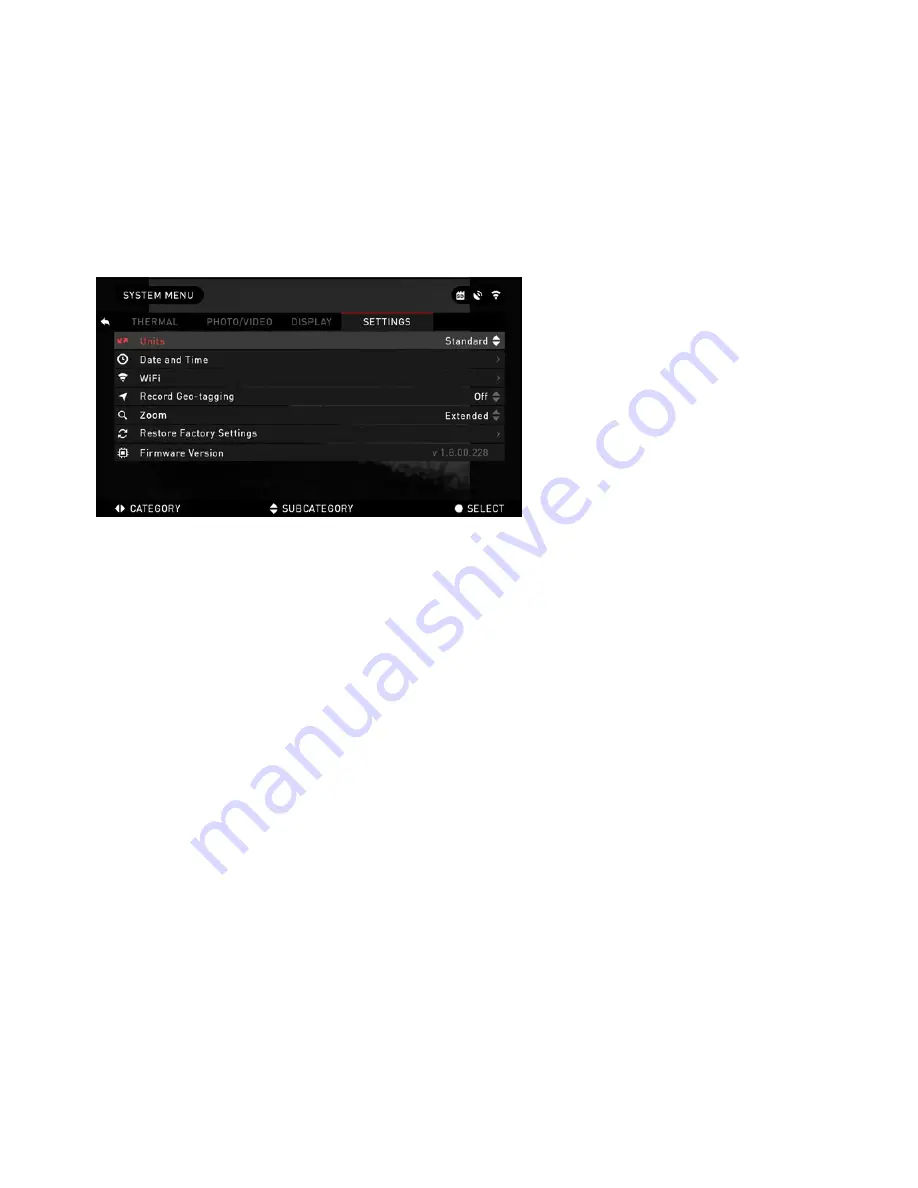
20
SLEEP MODE
Sleep mode is activated when your device is not in use for a set period of time
(example: 1 – 60min). During sleep mode the display and some of the sensors will
be inactive. To get out of Sleep mode and get back to normal operations just physi-
cally move the device or press any of the buttons.
• Mode — allows you to switch the mode (ON/OFF)
• Hibernation Time — can be 1 – 60 min
SETTINGS
UNITS — can be Metric or
Standard system.
DATE AND TIME
• Clock Source — allows
you to choose different types of
sources to improve the accuracy
(Manual, WiFi or GPS).
• Date Format — can be
YYYY-MM-DD, MM-DD-YYYY,
DD-MM-YYYY.
• Time Format — form of stat-
ing the time (24-hour or 12-hour).
• Date — enter the date.
• Time — enter the time.
• Time Zone — allows you to choose a geographical region with standard time.
WiFi — values are not changeable.
• SSID
• Password
• MAC Address
RECORD GEO-TAGGING — adding geographical identification to your videos
(ON/OFF).
ZOOM — allows you to choose different types of zoom (Standard, Extended).
Extended Zoom will give an electronic zoom of 10x to your optical Zoom.
However, we would like to caution you that you will begin to see considerable
pixelation at such a zoom.
RESTORE FACTORY SETTINGS — allows to reset all the settings to default.
FIRMWARE VERSION — allows you to see the firmware version currently run-
ning on your device. We recommend that you register your product on our Update
Center (www.atncorp.com/firmware) in order to make sure that you are getting
emails when new firmware versions become available. We are constantly working
on new features, functions, and improvements that we provide to you free of charge
via firmware upgrades.

















