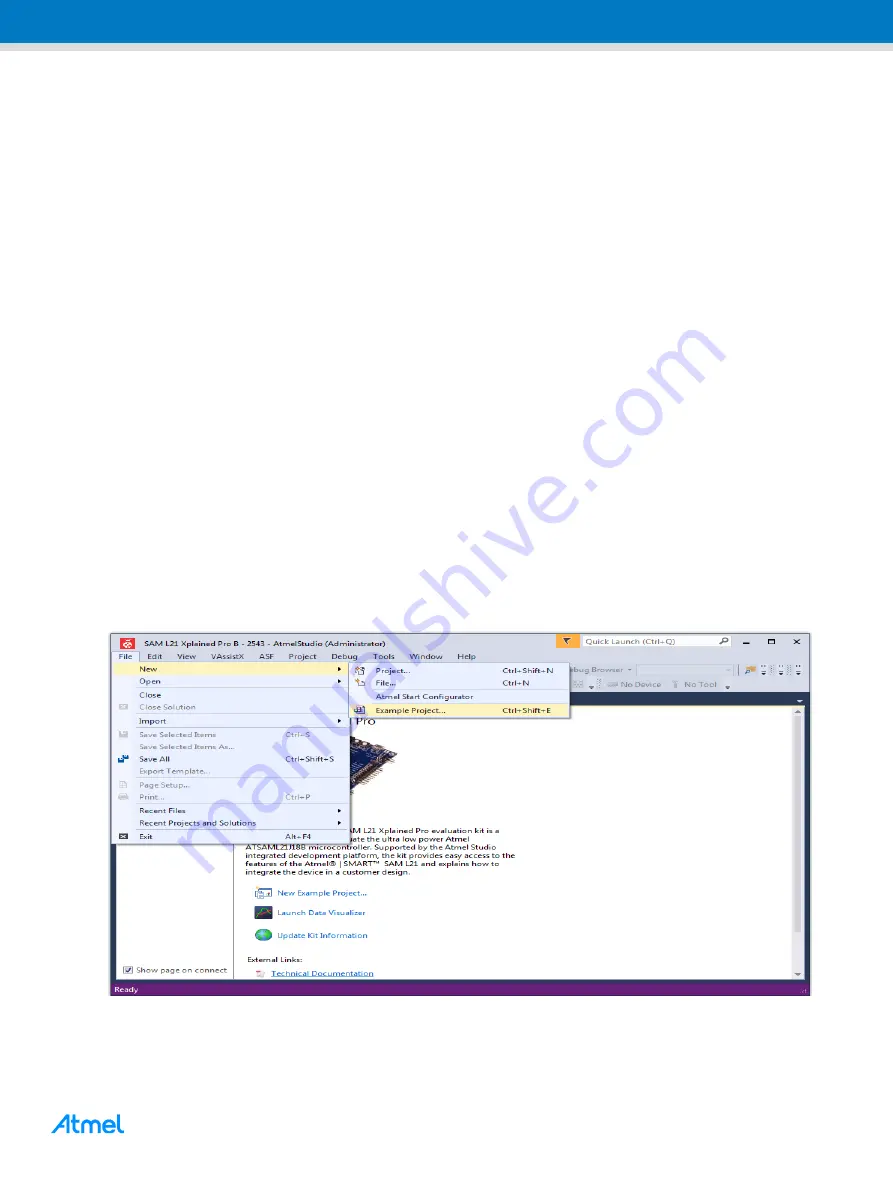
ATBTLC1000 BluSDK Phone Alert Status
– Getting Started Guide [USER GUIDE]
Atmel-42547C-ATBTLC1000-BluSDK-Phone-Alert-Status-Profile-Getting-Started-Guide_UserGuide_022016
7
7
5
Software Setup
5.1
Installation Steps
1. Atmel Studio installation [
Atmel Studio 7.0 (build 594) Installer
– with .NET
]
http://www.atmel.com/tools/atmelstudio.aspx.
(Note: SAM L21 Rev B/SAM D21/SAM G55/SAM 4S part pack is built-in as part of Atmel Studio
7.0)
2. Atmel USB Driver Installer
http://www.atmel.com/tools/atmelstudio.aspx
3. Install the standalone ASF package from
http://www.atmel.com/tools/AVRSOFTWAREFRAMEWORK.aspx.
Note:
Refer to the BluSDK release notes for updates to version numbers of the components mentioned
above.
This package will install the following examples within the Atmel Studio environment.
1. Blood Pressure Application for SAM L21.
2. Blood Pressure Application for SAM D21.
3. Blood Pressure Application for SAM G55.
4. Blood Pressure Application for SAM 4S.
5.2
Build Procedure
The following procedure is explained for the SAM L21 application example. The same procedure is valid
for the case of all the other supported platforms as well.
Figure 5-1.
Creating a New Project
1.
Select “SAML,32-bit” in device family, enter “Phone Alert Status” in search window, and expand
Atmel Corp. Projects. The location and the name of the project can be selected in the respective
fields. Click OK.


















