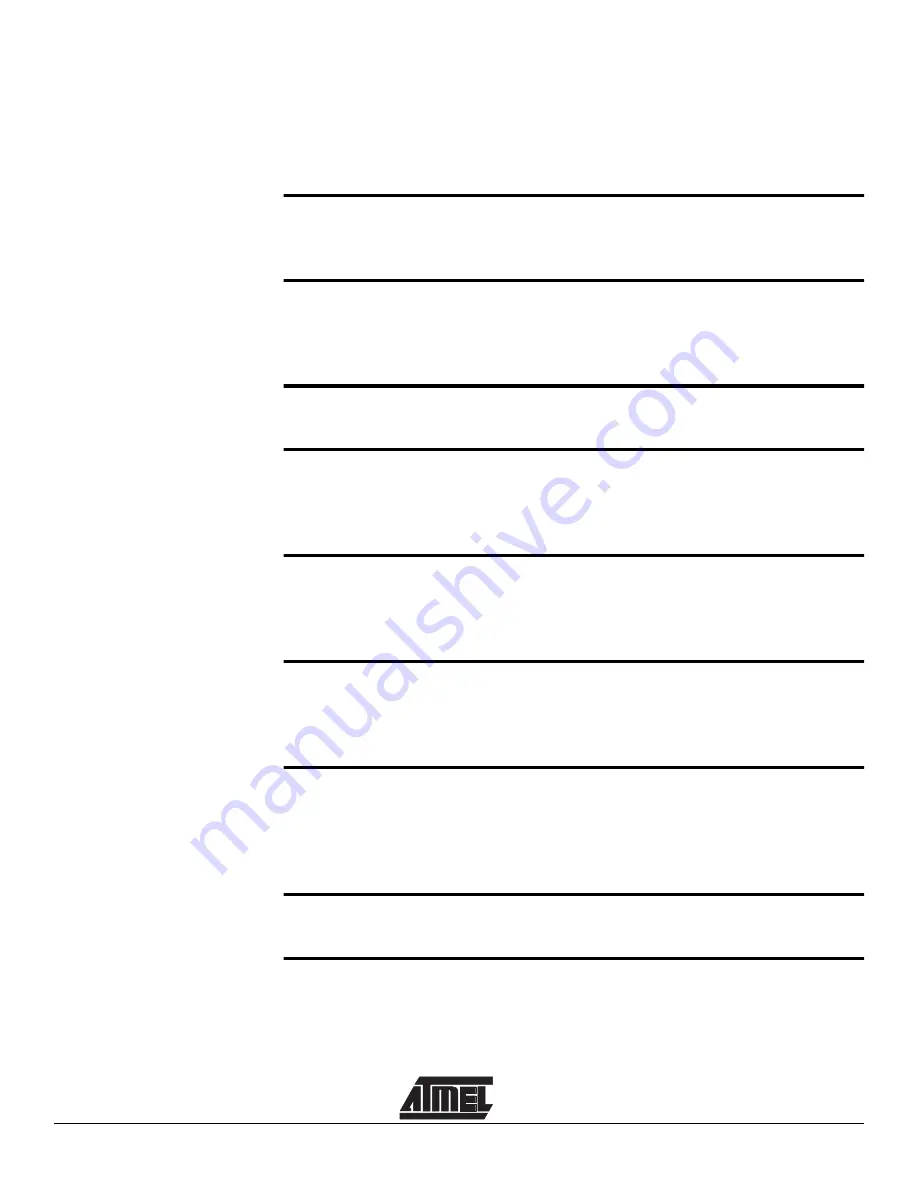
i
Table of Contents
Jumpers, Links and their Functions ..........................................................4-2
Power and Lead Connections ...................................................................7-2
Using Switches and LEDs.........................................................................9-1
Using External Connections......................................................................9-1
Summary of Contents for megaAVR
Page 4: ...Introduction 1 2 megaAVR Starter Kit Manual ...
Page 6: ...Getting Started 2 2 megaAVR Starter Kit Manual ...
Page 8: ...Connecting the System 3 2 megaAVR Starter Kit Manual ...
Page 12: ...Installing the Software 5 2 megaAVR Starter Kit Manual ...
Page 14: ...How to Use the Software 6 2 megaAVR Starter Kit Manual ...
Page 18: ...Brown Out Detector 8 2 megaAVR Starter Kit Manual ...
Page 26: ...Board Applications megaAVR Starter Kit Manual 9 8 ...
Page 27: ...Board Applications 9 9 megaAVR Starter Kit Manual ...


































