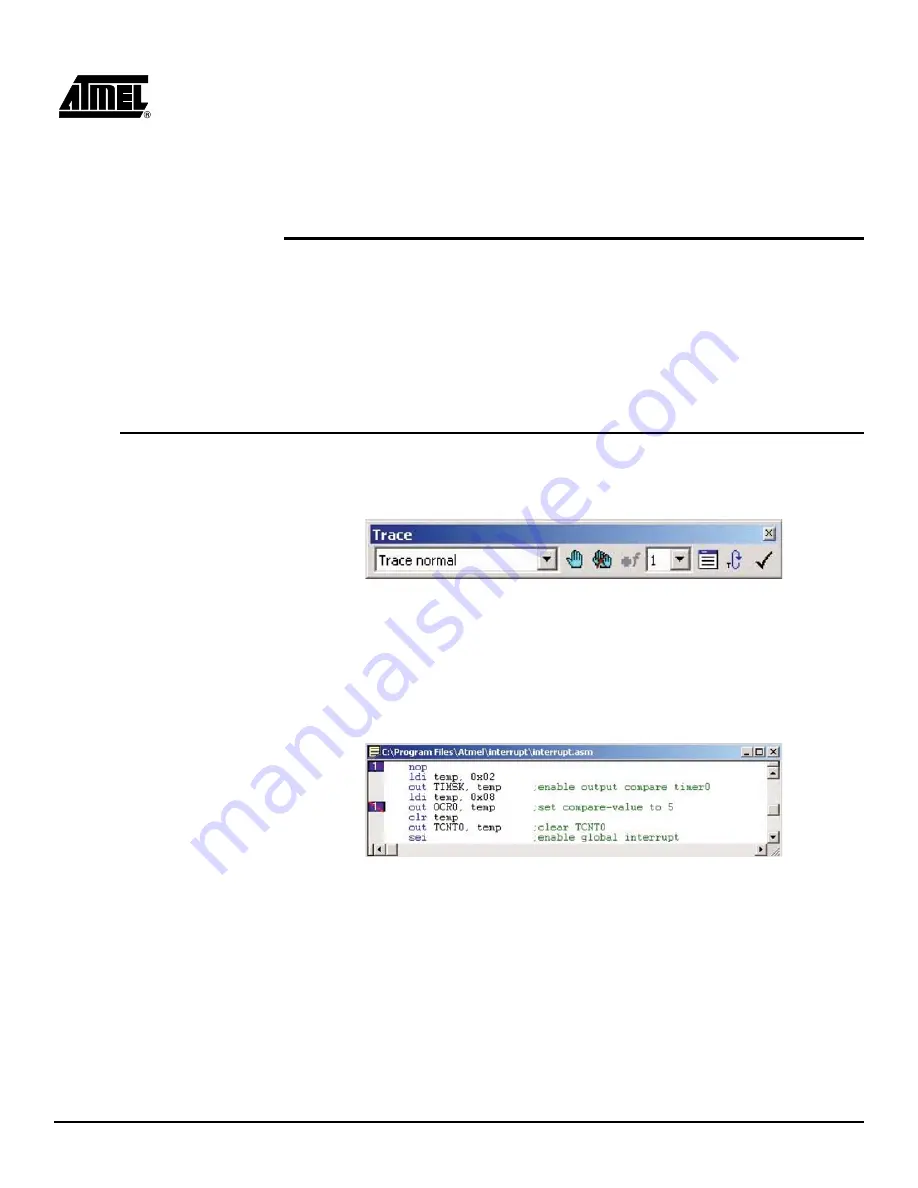
ICE50 User Guide
7-1
Rev. 2523A–AVR–11/02
Section 7
Trace
The ICE50 contains a 144-bit wide, 128K levels deep Trace Buffer. This document
describes the contents of the AVR Studio Trace Buffer view.
7.1
Enabling Trace
in AVR Studio
1.
To enable Trace in AVR Studio select “Trace Normal” from the trace toolbar pull-
down menu. See Figure 7-1.
Figure 7-1. Enable Trace
2.
In the active source window select Trace start and stop by pressing F8. Press F8
once for Trace to start at this line. Press F8 twice for Trace to end at this line.
Press F8 three times to remove Trace. Alternatively the icons on the Trace tool-
bar menu can be used instead of F8. The hand is equal to Trace start and stop.
The hands with red marks will remove all Trace points. Trace on is marked with a
“1” while trace off is marked by a “1” with a red line across. See Figure 7-2.
Figure 7-2. Start and Stop Trace
3.
It is possible to have several start and stop points. Each pair of start and stop
points will have an unique number (Function ID). In Figure 7-3 two Trace
start/stop pair are shown (number 1 and 2).
Summary of Contents for ICE50
Page 1: ...ICE50 User Guide ...
Page 2: ......
Page 10: ...Preface 1 4 ICE50 User Guide 2523A AVR 11 02 ...
Page 14: ...Introduction 2 4 ICE50 User Guide 2523A AVR 11 02 ...
Page 48: ...Configuring AVR Studio 5 10 ICE50 User Guide 2523A AVR 11 02 Figure 5 11 ICE Staus Window ...
Page 52: ...Configuring AVR Studio 5 14 ICE50 User Guide 2523A AVR 11 02 Figure 5 15 Version Information ...
Page 70: ...Trace 7 16 ICE50 User Guide 2523A AVR 11 02 ...
Page 72: ...Troubleshooting 8 2 ICE50 User Guide 2523A AVR 11 02 ...






























