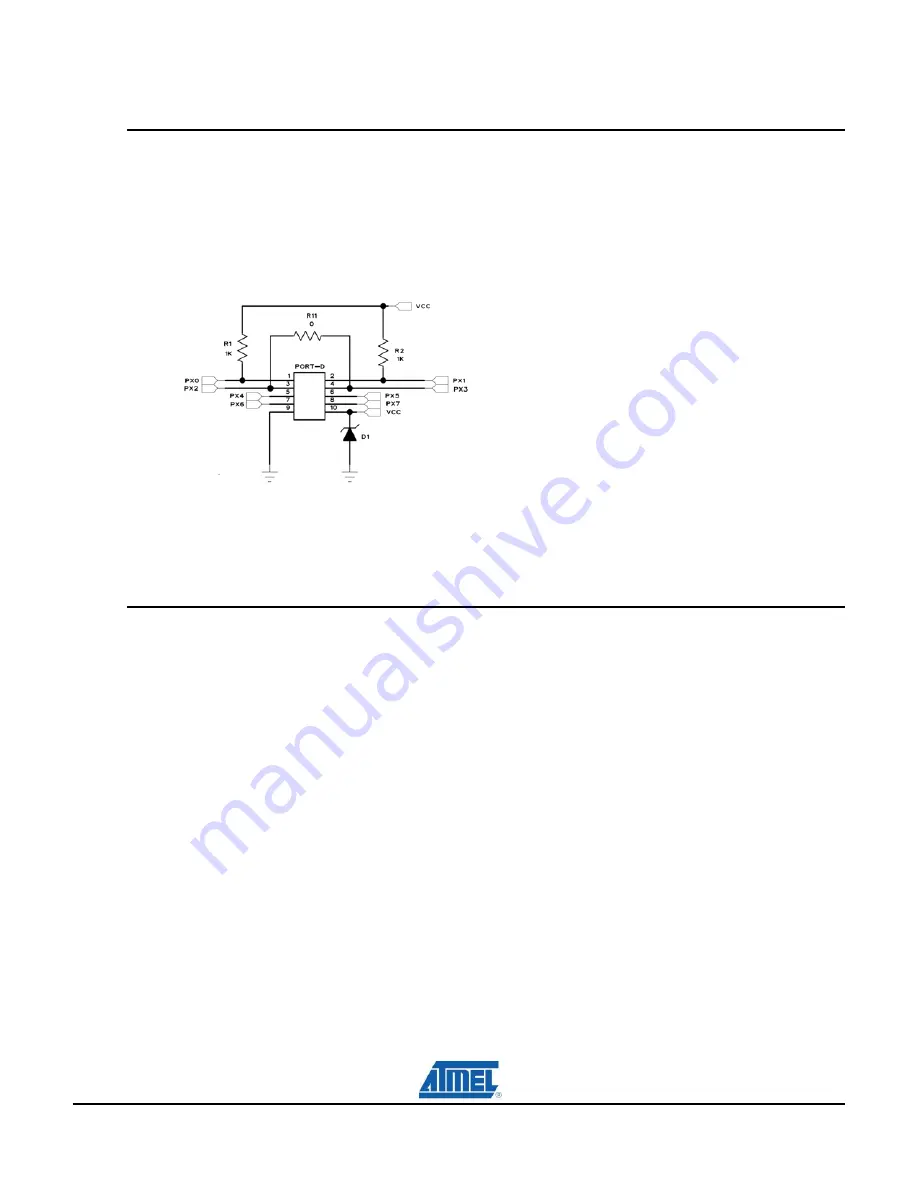
AT88SCK109STK3
3-16
AT88CK109STK3 User Guide
8699A—CRYPTO—10/09
3.12
Interfacing a USART with CryptoAuthentication
A microcontroller’s USART requires a minimum of two signals (RXD and TXD) to communicate.
The AT88SA100, AT88SA102, and AT88SA10HS devices have a 1-wire communication interface.
The make the USART compatible with a 1-wire CryptoAuthentication device, the USART’s pins (TX
and Rx) are tied together.
Figure 19. USART TXD and RXD pins configured for 1-wire Interfacing
On the AT88CK109BK3, Px2 and Px3 are tied together with a zero ohm resistor (R11). When
mounted to the AT88Microbase, pins Px2 and Px3 align with pins (PB3/PD2) and (PB7/PD3). The
USART pins, PD2 (RXD) and PD3 (TXD), are effectively tied together with R11allowing the USART
to be compatible with the CryptoAuthentication 1-wire interface.
3.13
In-System Programming
3.13.1
Programming with USB bootloader: DFU (Device Firmware Upgrade)
AT90USB1287 AVR comes with a default factory pre-programmed USB bootloader located in the
on-chip boot section of the AT90USB1287. This is the easiest and fastest way to reprogram the
device directly over the USB interface. The “Flip” PC side application, available for free on Atmel
website, offers a flexible and user friendly interface for reprogramming the application over the USB
bus.
The “HWB” push button is used to place the AVR into DFU mode after reset (Refer to
AT90USB1287 datasheet section “boot loader support”).
The following steps enable the DFU mode:
1. Press and hold “HWB” button
2. Press the “RESET” button
3. Release the “RESETT” button.
4. Release the “HWB” button.
For more information about the USB bootloader and FLIP software, please refer to the ‘USB
bootloader datasheet’ document and ‘FLIP User Manual’.
Note: HWBE fuse must be enabled to support DFU.
Summary of Contents for AT88CK109STK3
Page 1: ...AT88CK109STK3 Hardware User Guide 8557B CRYPTO 04 09 ...
Page 26: ...Figure 2 AT88Microbase Schematic 2 of 4 ...
Page 28: ...Figure 4 AT88Microbase Schematic 4 of 4 ...
Page 30: ...Figure 6 AT88Microbase Assembly Drawing 2 of 2 Bottom side ...
Page 32: ...Figure 7 AT88CK109BK3 Schematic 1 of 3 ...
Page 34: ...Figure 9 AT88CK109BK3 Schematic 3 of 3 ...
Page 36: ...Figure 10 AT88CK109BK3 Assembly Drawing 2 of 2 Bottom side ...
















































