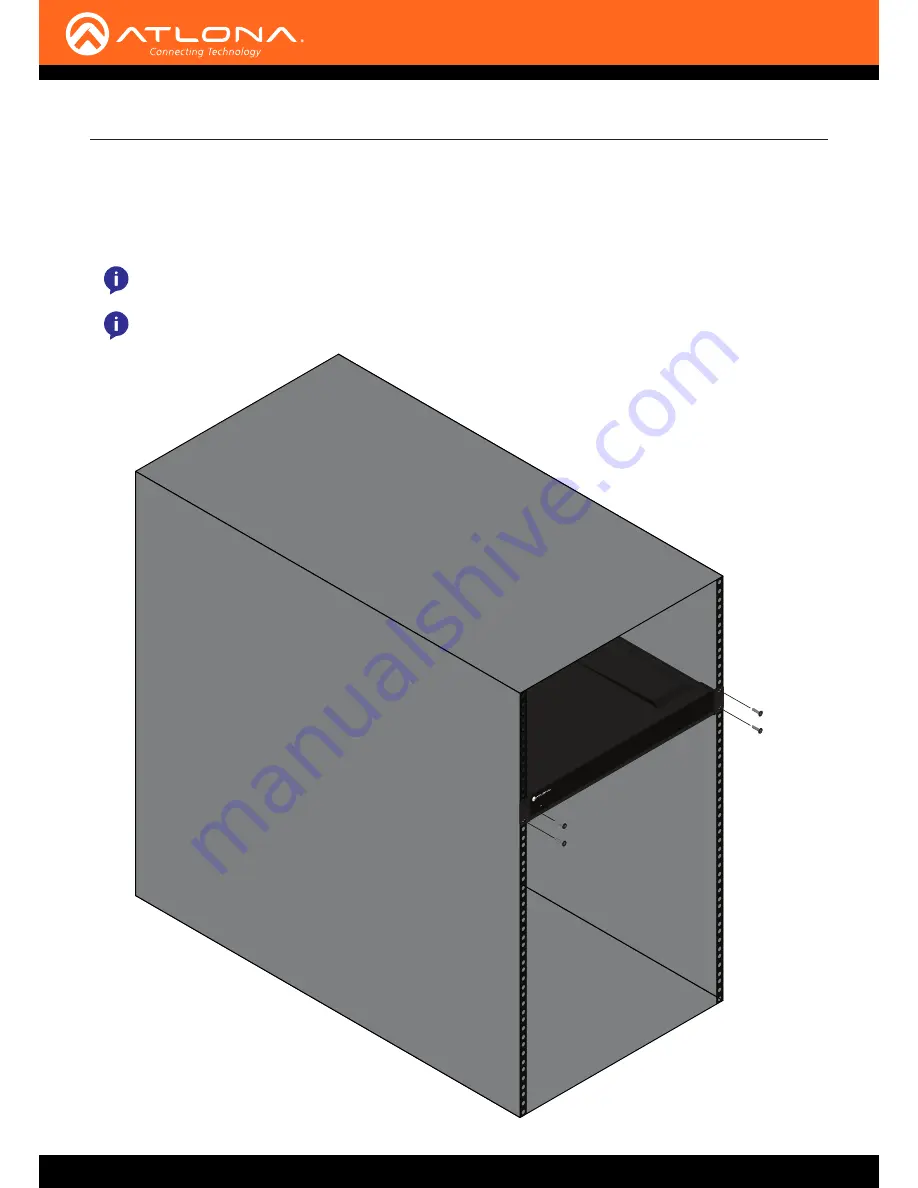
AT-OMNI-238
11
Installation
Mounting Instructions
1
2
DC 24V
+
-
+
-
+
-
+
-
ETHERNET
AT-OMNI-23
8
5
7
15
To preve
nt shorts or damage
, ensure
no exposed wires touch
Balance
d:
Connect a
udio wires as: P
ositive (+), Ne
gative (-), and Ground ( )
Unba
lanced:
Conne
ct a
udio wires as: Positive
(+) a
nd Ground ( )
4
2
1
6
8
10
12
14
16
!
!
+
+
-
9
11
13
OMNI
STREAM
IP TO ANAL
OG AUDIO BRIDGE
1. Remove the AT-OMNI-238 from the box.
2. Install the OMNI-238 into a rack, using four rack screws.
NOTE:
Increase the air flow as needed to maintain the recommended temperature inside the rack.
NOTE:
Do not exceed the maximum weight loads for the rack. Install heaver equipment in the lower part of
the rack for stability.




















