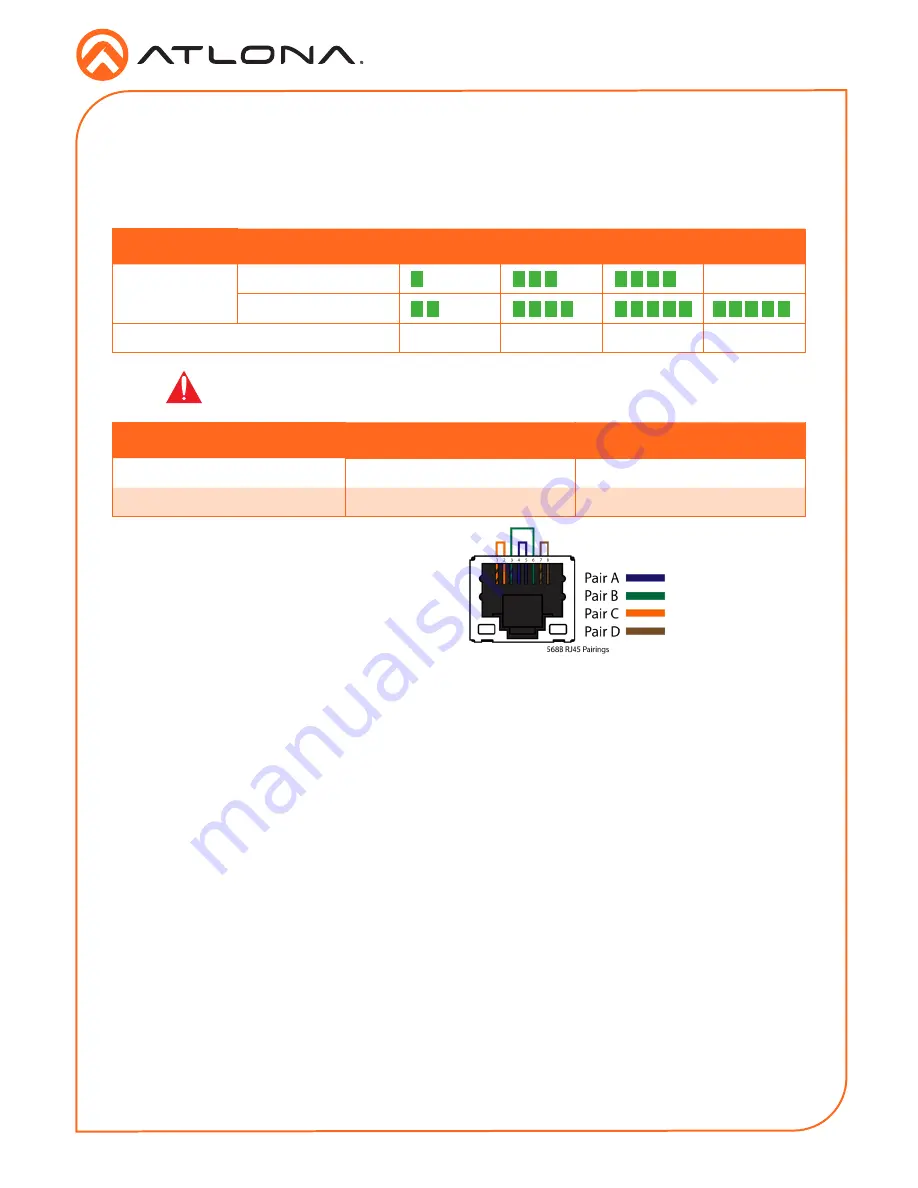
Installation Guide
5
AT-OME-SR21
1. Connect an HDMI source to the HDMI IN port.
2. Connect a compatible HDBaseT transmitter (e.g. AT-OME-ST31 or AT-OME-EX-TX) to this
port using a category cable.
3. Connect an HDMI cable from this port to an HDMI display.
4.
*Optional* Connect the 2CH analog AUDIO OUT ports to a DSP, or audio amplifier.
5. *Optional*Connect USB devices (e.g. USB camera) to the USB hub ports.
6. *Optional*Connect the HOST USB port to a computer using a USB B to USB A cable
(cable
not provided)
.
7. *Optional* Connect to the 5-pin captive screw RS-232 port to control the unit (port 1) and
the display (port 2).
8. *Optional* Connect a network switch to one of the LAN ports, for IP control, system
configuration, or Ethernet routing.
9. *Optional* Connect a second Ethernet cable from the second LAN port to the local display
to pass through Ethernet.
10. *Optional* To control devices such as electric screens and display lifts, connect the device
to the 3-pin captive screw relay port.
11. Connect the included DC 24V power supply to the power port.
12. Connect the included IEC power cord from the power supply to a compatible power outlet.
Installation
Refer to the tables below for recommended cabling when using Altona products with HDBaseT.
The green bars indicate the signal quality when using each type of cable. Higher-quality signals
are represented by more bars.
Cable Recommendation Guidelines
Core
Shielding
CAT5e
CAT6
CAT6a
CAT7
Solid
UTP (unshielded)
N/A
STP (shielded)
Performance Rating (MHz)
350
500
600
800
Use of a TIA/EIA 568B termination is
recommended for optimal performance.
Cable
Max. Distance @ 4K
Max. Distance @ 1080p
CAT5e
295 feet (90 meters)
330 feet (100 meters)
CAT6 / CAT6a / CAT7
330 feet (100 meters)
330 feet (100 meters)
IMPORTANT:
Stranded or patch cables are not recommended due to
performance issues.








