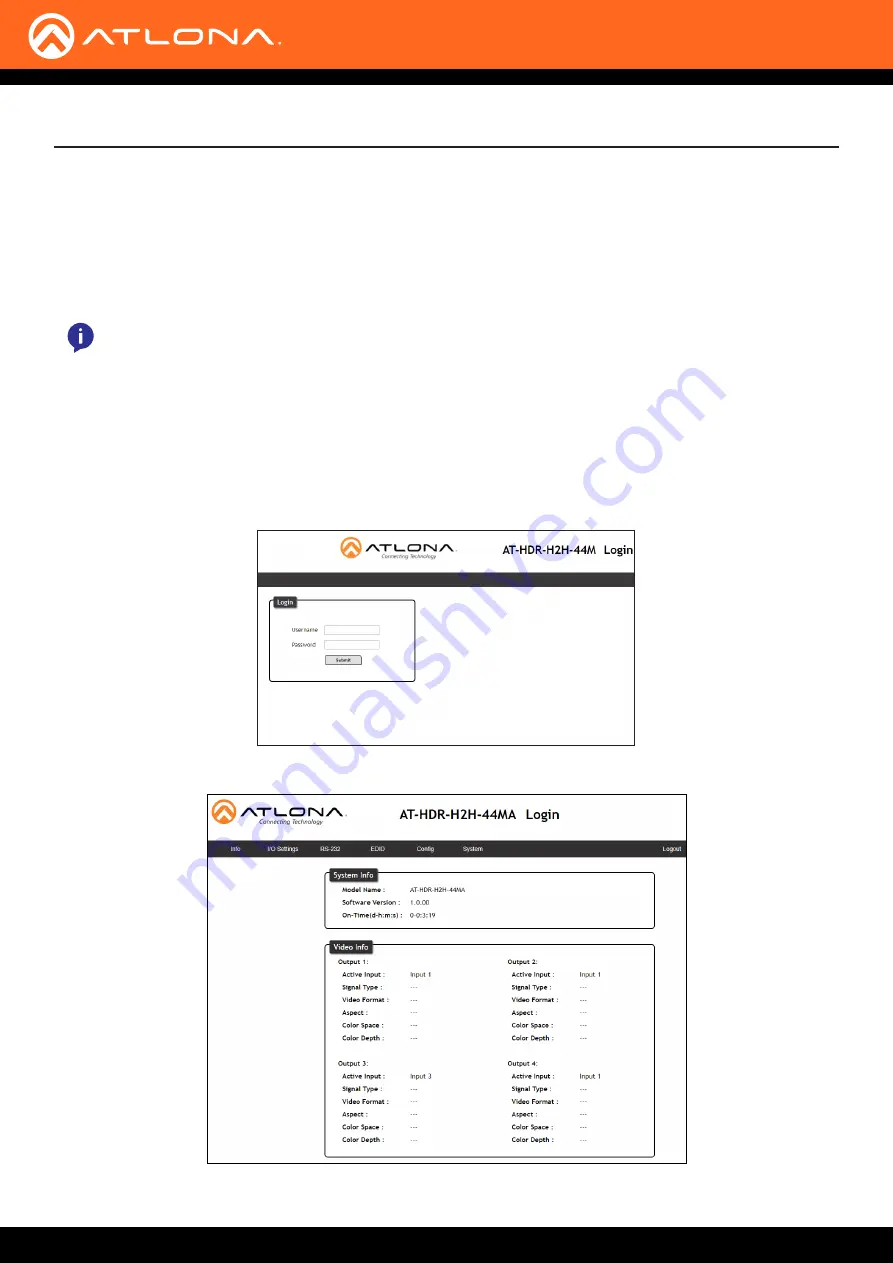
AT-HDR-H2H-44MA
14
WebGUI
The AT-HDR-H2H-44MA includes a built-in webGUI, which allows easy management and control of all features.
Follow the instructions below to access the webGUI.
1.
View the IP address of the unit using the front panel OSD.
•
Press the FNC button.
•
Press button 4 (INFO). The firmware version will display on the front panel screen.
•
Press button 4 again to bring up the IP address.
2.
Launch a web browser and enter the IP address of the unit.
3. The AT-HDR-H2H-44MA
Login
page will be displayed.
4. Enter the following information on the
Login
page.
Login:
root
Password:
Atlona
5. Click the
Login
button.
6 The info page will display, giving all the general information of the AT-HDR-H2H-44MA .
NOTE:
If there is no IP address or the unit is not connected to a DHCP network, press and hold buttons
1 + 2 for 5 seconds to switch the unit to a static IP address. The default static IP address and netmask is
192.168.1.254 255.255.0.0.






















