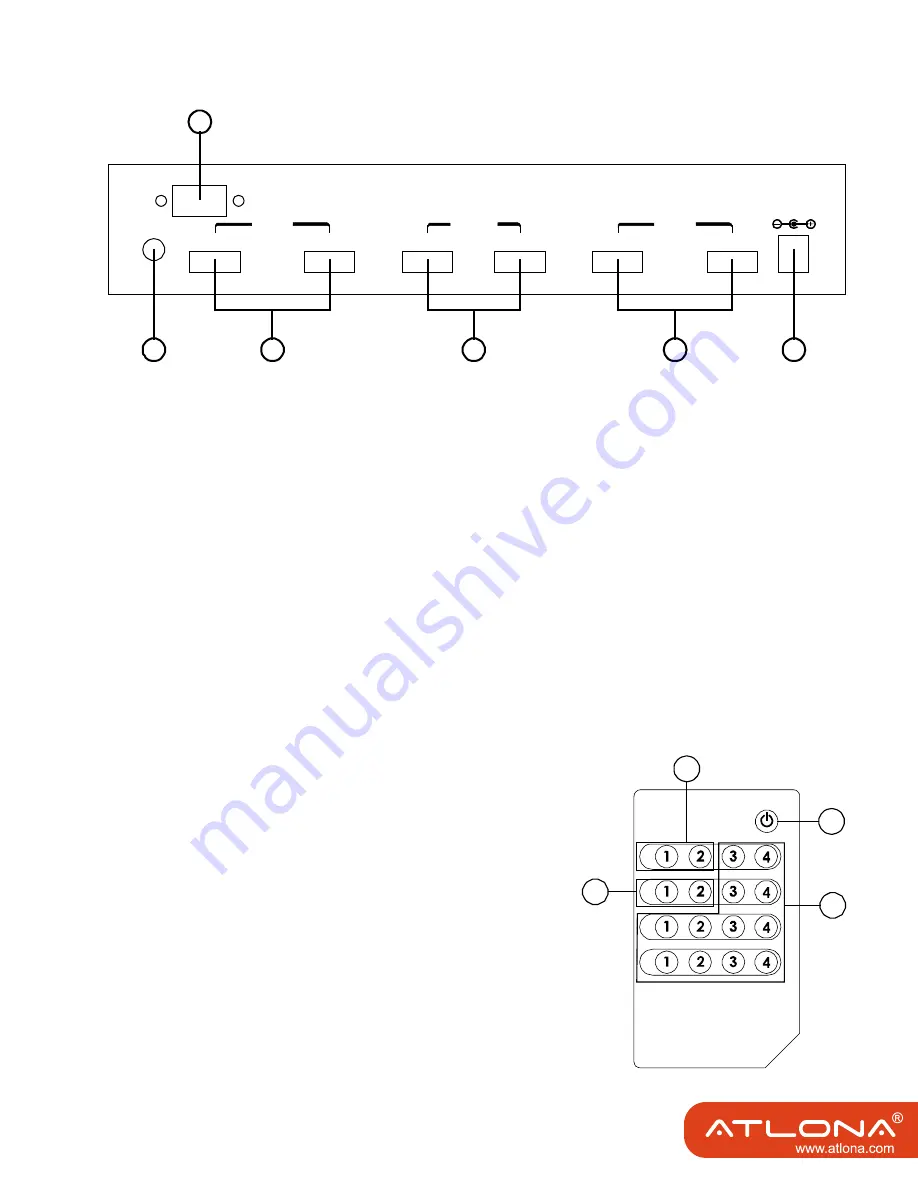
2
3
4.2 Rear Panel
4.3 Remote Control
1. IR IN Socket:
Plug the IR extender sensor (optional) into the socket for IR extension control.
2. RS-232 Communication Port:
Connect to the COM port of your PC for the distant control over RS-232 channel.
3. HDMI™ inputs 1 and 2:
Connect to the HDMI™ output of your source equipment such as DVD player or set-top-
box.
4. HDMI™ outputs A and B:
Connect each of these output ports to the HDMI™ input of an HDMI™ display.
5. HDMI™ inputs 3 and 4:
Connect to the HDMI™ output of your source equipment such as DVD player or set-top-
box.
6. Power:
1. Power:
Press the button to turn on/off the unit.
2. Input Select for HDMI™ OUT A:
Press 1, 2, 3 or 4 to select the desired input
source for HDMI™ OUT A.
3. Input Select for HDMI™ OUT B:
Press 1, 2, 3 or 4 to select the desired input
source for HDMI™ OUT B.
4. Void buttons (No function).
1
3
4
5
6
2
INPUT
1
2
OUTPUT
INPUT
3
4
A
B
RS-232
DC 5V
IR IN
OUTPUT
A
OUTPUT
D
OUTPUT
C
OUTPUT
B
POWER
1
2
3
4



























