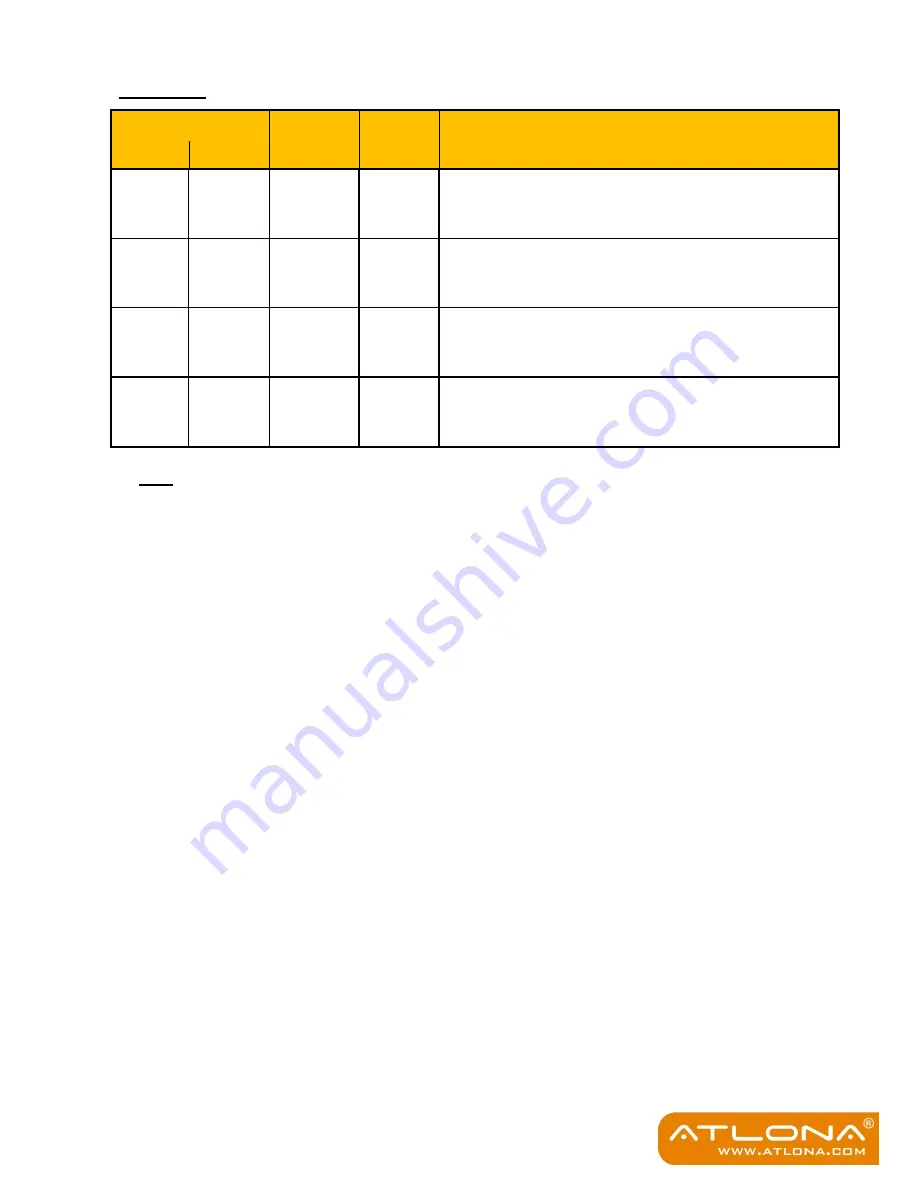
6
DIP Switch
Pin Position
Video
Audio
Description
Pin-1
Pin-2
OFF
(
)
OFF
(
)
Up to
1080p
Surround
1
Default Mode
2
– Up to 1080p & surround sound audio
output up to 7.1ch (DTS-HD Master & Dolby TrueHD)
OFF
(
)
ON
(
)
Up to
1080p
Stereo
Safe Mode
3
–
Make the system output at 1080p video
and stereo audio for basic compatibility
ON
(
)
OFF
(
)
Bypass
4
Bypass
4
EDID Learning Mode
5
– for learning EDID from the
display while playing any received HDMI audio format
ON
(
)
ON
(
)
Bypass
Stereo
EDID Learning & Stereo mode
5
– for learning EDID
from the display while enforcing stereo output if any
HDTV cannot play surround sound normally
Note
1
If the HDTV shows video but without audio, set audio mode to stereo by dial pin-2 to
ON[
]
.
2
Factory default: pin-1 at
OFF (
)
and pin-2 at
OFF (
)
for 1080p with surround sound audio.
3
If you encounter any unsolved audio/video output problem during system installation, please dial
the DIP switch to pin 1 at
OFF (
),
pin 2 at
ON (
)
for safe mode to enforce 1080p stereo output
for system check. However, the safe mode cannot be initiated if your HDMI sources are set to
enforce output at fixed resolution. In this case, please reconfigure your HDMI source to all
resolutions output for troubleshooting.
4
Bypass means this device will maintain playing the original format of HDMI signals in video and
perhaps audio. By setting at this mode, the users may encounter compatibility issue among
different kinds of HDMI sources and displays. If you cannot get the audio and/or video output
normally at the system installation, please change the DIP switch setting to default mode or even
safe mode to verify the functionality of the device.
5
Steps for EDID (Extended Display Identification Data) learning
A. Power off the AT-HD50SS.
B. Connect the display which you want to read EDID to
HDMI OUT
port on the AT-HD50SS.
C. Set DIP pin-1 at
ON (
).
D. Power on the AT-HD50SS and wait up to 20 seconds. The green LED will dim and light to
indicate the EDID learning process is complete.
E.
DON’T pull up the DIP switch again unless you want to learn another EDID by pulling DIP swi
tch
pin-1 up and down.
Summary of Contents for AT-HD15SRS
Page 12: ...10 Diagram ...


































