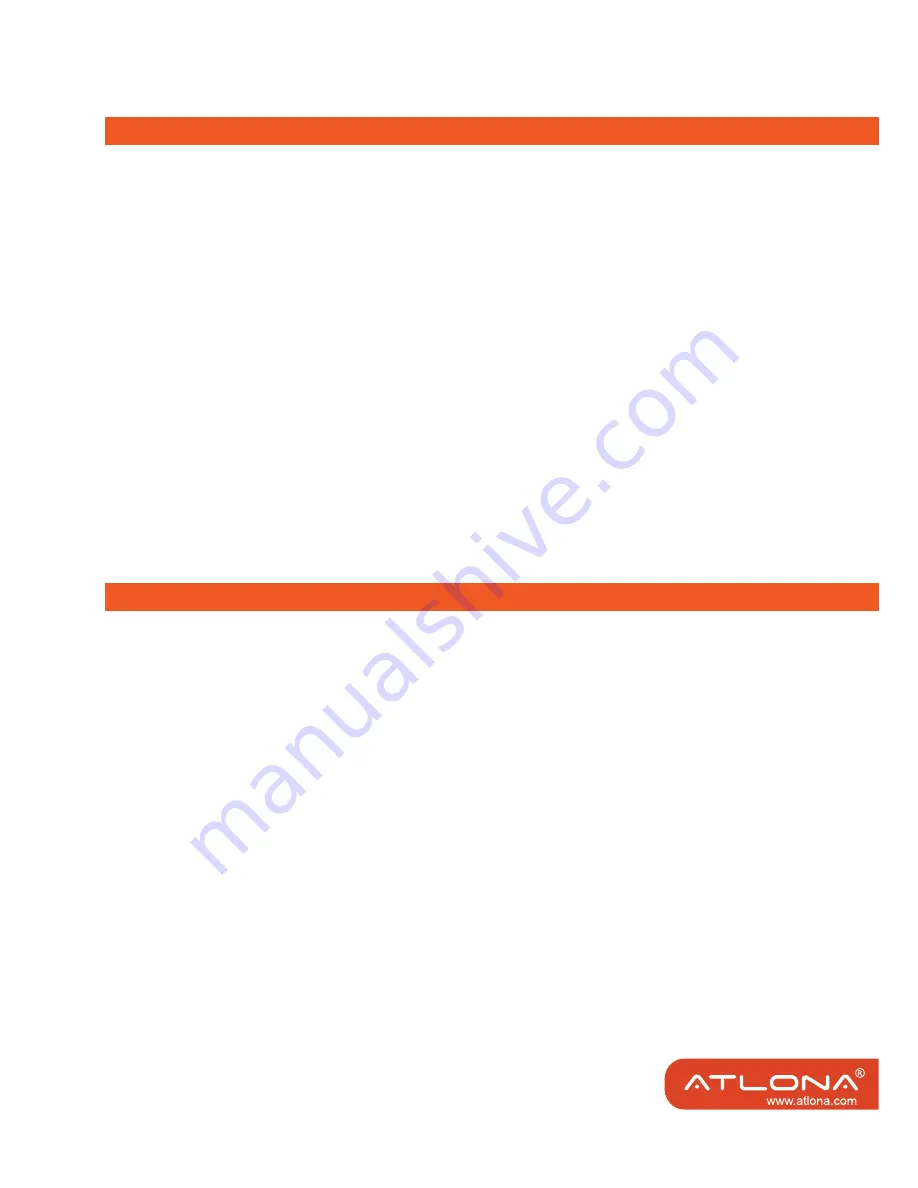
4
Connect the AT-HD-V18 Splitter to your devices
1. Connect the HDMI cable from the HD source to the input port of AT-HD-V18 Splitter.
>(%!&'
]/@U
HD-V18 Splitter.
* +
displayed on all connected display devices. For example, if you set the output resolution of the
source device to 1080p, please make sure all the display devices can display 1080p resolution.
If any connected display device cannot support 1080p resolution, the display device will show
no pictures.
4. Plug the 12VDC power supply into the AT-HD-V18 Splitter.
5. When connections are completed, the HDTV signal will be distributed to each HDTV
dis¬play.
6. For the best performance, you should re-start the AT-HD-V18 splitter power to make sure the
AT-HD-V18 is working well in HDCP between HD player and Display devices, when the HDMI
cable was disconnected after your last use.
#/@U%!U"K *
+
#@ U -
cessfully communicate with the source devise. Make sure your display devices can support the highest
resolution as the source device can support, and your display devices are HDCP compliant and fully
support HDCP.
#'/@U%!U"K %!@" N>?
?K? ?K?Z>?=>??]
the resolution of HDTV that has lower resolution.
For example, the AT-HD-V18 is connected to 2 HDTVs, and one of them only supports 720p HD resolu-
tion, but another can support up to 1080p. If you want them to show the same HD content, please set
the output resolution of source device to 720p.
#@%!&' !(
+~
and then plug it back.
ATTENTIONS
OPERATION









