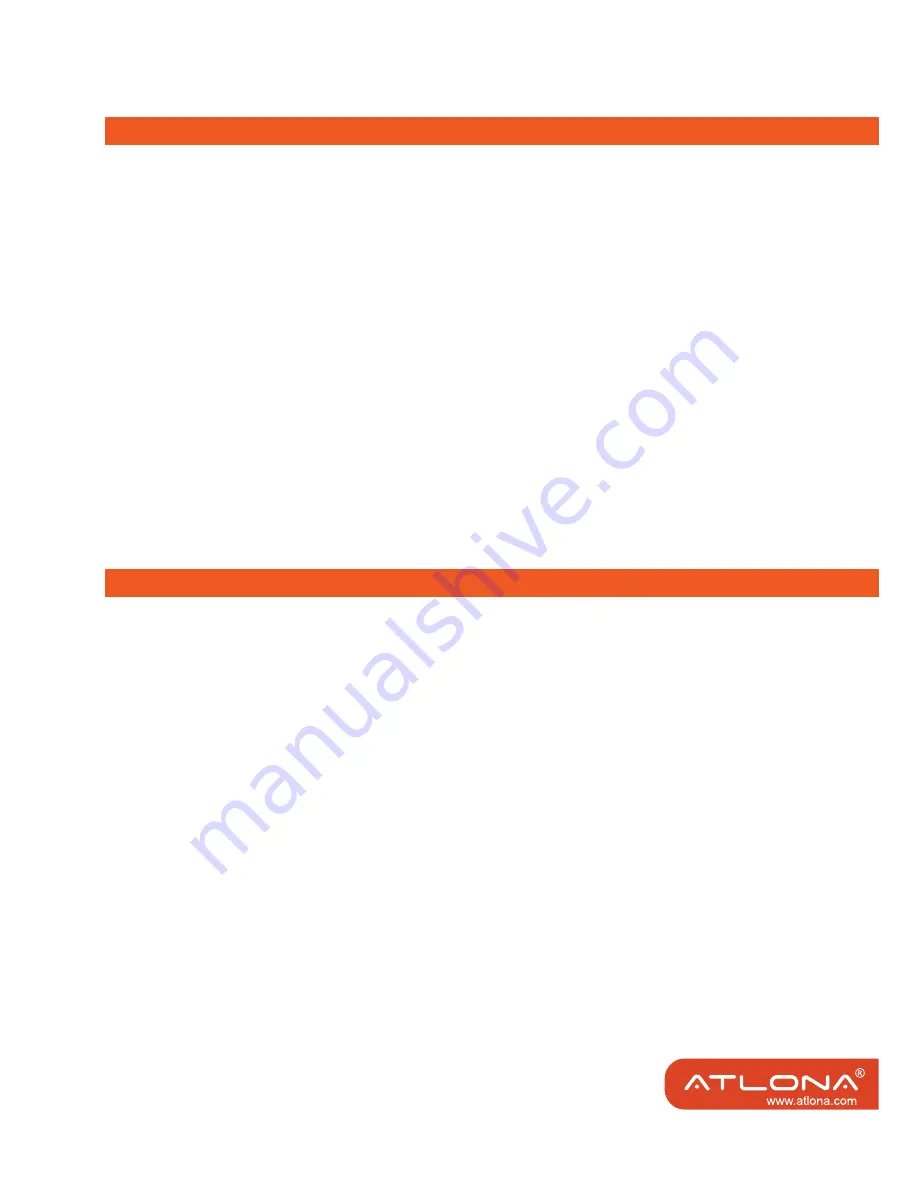
4
Connect the AT-HD-V12 Splitter to your devices
1. Connect the HDMI cable from the HD source to the input port of AT-HD-V12 Splitter.
(>:;<U/ /[ ~\X
HD-V12 Splitter.
G
? = ` U
displayed on all connected display devices. For example, if you set the output resolution of the
source device to 1080p, please make sure all the display devices can display 1080p resolution.
If any connected display device cannot support 1080p resolution, the display device will show
no pictures.
4. Plug the 12VDC power supply into the AT-HD-V12 Splitter.
5. When connections are completed, the HDTV signal will be distributed to each HDTV display.
6. For the best performance, you should re-start the AT-HD-V12 splitter power to make sure the
AT-HD-V12 is working well in HDCP between HD player and Display devices, when the HDMI
cable was disconnected after your last use.
X:X
2
J U / ?
= ` U / /
devices.
J EX /=
can successfully communicate with the source devise. Make sure your display devices can
support the highest resolution as the source device can support, and your display devices are
HDCP compliant and fully support HDCP.
<X:X( :J E
[&(##"# #"#)(#*(##\ ~
device to match the resolution of HDTV that has lower resolution.
For example, the AT-HD-V12 is connected to 2 HDTVs, and one of them only supports 720p HD
resolution, but another can support up to 1080p. If you want them to show the same HD con-
tent, please set the output resolution of source device to 720p
or use AT-HD560 at the lower
resolution display to scale the resolution down from 1080p to 720p
.
:;< EJEJ
:>~`jE U`
ATTENTIONS
CONNECTING and OPERATION









