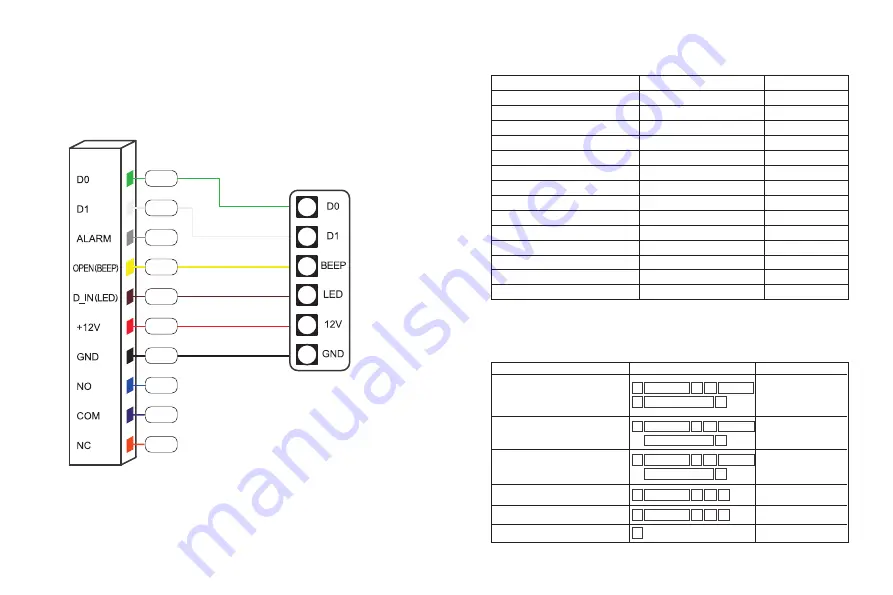
5
6
6.3 Reader Mode
7.Sound and Light Indication
Light indicator
Operation Status
Buzzer
Beep—
Beep-Beep-Beep
Beep—
Beep
Beep—
Beep—
Beep—
Beep—
Beep—
Alarm
Red indicator flash slowly
Red
Green
Red indicator flash slowly
Red indicator flash slowly
Red indicator flash slowly
Orange
Green
Red indicator flash quickly
Stand by
Operation successful
Operation failed
Read card under card+facial mode
Read multi user cards
Enter programming mode
Enter setting status
Unlocking
Buzzer alarm
Read card under card+fingerprint mode
Press * key
Press digital key
Admin card exit programming
Admin card enter programming
8.Admin Menu
8.1 Standalone Mode Settings
Device Management
Green
White
Yellow
Orange
Red
Blue
Access controller
Brown
Purple
Black
Grey
Function
Operation steps
Notes
Change Admin Code
Set Admin Add card or fingerprint
Set Admin delete card or fingerprint
Delete Admin Add card or fingerprint
Delete Admin Delete card or fingerprint
Exit Programming
Delete Admin Delete
card or fingerprint
Delete Admin Add card
or fingerprint
Press * to exit
programming
To set Admin Delete
card or fingerprint
To set Admin Add card
or fingerprint
Factory Default Admin
code is 999999. This is
the code when you reset
the device to factory
default
#
*
00 New code
Admin code
#
#
Repeat New code
#
*
*
02 Read card
Admin code
#
#
*
01
Admin code
#
#
*
*
02
Admin code
or
Fingerprint 3 times
#
*
*
01 Read card
Admin code
or
Fingerprint 3 times






