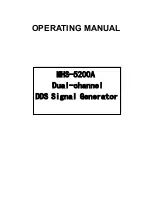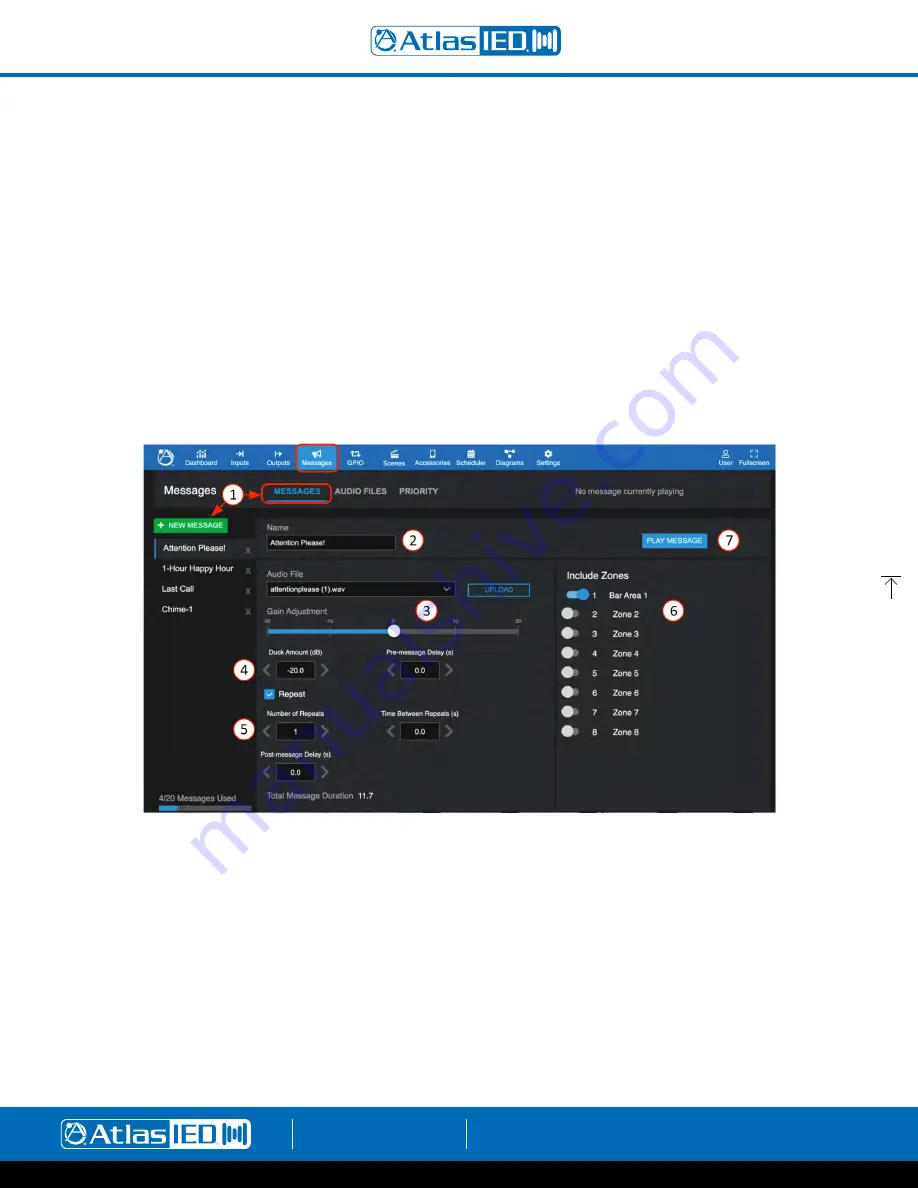
Atmosphere
User Manual
AtlasIED.com
TELEPHONE: (800) 876-3333
1601 JACK MCKAY BLVD.
ENNIS, TEXAS 75119 U.S.A.
– 35 –
Message Player Overview
The message player feature allows uploading and configuring audio files to the AZM messages storage library where they can then be selected and
used by the system to play a message, tone, bell, or chime, as a stand-alone function or as part of system events, schedules, or triggered third party
device functions.
Messages
Audio files, once uploaded, can then be configured and recalled as a Message Event in the following ways:
•
As a Scene. (see Scenes page to “Select” and/or “Include” message settings)
•
Scheduled on the calendar. (See Scheduler “+ ADD EVENT” page)
•
Selected from the front panel display
•
Selected to play by a ZSV accessory wall controller.
•
Selected to play by a virtual wall controller. (See Accessories Toolbar “Virtual Wall Controller/ Messages” page to select)
•
Triggered by one of the six GPI’s or included as an Action Setting in the High Priority GPI. (See Settings “Toolbar/ GPIO Inputs”
or “High Priority Input” settings)
•
The message player activity is shown on the Dashboard when playing and in the upcoming events list when scheduled.
1. Select Messages and “+ NEW MESSAGE” to create a new message settings profile or select an existing audio file to configure or modify its
profile. Note: The same audio file can have multiple settings profiles saved as different names.
2. Enter message name
3. Select the Audio File for this profile and adjust Gain.
4. Pre-message Delay – sets the time prior to message playing after triggered, in seconds.
5. Other profile settings: Repeat – select box, set number of repeats, Time Between Repeats (in seconds), and Post-message Delay (in seconds)
(this is the wait time before reverting back to prior to message event or next in line priority event starts).
6. Include zones to play message.
7. Preview the message profile to check settings are playing in the zones and message sounds acceptable.
Note:
When a message is recalled in a Scene, it will play exactly as the named profile is set, including the zone outputs. To match zones selected
in a Scene to the message profile zones, re-name the Message Profile and select the “Include Zones” to match the zones in the Scene.
Note:
Exiting the page, saves settings profile.