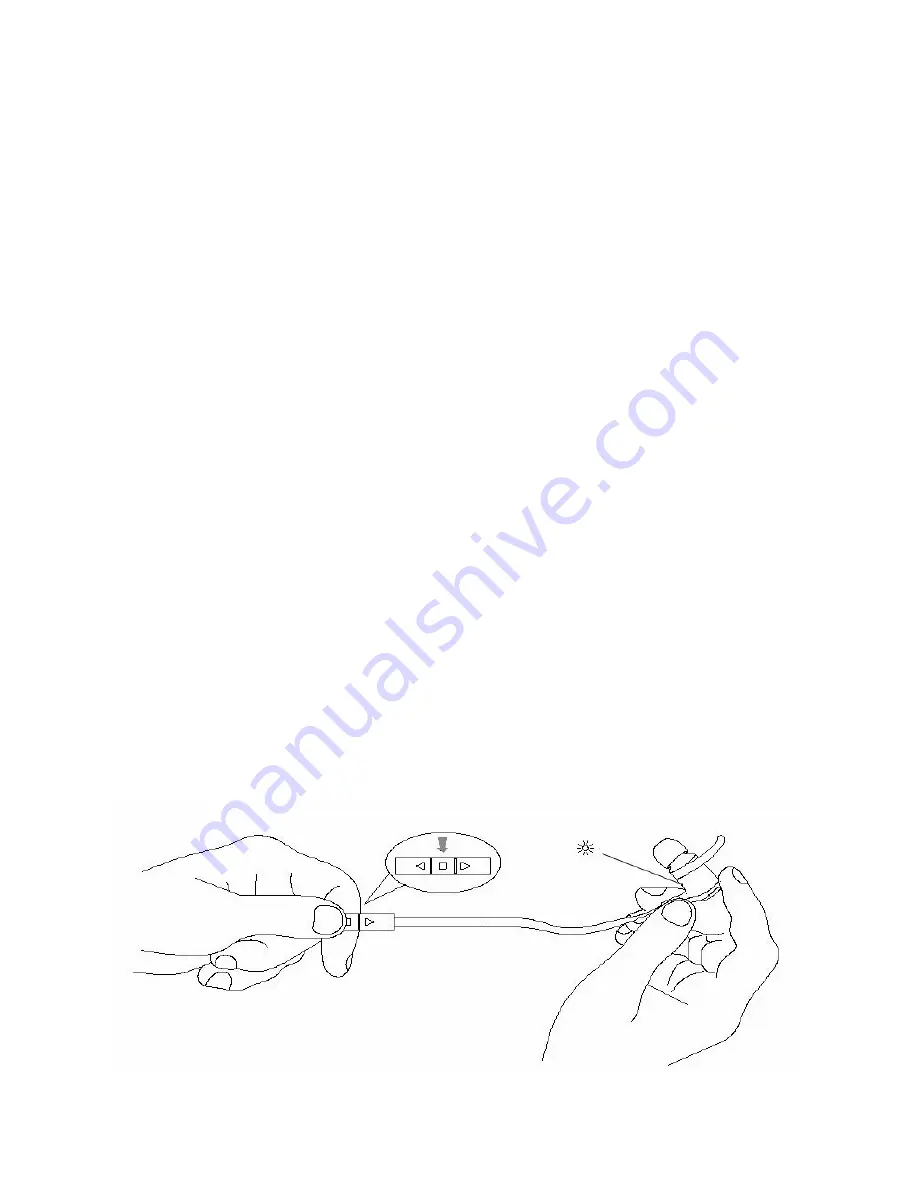
In-the-box
Package
(1) Pair of Control Wings
(3) Pairs of black ear tips (S, M, L)
(1) Pair of medium Grey/Blue ear tips
(2) Control Clips
(1) Travel case
(1) Charging cable
NFC Area
Place your NFC enabled device next to the NFC logo to sync your Bluetooth EarBuddy.
Micro USB Charging
Locate the fingernail recess and gently pull pack cover to expose your charging jack. Charge
your headphones here, 2+ hours for a full charge to last you over 5 hours of music playtime.
LED Indicator
Red: Charging
Flashing Red: Low Battery
Red + Blue Alternating: Pairing Mode
No Light: Standby/Play Mode/Powered Off
Blue Light flashing every 2 seconds: Not connected to a device
Blue Light flashing every 4 seconds: Connected to a device
Turn your EarBuddy On/Off
•
To turn on your EarBuddy, press and hold the center button for about four seconds. The
LED will flash blue, and you will hear four raised tones.
•
To turn off your EarBuddy, simply repeat the same process. The LED indicator will flash
red, and you will hear four falling tones.































