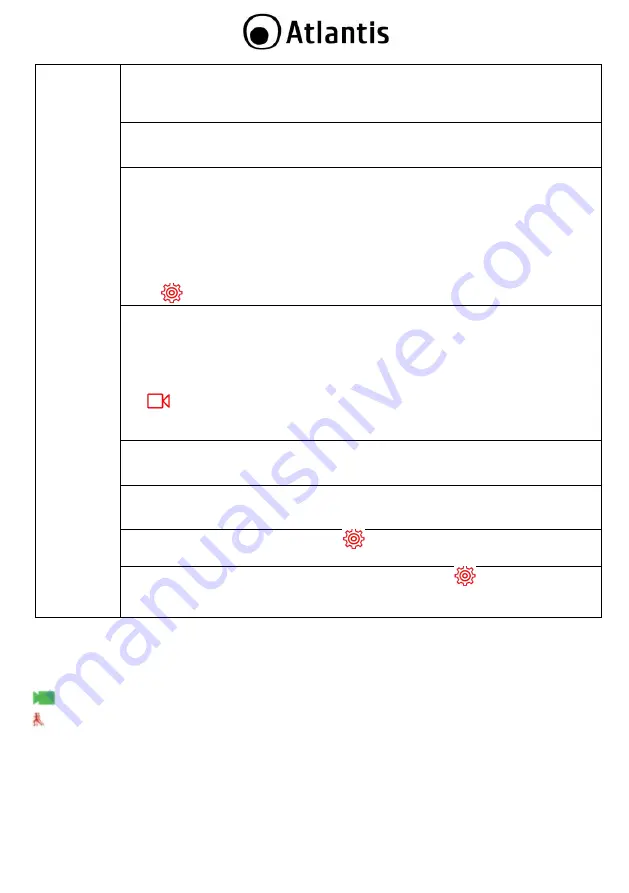
ENG
27
Search,
and after a few minutes the NVR will display all the IP Cameras in the network.
Select the IP Cameras you wish to import (selecting each individual IP Cameras)
and
click on
Add.
The selected IP Cameras will be copied to the
Device Binded
menu and
the video will appear on the screen (the LINK item should show a green dot).
You may click on
Cancel
and confirm to end the assisted configuration process at any
time. Remember that some IP Cameras made to the ONVIF standard may not be
supported. Non-ONVIF IP Cameras will definitely not be supported.
The use of devices able to capture images, videos or voice may be regulated or
completely prohibited in some jurisdictions. An authorisation may be required. Hellatron
does not guarantee in any way that its products are used in compliance with local laws
and shall not be held liable for misuse of these devices. It is also recommended to clearly
indicate the presence of devices able to capture images, video or voice.
Hellatron reminds you that it requires complete compliance with current laws concerning
the procedures for memorising any recorded video contents. The following settings are
recommended for this purpose, unless regulations state otherwise:
[
]System->General->Record Mode=OverWrite
and
Record days=1
Scanning is performed in the same class as the NVR's IP address. To perform a multiclass
scan, select
Multi Net Segment
in the
Filter
combo box and then click on
Search
again. Some Onvif IP Cameras may have compatibility issues (the Link may appear red).
Problems of this type may be solved by clicking on the Edit icons on the selected IP
Camera (you may change the access password/streaming used and the Onvif port,
among other things).
In
[
]
Camera->Main Stream/Sub Stream
you may change flow resolution (main,
subtream), bitrate(Kb/s) and Frame Rate, among other things.
If you still have problems, consider using Atlantis IP Cameras instead.
Use a resolution of at least 1280*1024 to permit correct interpretation of the information
appearing in the video. A lower resolution may cause words to be cut off (in menu items
or descriptions) and make it difficult to use the device.
To change viewing mode after Login, click on the right mouse button. Go to your
preferred display mode (1 WIN, 4 WIN, or Multiple Windows) and click with the left
mouse button.
If the check box
Enable Wizard
(into
[
]System->General
) is selected the Setup
Wizard will not show next time. Otherwise, it will pop up every time restarting the NVR.
In order to change the language used for OSD please check
[
]System->General-
>Language
. Select Language, then click
Apply
. After this changememt the device will
restart.
Video flows will appear Live (click twice with the left mouse button on a channel for full-screen viewing, then
double click again to return to multi-channel mode).
The device date and time appear in the upper right.
The lower part of each video flow contains a bar providing the following information.
[
]: Recording on.
[ ]: Motion Detection on.






































