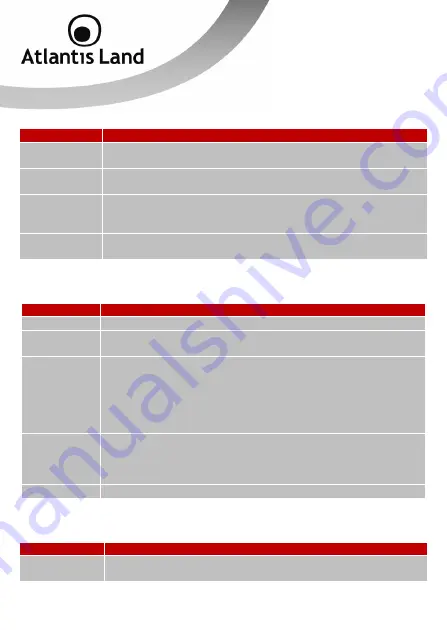
44
Steps
Corrective Action
1
Check the telephone wire and connections between the ADSL Router
DSL port and the wall jack.
2
Make sure that the telephone company has checked your phone line
and set it up for DSL service.
3
Reset your ADSL line to reinitialize your link to the DSLAM. For
details, refer to the Maintenance chapter (web configurator) or the
System Information and Diagnosis chapter.
4
If these steps fail to correct the problem, contact your local
distributor for assistance.
A.2 Telnet
I cannot telnet into the ADSL Router.
Steps
Corrective Action
1
Check the LAN port and the other Ethernet connections.
2
Make sure you are using the correct IP address of the ADSL
Router. Check the IP address of the ADSL Router.
3
Ping the ADSL Router from your computer.
If you cannot ping the ADSL Router, check the IP addresses of
the ADSL Router and your computer. Make sure your computer is
set to get a dynamic IP address; or if you want to use a static IP
address on your computer, make sure that it is on the same
subnet as the ADSL Router.
4
Make sure you entered the correct password. The default
password is “admin”.
If you have forgot your username or password, refer to Section
A.5.
5
If these steps fail to correct the problem, contact the distributor.
A.3 WEB Configurator
I cannot access the web configurator.
Steps
Corrective Action
1
Make sure you are using the correct IP address of the ADSL Router.
Check the IP address of the ADSL Router.
















































