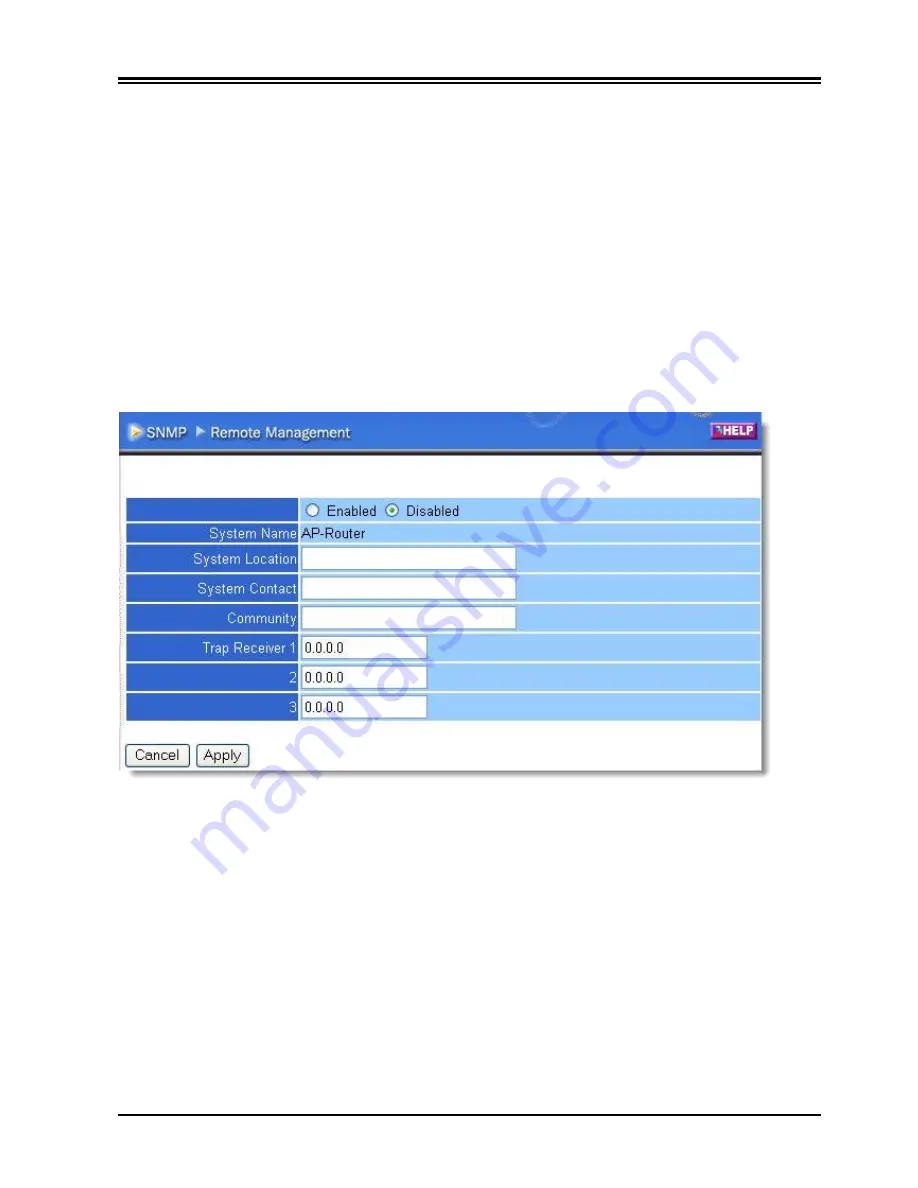
39
Add:
Click to add the rule profile to the table at the bottom of the screen.
Update:
Click to update information for the rule if you have selected a list item and have made
changes.
Delete:
Select a list item and click
Delete
to remove the item from the list.
New:
Click
New
to erase all fields and enter new information.
Priority Up:
Select a rule from the list and click
Priority Up
to increase the priority of the rule.
Priority Down:
Select a rule from the list and click
Priority Down
to decrease the priority of the rule.
Update Priority:
After increasing or decreasing the priority of a rule, click
Update Priority
to save
the changes.
3.8.6 Management
Management enables you to set up SNMP and Remote Management feature.
3.8.6.1 SNMP
This screen enables you to configure SNMP.
Enabled/Disabled:
Click to enable or disable SNMP.
System Name:
Displays the name given to the router.
System Location:
Displays the location of the router (normally, the DNS name).
System Contact:
Displays the contact information for the person responsible for the router.
Community:
SNMP system name for exchanging SNMP community messages. The name can be
used to limit SNMP messages passing through the network. The default name is 'public.'
Trap Receiver:
Type the name of the destination PC that will receive trap messages.
3.8.6.2 Remote Management
This screen enables you to set up remote management. Using remote management, the router can be
configured through the WAN via a Web browser. A user name and password are required to perform
remote management.
Summary of Contents for I-Fly 899 A02-WR-54G ME01
Page 1: ...i I Fly Wireless Broadband Router User s Manual V1 0...
Page 49: ...45 PPPoE to obtain IP automatically...
Page 50: ...PPPoE with a fixed IP address...
Page 51: ...47 PPTP...






























