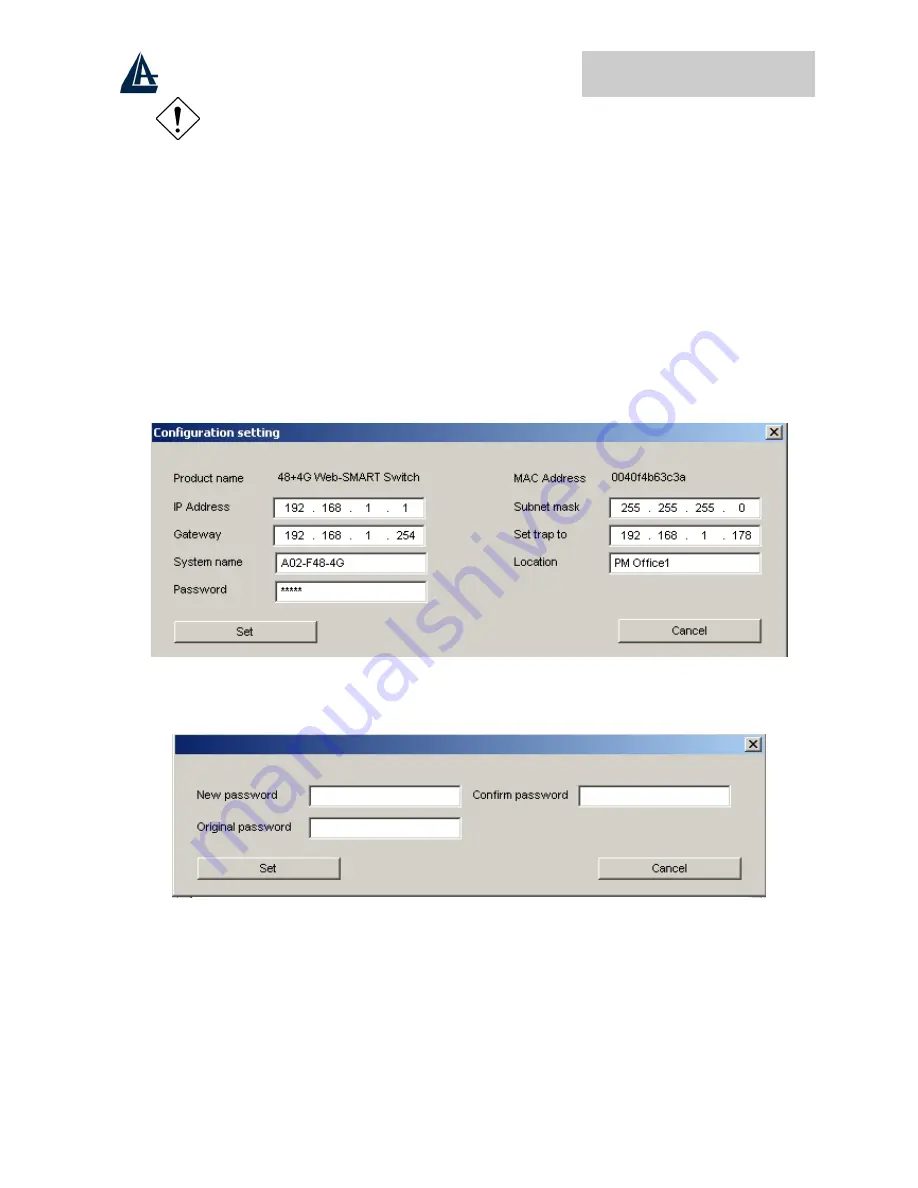
50-Port Dual Web Rack Switch
12
In order to receive Trap information, switch has to be configured with Trap IP and
Trap Events in Web browser, which are available in the Trap Setting Menu
Add Item:
To add a device to the Monitor List manually, enter the IP Address of the device that you
want to monitor.
Delete Item:
To delete the device in the Monitor List.
Device Setting
You can set the device by using the function key in the Device Setting Dialog box.
Configuration Setting: In this Configuration Setting, you can set the IP Address, Subnet Mask,
Gateway, Set Trap to (Trap IP Address), System name and Location.
Select the device in the Discovery list or Monitor List and press this button, then the Configuration
Setting window will pop out as Figure below, after filling up the data that you want to change, you
must fill up the password and press the “
Set
” to process the data changed immediately.
Password Change:
You can use this Password Change when you need to change the password, fill in
the password needed in the dialog box and press
“
Set
”
button to proceed the password change
immediately. The factory default password is
"
admin
".
Firmware Upgrade:
When the device has a new function, there will be a new firmware to update the
device, use this function to update.
Summary of Contents for A02-F48-4G
Page 1: ...50 Port Dual Web Rack Switch A02 F48 4G USER S MANUAL A02 F48 4G_ME01...
Page 2: ......
Page 6: ......















































