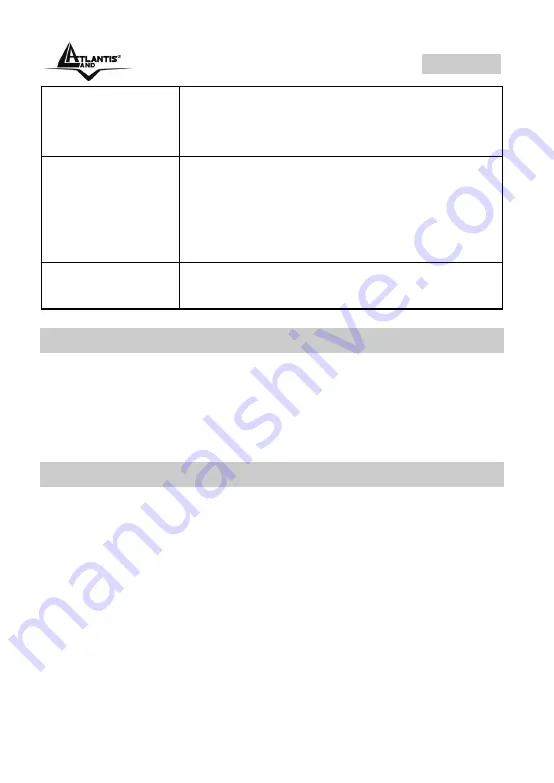
ENGLISH
29
LAN
Connect a UTP Ethernet cable (Cat-5 or Cat-
5e) to the LAN ports when connecting to a PC
or an office/home network of 10Mbps or
100Mbps.
RESET
After the device is powered on, press it to
reset the device or restore to factory default
settings.
0-3 seconds:
reset the device
6 seconds above:
restore to factory default
settings.
POWER
Connect the supplied power adapter to this
jack.
1.7 Information from ISP
WebRunnervwill scan automatically DSL Line for ADSL line
parameters and choose correct PVC’s profile from its pre-definited
profile. To configure your PPPoE connection, it is necessary to have
Username
and
Password
for your DSL account and make sure that
it is configured in PPPoE with LLC encapsulation.
1.8 Cabling
Please refer to the following instructions for installation procedures:
•
Connect your ADLS line to the RJ-11 jack labeled
ADSL
on
the back of the WebRunner.
•
Connect the CAT5/LAN cable to the jack labeled
LAN
on the
back of the WebRunner. Connect the other end to the
Network card of your PC.
Ensure that all other devices connected to the same telephone line
as your Clipper (e.g. telephones, fax machines, analog modems)
have a line filter (
A01-AF2
) connected between them and the wall
socket (unless you are using a Central Splitter or Central Filter
Summary of Contents for A01-AE1 GX01
Page 4: ...Where solutions begin ISO 9001 2000 Certified Company ...
Page 30: ...ENGLISH 31 2 Click on Setup a connection or network 3 Select Connect to the Internet ...
Page 31: ...ENGLISH 32 4 Select Broadband PPPoE 5 Insert Username and Password for DSL account ...
Page 32: ...ENGLISH 33 6 Click on Connect to complete connection and test it ...
Page 35: ...NOTE 36 ...









































