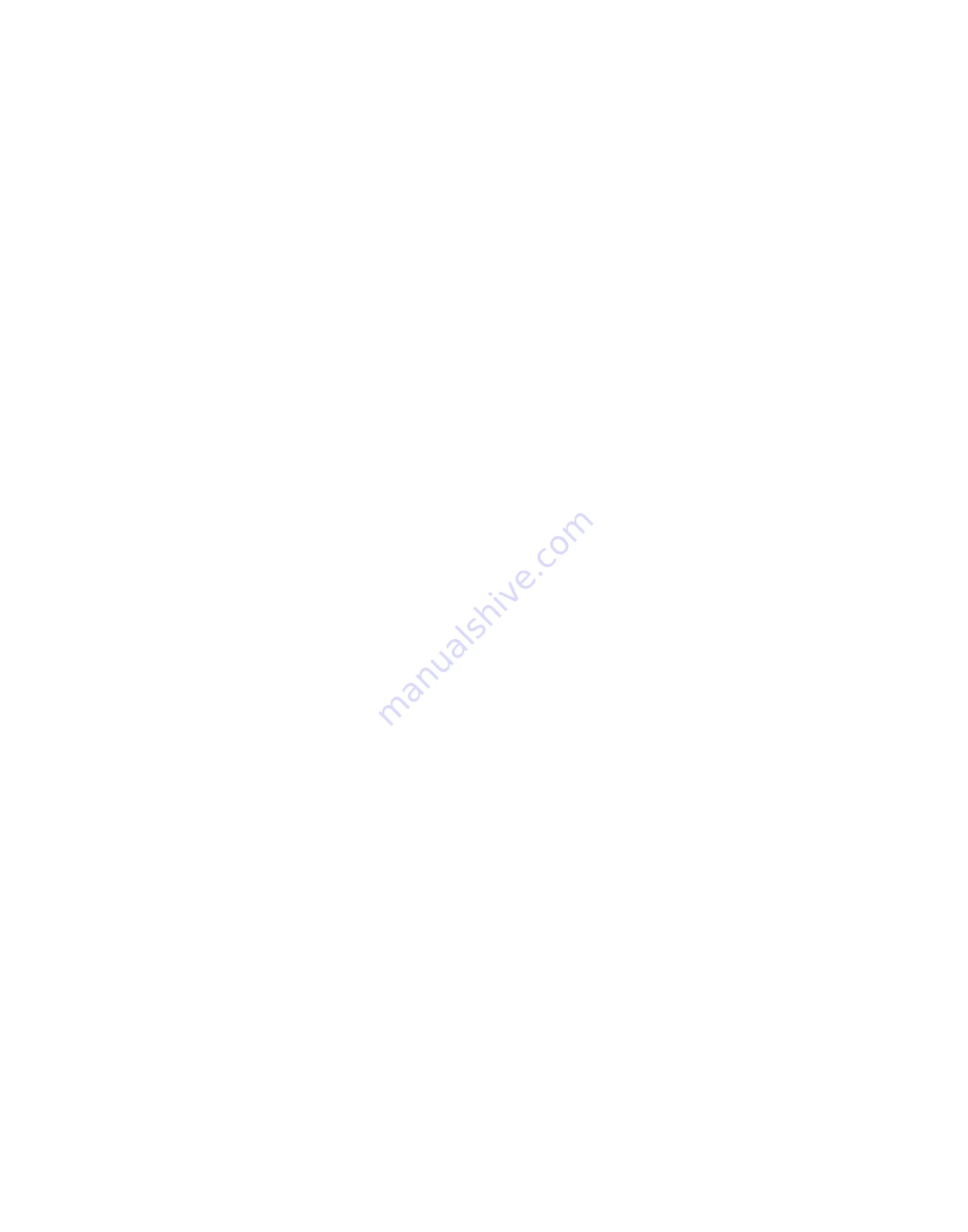
5/1
8
Introduction
1.
Line
O
ut Jack
,
See Page 6
F
or
D
etail
2.
Line
I
n Jack
,
See Page 12
F
or
D
etail
3.
A
ux
Input Jack
,
See Page 12
F
or
D
etail
4.
Left Speaker
O
utput
,
See Page 6
F
or
D
etail
5.
M
ain
P
ower 100-240
volts
6.
M
ain
P
ower
O
n/
O
ff
7.
Left Speaker
I
nput
,
See Page 6
F
or
D
etail
8.
Gear Button Click
T
o
S
witch
M
odes
,
Hold
T
o
P
ower
O
n/
O
ff
,
See Page 7
F
or
D
etail
9.
Bluetooth Button
,
See Page 8-9
F
or
D
etail
10.
Volume Down Button
11.
Volume Up Button
12.
S
kaa
Bond Button
,
See Page
10-
11
F
or
D
etail
13.
Power L
ed
R
ed: On
,
N
ot
L
ight:
O
ff
14.
Bluetooth L
ed,
See Page 8-9
F
or
D
etail
15.
Relay L
ed,
See Page 13-14
F
or
D
etail
16.
A
ux
L
ed,
See Page 12
F
or
D
etail
17.
S
kaa
Indicator L
ed,
See Page 11
F
or
D
etail
18.
P
ower
O
n
/O
ff
Button
19.
M
ute
Button
20.
Volume Up Button
21.
Volume Down Button
22.
Gear Button
,
See Page 7
F
or
D
etail
23.
S
kaa
Bond Button
,
See Page 11
F
or
D
etail
24.
Bluetooth Button
,
See Page 8-9
F
or
D
etail






































