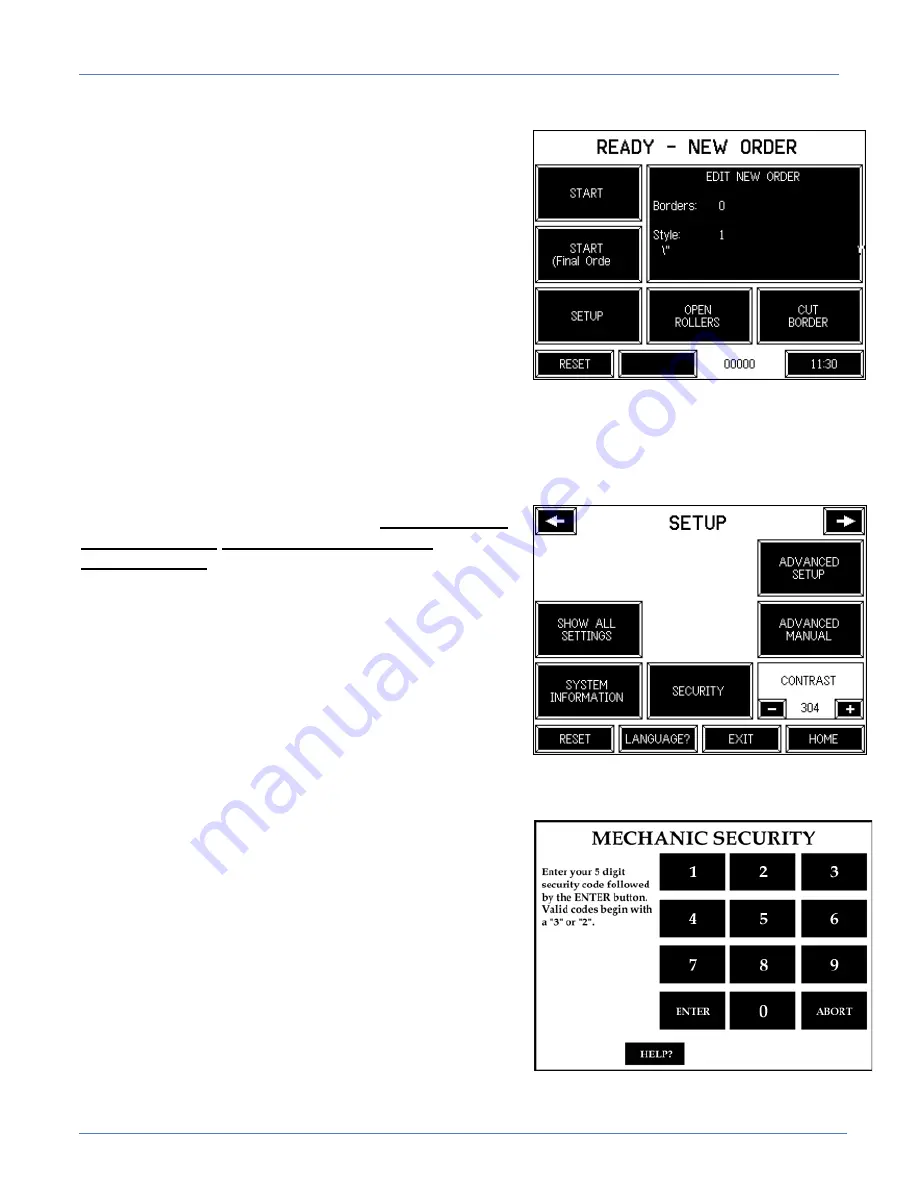
Technical Manual & Parts Lists
14
Setting Up the Machine to Make Borders
To setup the machine to make the desired borders go to the
main
Ready – New Order
screen and press the large
Edit
New Order
button.
The new screen
Edit Order
displays all available options:
the style, quantity of borders, and the type of fill material in
the border (foam or fiber) can be set here. Select the desired
combination and press
Exit
button to get back to the main
Ready – New Order
screen. You are now ready to make
borders.
There are two
Start
buttons on the
Ready - New Order
screen. The top
Start
button is used to start the auto cycle
when the next order will use the same tick style. When the
machine is started with this button, the last border of the
current order will be completed without stopping for a tick
change. When you are ready
to start the last order on the current tick style, start the machine with
the lower
Start (Final Order)
button. When the last border of the
order is about half way complete the machine will stop and display
the message
Pause to Splice
. The prefeed rollers will back
up slightly to create some slack material.
WARNING: DO
NOT OPEN THE ROLLERS DURING THIS
PROCEEDURE
. Cut off the border material between the
roll and the prefeed table. Load the new roll of border
material onto the spindle. Pull the slack material back and
attach the new roll of border material to it. Press
Continue
to restart the machine. The unfinished border will be
completed and the machine will stop to allow you to enter
the new order for the new tick. Adjust the guides to fit the
new tick width. When the machine is started, the splice will
be cut out automatically as the first border is made.
Setup Screen
Show All Settings
: When this button is pressed, all
of the values for the different settings are displayed in a
table format.
System Information
: Pressing this button allows
users to view the machine version and serial number, the
software revision and controller serial number, and the total
piece count.
Security
: Pressing this button allows the user to raise
their security clearance with a 5 digit security code.
Summary of Contents for 3200PB1
Page 2: ......
Page 5: ...Technical Manual Parts Lists 3200PB1 PD Pneumatic Diagram 39 3200PB1 WD Wiring Diagram 40 ...
Page 24: ...Technical Manual Parts Lists 19 ...
Page 26: ...Technical Manual Parts Lists 21 ...
Page 28: ...Technical Manual Parts Lists 23 ...
Page 30: ...Technical Manual Parts Lists 25 ...
Page 32: ...Technical Manual Parts Lists 27 ...
Page 34: ...Technical Manual Parts Lists 29 ...
Page 36: ...Technical Manual Parts Lists 31 ...
Page 38: ...Technical Manual Parts Lists 33 ...
Page 40: ...Technical Manual Parts Lists 35 ...
Page 42: ...Technical Manual Parts Lists 37 ...
Page 44: ...Technical Manual Parts Lists 39 3200PB1 PD Pneumatic Diagram 125389B ...
Page 45: ...Technical Manual Parts Lists 40 3200PB1 WD Wiring Diagram 125390B ...






























