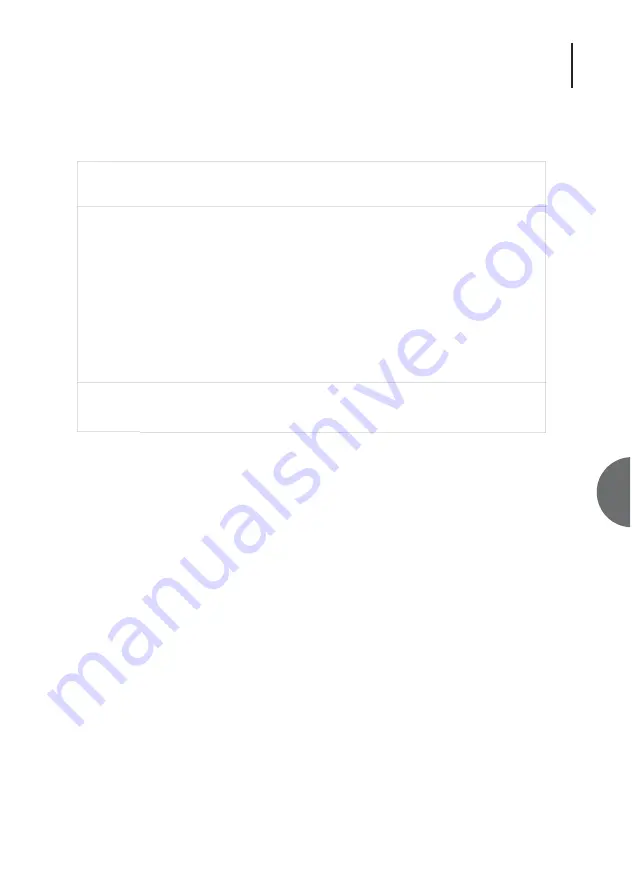
27
ATL User Guide
OM25 O
Optical M
Modem
6
6.3.3
CONFIGURATION SCREENS
6.3.3.1
ENTERING INFORMATION
6.3.3.2
MOVING BETWEEN CHECK BOXES
Select check boxes and radio buttons in the same way.
Pressing either the right cursor key, or the <TAB> key cycles through the check boxes. Use the left
cursor, or <BACK TAB> key to cycle backwards.
6.3.3.3
TURNING FUNCTIONS ON AND OFF
Find the appropriate check box associated with the function you want to change. Move the cursor
to that check box. Then press the space bar to change the box. Repeat for all other required
changes. Press the <return> key to accept the configuration.
Note
: The configuration is not accepted until the <return> key is pressed. In this way mistakes can
be corrected before the data is entered. Beware though, if you exit the screen before pressing
<return> the changes will be cancelled. Pressing the <return> key makes the changes and exits the
screen, so you may want to make more than one change to the screen before pressing the
<return> key.
OM25 Fri 02 Jan 1970 17:47:10
Configuration > User Port
Urgent Alarm:On Non-Urgent Alarm:Off
Subsystem: Slave
Port Type: OM25-V35
Rate (nx64): <32> Enable Loops: [X]
Timing Control Lines:
Internal: ( ) 106 Clamp On: [X]
External: ( ) 107 Clamp On: [ ]
Loop: (*) 109 Clamp On: [X]
End-to-end Signalling: [ ]
Press Return to Accept or Escape to Cancel
F1 Help F3 Previous Menu F4 Main Menu
Summary of Contents for OM25
Page 1: ...OM25 USER GUIDE...
















































