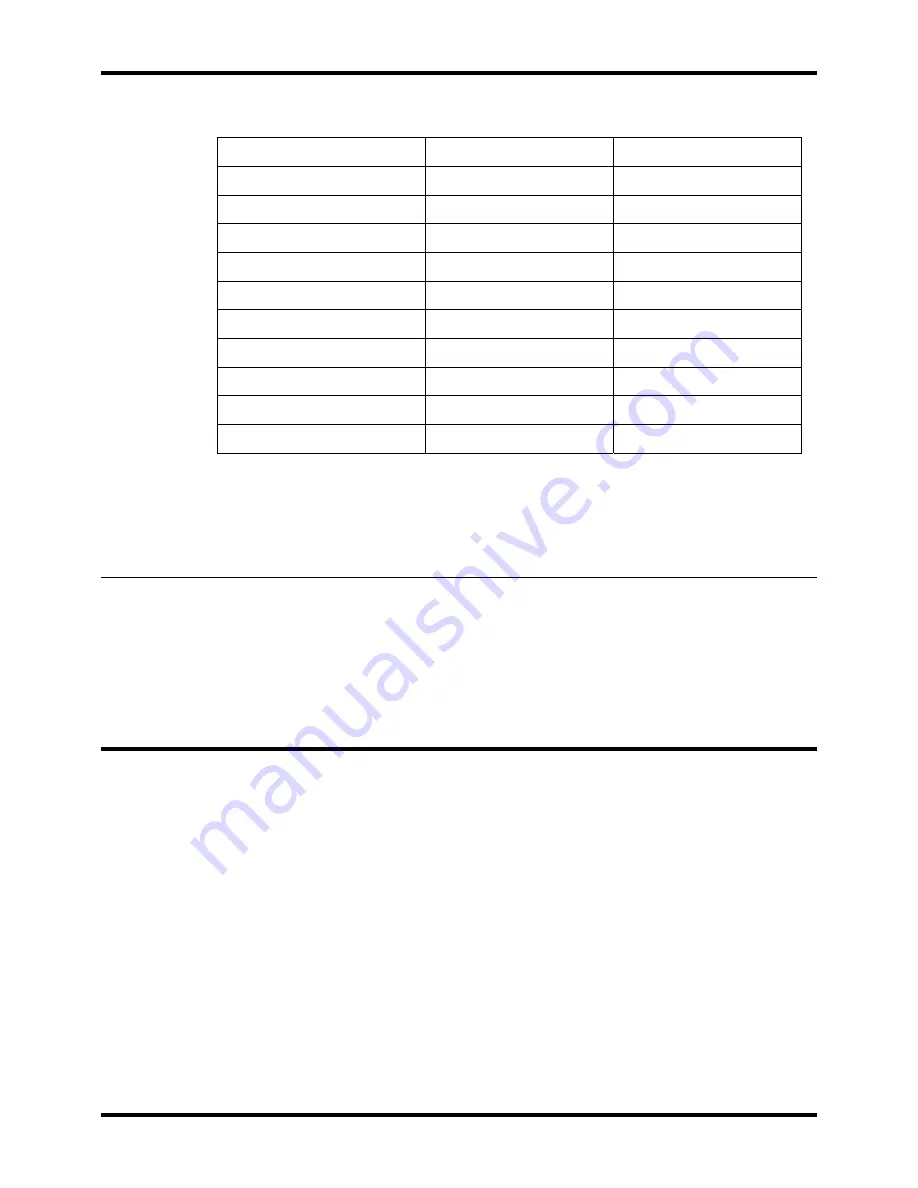
Berkshire 10K
Quick Start Guide
42 of 42
5.1. Useful Feature Codes
Activate Cancel
Directed Pickup
** + Ext.
Group Pickup
*8
Directory
#
Voicemail
*97
Blind Transfer
##
Attended Transfer
#1 #0
Do-Not-Disturb
*78 *79
Forward Unconditional
*72 *73
Forward On Busy
*90 *91
Forward On No Answer
*52 *53
Note that the feature codes listed above are the default settings. The feature codes
may be changed by advanced users. The reference card on the administration
screen reflects the actual feature code settings.
5.2. Useful Contacts
If your Berkshire 10K ipPBX is being maintained by your supplier then please
contact them for assistance. ATL technical support can be contacted at:
•
tel:+442920500799
•
mailto:[email protected]





















