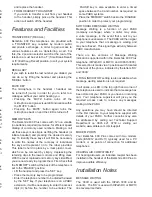Preparing to use your
Berkshire 400 Plus
INITIAL CHECK
Our telephones are checked, tested and leave us in
perfect condition. If yours is damaged, please return
it to your supplier with proof of purchase, for a
replacement.
TELEPHONE NUMBER LABEL
The telephone incorporates a label underneath the
handset for recording frequently used telephone
numbers. To remove the plastic cover, operate the
release clip with your thumb nail and hinge upward.
CONNECTION
The Berkshire 400 Plus telephone can be connected
either to a Direct Exchange Line, or as an extension
to a compatible company exchange (PABX).
HANDSET CORD
This cord will require connection between the
telephone and handset. Take any end of the handset
cord, locate the port marked ‘HANDSET’ on the left
hand side of the Berkshire 400 Plus and simply push
to locate. Connect the other end to the base of the
handset to complete.
LINECORDS
The Berkshire 400 Plus arrives with two line cords
for customer selection. Select your required linecord
(standard BS6312 BT-socket, or RJ45 socket for
category 5 installations). The rear of the telephone
has a port marked ‘LINE’, plug your selected linecord
into this port
fi
rst and the other end to your telephone
line termination point. An RJ11 line cord is available
as an option, ask your supplier for details.
WALL AND DESK MOUNTING KITS
A wall or desk mounting kit is available as an option,
please contact your supplier for further information.
Using your Berkshire 400
Plus with the Handset
RECEIVING CALLS
Incoming calls will be announced by the audible
ringer and
fl
ashing LED. To answer the call, simply
lift the handset.
ADJUSTING YOUR RINGER VOLUME
The ringer volume is controlled by a 3 position switch
located at the rear of the telephone and indicated
by the word ‘RINGER’. Moving through the settings
from left to right they are ‘HIGH’, ‘MED’ and ‘LOW’.
ADJUSTING YOUR RINGER PITCH
The ringer pitch control is also a 3 position switch
located at the rear of the telephone and indicated
by the words ‘RINGER PITCH’. Settings from left to
right are ‘HIGH’, ‘MED’ and ‘LOW’.
MAKING A CALL VIA THE HANDSET
Pick up the handset and listen for dial tone
Dial the required telephone number
(Note: making external calls from a company
exchange (PABX) requires the number to be pre
fi
xed
by an access digit, normally ‘9’)
Using your Berkshire 400
Plus with Headset
CONNECTING THE HEADSET
To connect the headset, insert the plug on the
headset cord into the socket marked ‘HEADSET’ on
the left hand side of the telephone.
NOTE: Headsets used with this telephone must
comply with the standard EN6095.
RECEIVING CALLS
When your telephone rings, the default path for the
call is to the handset. To receive it on the headset,
press ‘HEADSET’ button once and the call is switched
to the headset. This action will be con
fi
rmed by LED
indication within the headset button. At the end of
the call, press the ‘HEADSET’ button a second time
to turn the headset off.
MAKING CALLS
Press the ‘HEADSET’ button to turn the headset on
and dial as normal. When you have
fi
nished the call,
press ‘HEADSET’ to turn the headset off.
Whether making or receiving calls the LED will
fl
ash
if the ‘HEADSET’ button is pressed and no headset
is connected.
ADJUSTING THE HEADSET VOLUME
You can adjust the volume to the headset, by
pressing the (+) and (-) keys located on the front face
of the Berkshire 400 Plus and marked ‘VOLUME’.
TRANSFERRING CALLS
FROM HANDSET TO HEADSET
If you have taken a call on the handset and wish
to transfer it to your headset, press ‘HEADSET’
•
•
•
and replace the handset.
FROM HEADSET TO HANDSET
If you wish to transfer a call from your headset
to the handset, simply pick up the handset. This
action will switch off the headset.
Features and Facilities
TRANSFER KEY (RECALL)
Berkshire 400 Plus telephones are provided with
a ‘TRANSFER’ key, required by modern public
and private exchanges, in order to gain access to
various features such as ‘transferring a call’. For
this, the 2 position selector switch at the rear of the
telephone, must be set to the ‘T’ (Time Break Recall)
or ‘E’ (Earth Leg Recall) position, to suit your system
requirements.
REDIAL KEY
If you wish to redial the last number you dialled, you
can do so by lifting the handset and pressing the
‘REDIAL’ button.
MUTE KEY
The microphone in the handset / headset can
be turned off (mute) in order for you to refer to a
colleague without your caller hearing you.
Pressing the ‘MUTE’ button turns off the
microphone and gives visual LED indication within
the ‘MUTE’ button.
Pressing the ‘MUTE’ button again turns the
microphone back on and the LED is turned off.
MEMORY KEYS
The Berkshire 400 Plus comes with 12 non volatile
(no batteries required) memories, for ef
fi
cient speed
dialling of commonly used numbers. Making a call
via these keys is as simple as lifting the handset (or
initiate headset) and pressing the desired memory
key. To identify these keys it will
fi
rst be necessary
to write the names of the company or individuals
the keys will represent on to the label provided.
This label is held in place by a clear plastic cover,
which can be removed by simply depressing the
retaining clips in the lower corners and lifting clear.
With the cover replaced and memory keys identi
fi
ed,
you are now ready to program them. First check that
the ‘MEMORY’ switch at the back of the telephone is
set to the ‘ENABLE’ position.
Lift the handset and press the ‘SET’ key.
Press the memory key to be programmed.
Enter the telephone number to be dialled followed
by the ‘SET’ key. If your telephone is on a PABX
extension, it will be necessary to enter the access
digit (9) before the number to be entered. The
•
•
•
•
•
•
‘PAUSE’ key is also available to enter a timed
space between the 9 and number, as required on
some PABX systems.
Place the ‘MEMORY’ switch back to the ‘DISABLE’
position in order to protect your programming.
SWITCHABLE MESSAGE WAITING
Message Waiting is a function of your PABX
(company exchange) where a caller may store
a voice message, in the event that a call to your
telephone is unanswered. The PABX will then signal
to your telephone that a message is waiting and
may be retrieved. This signal type will vary between
PABX manufacturers.
There are two versions of Message Waiting
Indication supported within the Berkshire 400 Plus
telephone (HiPath DX or MW10 and HiPath 3000).
This selection is made via a 3 position switch located
to the rear of the phone, indicated by the letters ‘DX’
and ‘3000’.
A ‘RING INDICATOR’ setting is also available when
message waiting selection is not required.
In all cases, an LED in the top right hand corner of
the telephone is used to indicate that a message has
been stored at your PABX, or you have an incoming
call. Your telephone supervisor will give you the
required access code to retrieve any messages
waiting at the PABX.
Any questions you may have should be directed
in the
fi
rst instance to your telephone supplier with
details of your PABX. Further concerns may also
be addressed by calling our Technical Support
Department on 0845 421 0730 or visiting our
website, www.atltelecom.com/support.
MODEM PORTS
Your Berkshire 400 Plus comes with two modem
ports (BS6312 and RJ11) typically used for a PC
modem, or as points of connection for additional
telephones.
HEARING AID COMPATIBILITY
For hearing aid users, an inductive coupler has been
installed in the handset of the Berkshire 400 Plus, to
improve audible ef
fi
ciency.
Installation Notes
MESSAGE WAITING
The ‘3000’ is used with the HiPath 3000 and its
variants. The ‘DX’ is used with HiPath DX or MW10
line reversal methods.
•