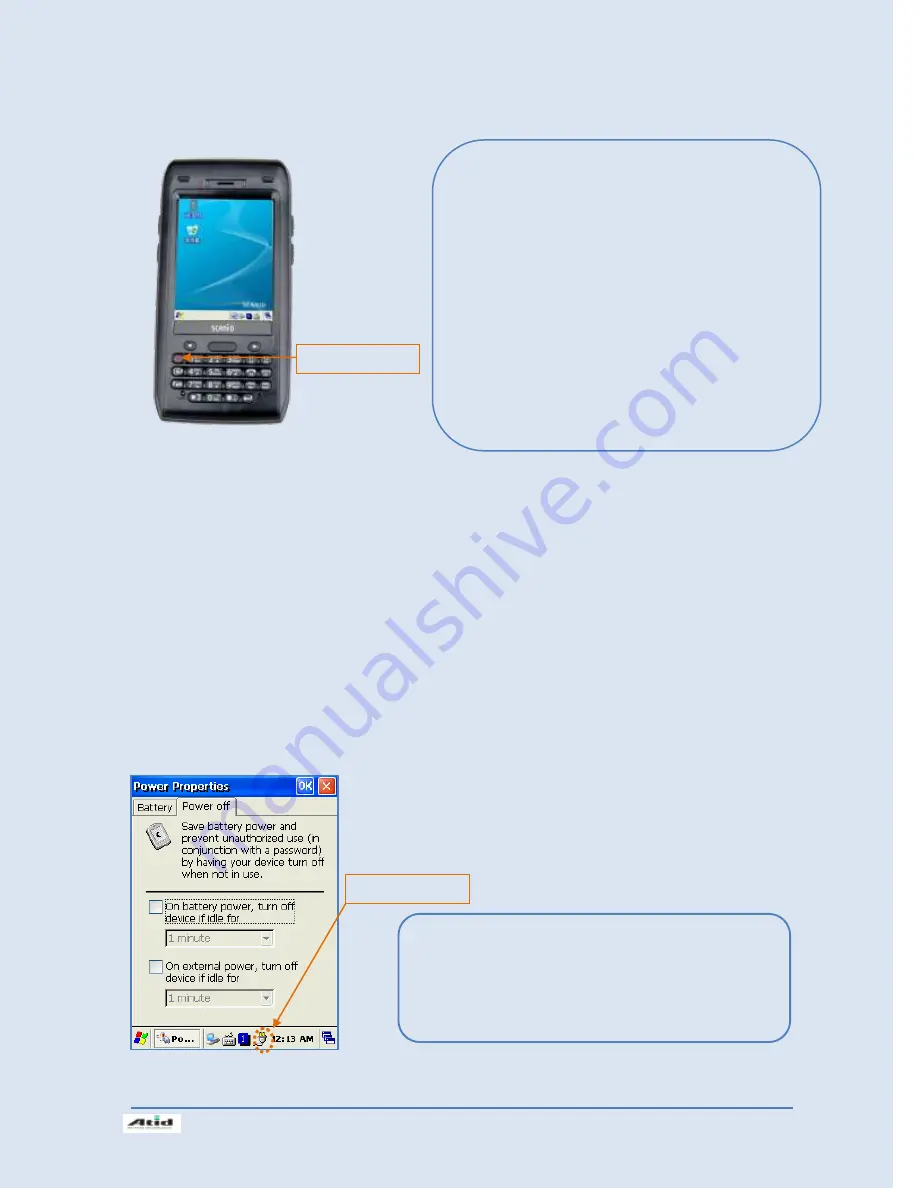
Si203
사용자
설명서
13
Power On and Off via <Power> Button
Note:
Even though the power is in off state, if there was a tiny battery gauge remained, the data of RAM will be saved, and
those programs which have been running for sometime before the power turned off, will be recover rapidly. If the main
battery and backup battery are both in the discharge state, the RAM data will disappear, and the system will be starting
if the power is charged again.
Power off automatically
The device has been powered but has not been used for a period of time, then the system will
enter low-power mode (sleep mode) automatically. You could set the sleep mode time at the
power management so that could save power and prolog the battery life.
[Start Button] -> [Setting] -> [Control Panel] -> [Power Management] -> [Power Off]
Power Button
Power Off:
1.
When the system is in booting status, press
<Power> button for a couple of seconds,
then the backlight will be turned off and
enter the low-power mode (sleep mode).
2.
You can also press <Start Button> ->
<Suspend> button to turn the device off.
Power On:
1.
When the system power is in the off status,
press <Power> button quickly, then
backlight will be turned on and start the
system.
2.
Connect to the ActiveSync USB cable; the
power will be turned on automatically.
Power Icon
You can also double click <Power> Icon to enter this
interface.
You can also press the <Power> button to
activate the system, when the device turned off
cause get into the sleep mode.
Summary of Contents for Si203
Page 1: ...ATID Co Ltd Si203 User s Guide ...
Page 30: ...Si203User s Guide 30 8 Firmware Upgrade Start Button Setting Control Panel Firmware Upgrade ...
Page 47: ...Si203사용자 설명서 47 11 Change the COM8 to COM2 then press Open button to testing printer ...
Page 55: ...Si203사용자 설명서 55 Double click Phone UI Delete Gprs ini file Press Yes button then to resetting ...




























