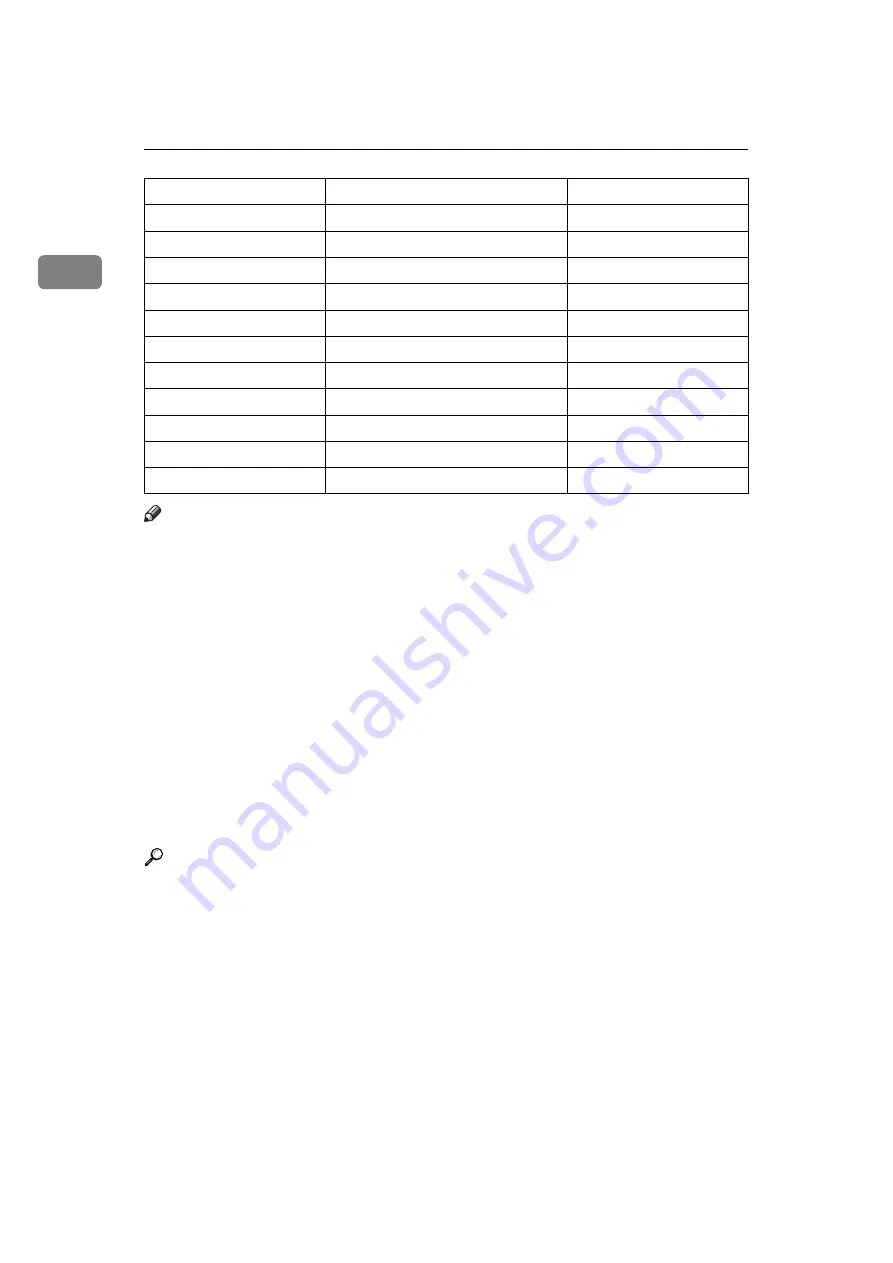
Connecting the Machine
18
1
Note
!
In
[
Effective Protocol
]
, check that the protocol you want to use is set to
[
Active
]
.
!
[
LAN Type
]
is displayed when the wireless LAN interface board is installed. If
both Ethernet and wireless LAN (IEEE 802.11b) are connected, the selected in-
terface takes precedence.
!
SMTP Server and Fax E-mail Account must be specified in order to use the
send function.
!
When POP before SMTP is set to
[
On
]
, also make setting for Reception Proto-
col and POP3/IMAP4 Settings.
!
When SMTP Authentication is set to
[
On
]
, also make setting for Admin. E-
mail Add..
!
E-mail Communication Port and Fax E-mail Account must be specified in or-
der to use the reception function.
!
When setting POP before SMTP to
[
On
]
, check POP3 port number in E-mail
Communication Port.
Reference
p.47 “Interface Settings”
p.53 “File Transfer”
File Transfer
SMTP Server
Necessary
File Transfer
SMTP Authentication
As required
File Transfer
POP before SMTP
As required
File Transfer
Reception Protocol
As required
File Transfer
POP3/IMAP4 Settings
As required
File Transfer
Admin. E-mail Address
As required
File Transfer
E-mail Communication Port
Necessary
File Transfer
E-mail Recept. Interval
As required
File Transfer
Max. Recept. E-mail Size
As required
File Transfer
E-mail Storage in Server
As required
File Transfer
Fax E-mail Account
Necessary
Menu
User Tool
Setting Requirements
















































