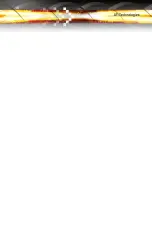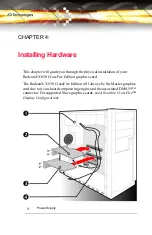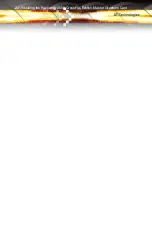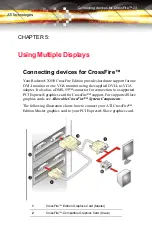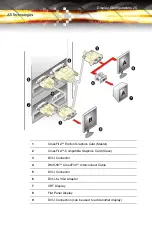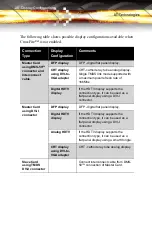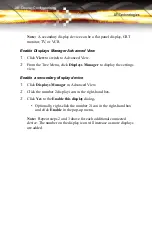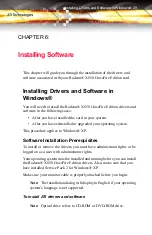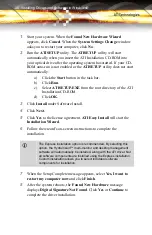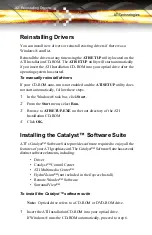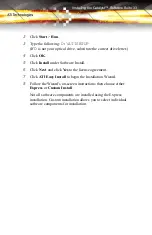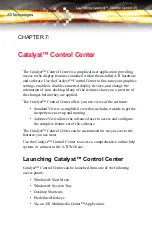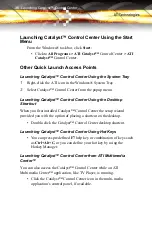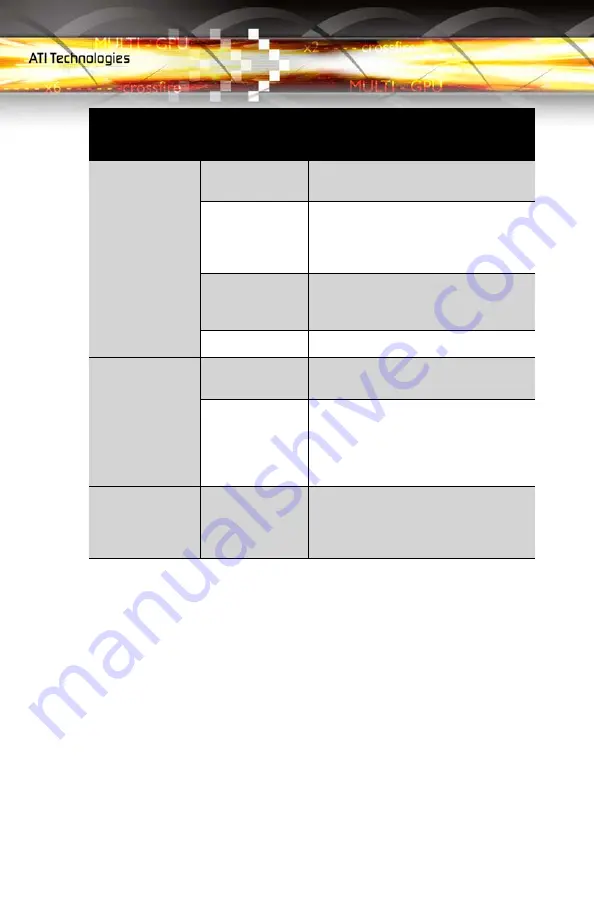
Display Configurations 27
To connect your monitors
1
Power off
your computer and monitors.
2
Plug
the monitor cables into their appropriate connectors.
3
Power on
your monitors first, and then restart your computer.
Enabling Multiple Displays
Use the Displays Manager of the Catalyst™ Control Center to enable
multiple displays. The Displays Manager is available in both Standard and
Advanced views of the Catalyst™ Control Center.
Enable a secondary display device
• Click the
Wizard
button and follow the instructions to enable
Clone Mode.
Slave Card with
two DVI-I
connectors
DFP display
DFP - digital flat panel display using
non-TMDS connector.
Digital HDTV
If the HDTV display supports the
connection type, it can be used as a
flat panel display using a DVI-I
connector.
CRT using DVI-
I-to VGA
adapter
CRT - cathode ray tube analog display.
Analog HDTV
Not supported using a smart dongle.
Slave Card with
one DVI-I and
one Honda
connector
VIVO
VIVO functionality is not supported on
the Slave graphics card.
Digital HDTV
display
If the HDTV display supports the
connection type, it can be used as a
flat panel display by connecting the
Composite Video inputs to the Honda
connector.
Slave Card with
one DVI-I and
one VGA
connector
CRT display
Connection
Type
Display
Configuration
Comments
Summary of Contents for X850 - Radeon Xt Platinum Edition 256 Mb Agp
Page 1: ...Radeon X850 CrossFire Edition User s Guide P N 137 40863 10 ...
Page 4: ...iv ...
Page 7: ...vii Index 75 ...
Page 8: ...viii ...
Page 26: ...18 ...
Page 30: ...22 Installing the Radeon X850 CrossFire Edition Master Graphics Card ...
Page 42: ...34 Installing the Catalyst Software Suite ...
Page 52: ...44 CrossFire Catalyst Control Center CrossFire is Enabled ...
Page 82: ...74 ...
Page 90: ...82 ...